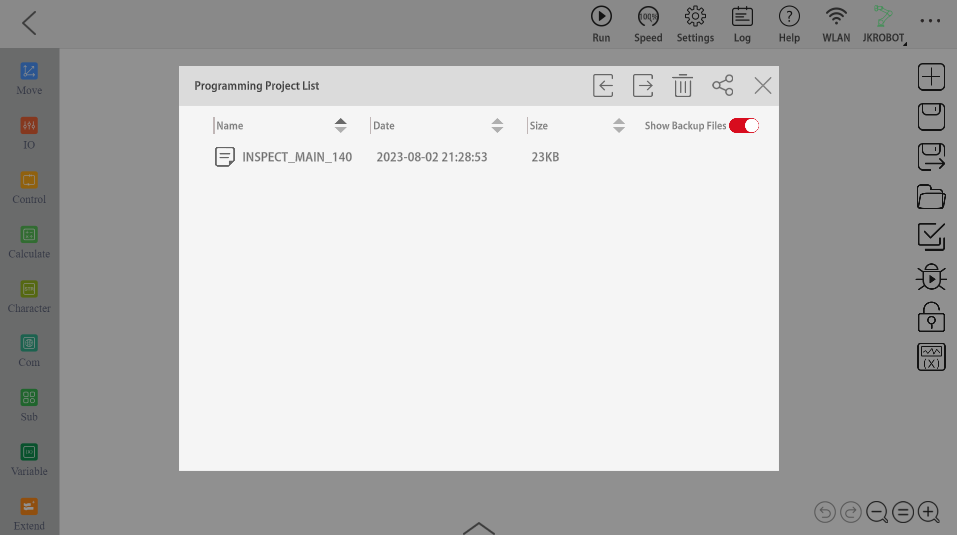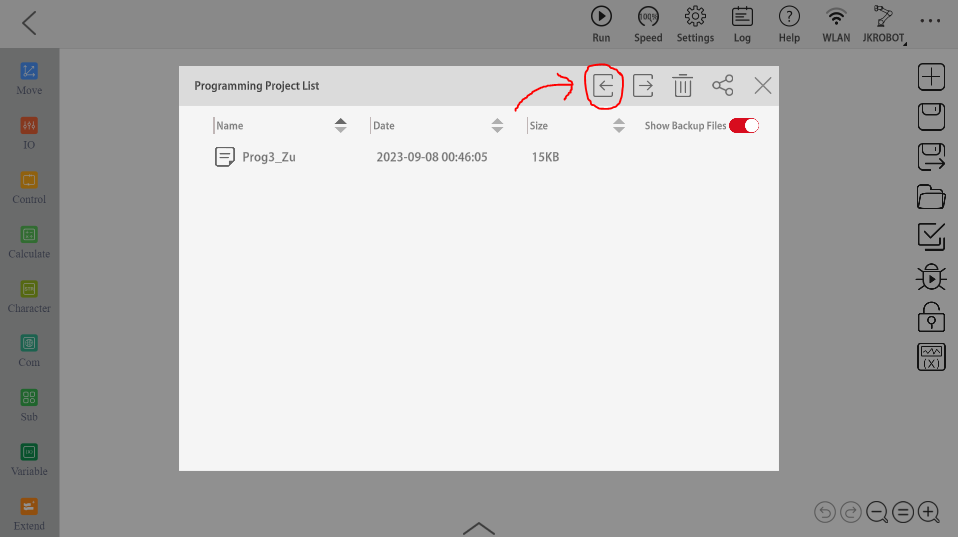You can send a program to your JAKA robot controller in a few clicks from a RoboDK simulation.
You should follow these steps to load a program from RoboDK into JAKA Zu:
1.Launch the JAKA Zu app and connect to the robot in the JAKA Zu app.
2.Power on and enable the JAKA Zu robot.
3.In the RoboDK toolbar, select Connect➔Connect Robot.
UnderMore options, make sure you have the JAKA driver selected: apijaka.py.
4.Use your robot IP and port to connect the robot in RoboDK.
5.Right-click the program you want to send to JAKA Zu and selectSend Program to Robot.
6.In JAKA Zu, navigate to the Programming Control tab.
7.Open the Programming Project List by clicking the folder icon. Select the imported program.
8.Select “Confirm” on the “failed to open the programming file” message.
9.In the JAKA Zu programming control sidebar, navigate to Sub and locate the program in “Subprogram”.

Ensure that the program lock is turned off and drag the subprogram into the main program block.