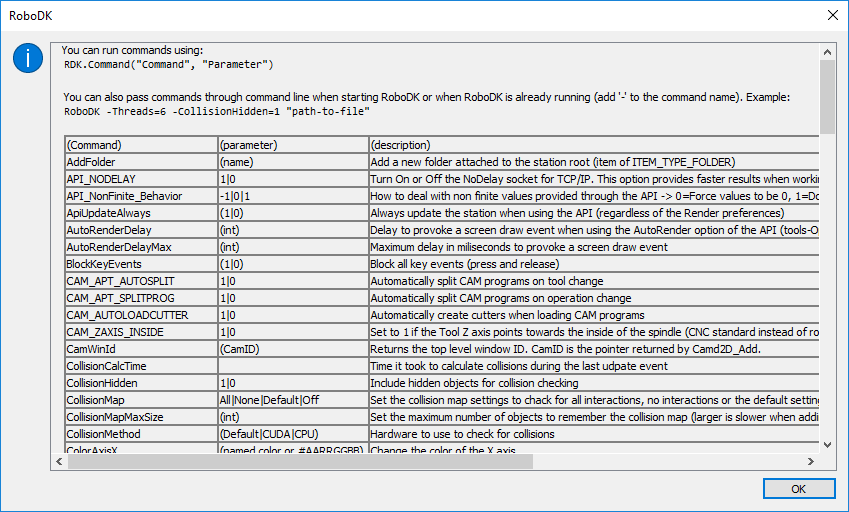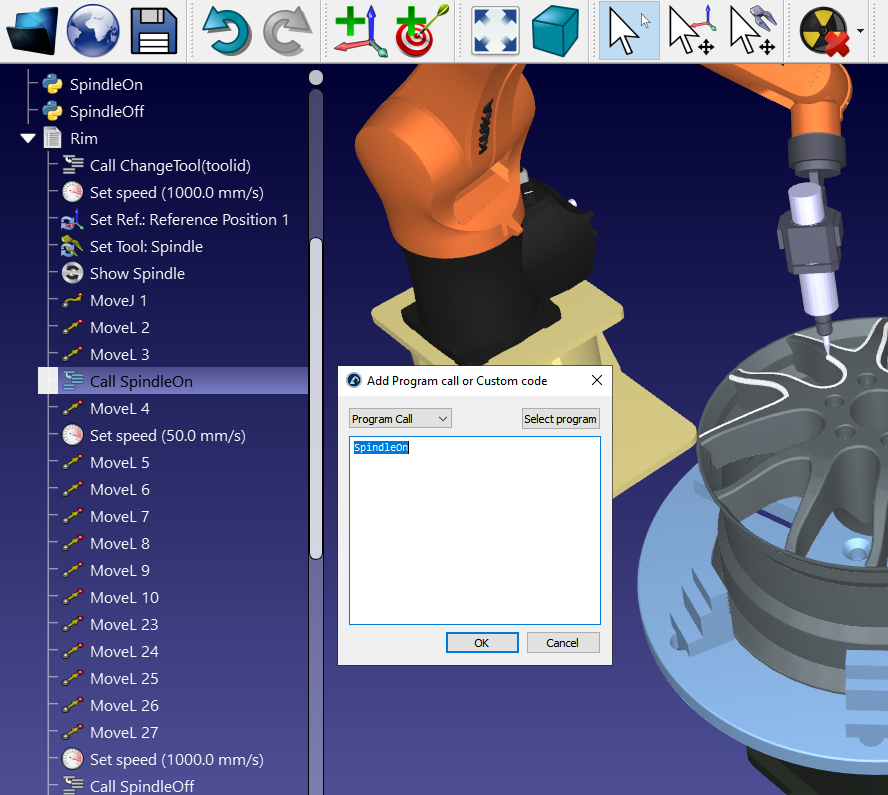2.RoboDK API (robodk package)¶
Warning
The RoboDK API was refactored with version 5.4.0.
These changes are backward compatible, but not forward compatible. Effectively, the robolink.py module is now a sub-module of the robodk package (robodk.robolink), and robodk.py is now split into different sub-modules (robodk.robomath, robodk.robodialogs, robodk.robofileio).
You can access the documentation prior to version 5.4.0 here://www.sinclairbody.com/doc/en/PythonAPI/v0/index.html
Before 5.4.0
Most of our examples used the import method below:
fromrobolinkimport*fromrobodkimport*RDK=Robolink()pose=eye()ITEM_TYPE_ROBOT
After 5.4.0
You can use any of the following import methods:
fromrobodkimportrobolink,robomathRDK=robolink.Robolink()pose=robomath.eye()robolink.ITEM_TYPE_ROBOT
fromrobodk.robolinkimportRobolink,ITEM_TYPE_ROBOTfromrobodk.robomathimporteyeRDK=Robolink()pose=eye()ITEM_TYPE_ROBOT
fromrobodk.robolinkimport*fromrobodk.robomathimport*RDK=Robolink()pose=eye()ITEM_TYPE_ROBOT
The robodk package is the distributed entry point of the Python API. It is the common parent of all sub-packages and modules that constitute the Python API.
- Overview of the RoboDK API:
2.1.robolink.py¶
The robolink sub-module is the bridge between RoboDK and Python. Every object in the RoboDK item tree can be retrieved and it is represented by the object Item. An item can be a robot, a reference frame, a tool, an object or any other item visible in the station tree.
- Overview of the RoboDK API:
The following example uses the robodk and robolink libraries to move a robot.
fromrobodk.robolinkimport*# import the robolink library (bridge with RoboDK)RDK=Robolink()# establish a link with the simulatorrobot=RDK.Item('ABB IRB120')# retrieve the robot by namerobot.setJoints([0,0,0,0,0,0])# set all robot axes to zerotarget=RDK.Item('Target')# retrieve the Target itemrobot.MoveJ(target)# move the robot to the target# calculate a new approach position 100 mm along the Z axis of the tool with respect to the targetfromrobodk.robomathimport*# import the robotics toolboxapproach=target.Pose()*transl(0,0,-100)robot.MoveL(approach)# linear move to the approach position
The following macro shows a basic example to move a robot along a hexagonal path:
/RoboDK/Library/SampleOfflineProgramming.py.
- Examples are available in theExamplessection and the RoboDK API GitHub repository:
- robodk.robolink. INS_TYPE_INVALID =-1 ¶
-
Invalid instruction type of a
ITEM_TYPE_INSTRUCTION
- robodk.robolink. INS_TYPE_MOVE =0 ¶
-
Move (except MoveC) instruction type of a
ITEM_TYPE_INSTRUCTION
- robodk.robolink. INS_TYPE_MOVEC =1 ¶
-
MoveC instruction type of a
ITEM_TYPE_INSTRUCTION
- robodk.robolink. INS_TYPE_CHANGESPEED =2 ¶
-
Set Speed instruction type of a
ITEM_TYPE_INSTRUCTION
- robodk.robolink. INS_TYPE_CHANGEFRAME =3 ¶
-
Set Frame instruction type of a
ITEM_TYPE_INSTRUCTION
- robodk.robolink. INS_TYPE_CHANGETOOL =4 ¶
-
Set Tool instruction type of a
ITEM_TYPE_INSTRUCTION
- robodk.robolink. INS_TYPE_CHANGEROBOT =5 ¶
-
Set Robot instruction type of a
ITEM_TYPE_INSTRUCTION
- robodk.robolink. INS_TYPE_PAUSE =6 ¶
-
Pause instruction type of a
ITEM_TYPE_INSTRUCTION
- robodk.robolink. INS_TYPE_EVENT =7 ¶
-
Simulation Event instruction type of a
ITEM_TYPE_INSTRUCTION
- robodk.robolink. INS_TYPE_CODE =8 ¶
-
Code instruction type of a
ITEM_TYPE_INSTRUCTION
- robodk.robolink. INS_TYPE_PRINT =9 ¶
-
Show Message instruction type of a
ITEM_TYPE_INSTRUCTION
- robodk.robolink. INS_TYPE_ROUNDING =10 ¶
-
Rounding instruction type of a
ITEM_TYPE_INSTRUCTION
- robodk.robolink. INS_TYPE_IO =11 ¶
-
Set or Wait I/O instruction type of a
ITEM_TYPE_INSTRUCTION
- robodk.robolink. MOVE_TYPE_INVALID =-1 ¶
-
Invalid move type of a
ITEM_TYPE_INSTRUCTION
- robodk.robolink. MOVE_TYPE_JOINT =1 ¶
-
Joint move (MoveJ) type of a
ITEM_TYPE_INSTRUCTION
- robodk.robolink. MOVE_TYPE_LINEAR =2 ¶
-
Linear move (MoveL) type of a
ITEM_TYPE_INSTRUCTION
- robodk.robolink. MOVE_TYPE_CIRCULAR =3 ¶
-
Circular move (MoveC) type of a
ITEM_TYPE_INSTRUCTION
- robodk.robolink. MOVE_TYPE_LINEARSEARCH =5 ¶
-
Linear search move (SearchL) type of a
ITEM_TYPE_INSTRUCTION
- robodk.robolink. PATH_OPENSTATION ='PATH_OPENSTATION' ¶
-
Full path of the current station (.rdk file) request flag
- robodk.robolink. FILE_OPENSTATION ='FILE_OPENSTATION' ¶
-
File name of the current station (name of the .rdk file) request flag
- robodk.robolink. RUNMODE_SIMULATE =1 ¶
-
Performs the simulation moving the robot (default)
- robodk.robolink. RUNMODE_QUICKVALIDATE =2 ¶
-
Performs a quick check to validate the robot movements
- robodk.robolink. RUNMODE_MAKE_ROBOTPROG =3 ¶
-
Makes the robot program
- robodk.robolink. RUNMODE_MAKE_ROBOTPROG_AND_UPLOAD =4 ¶
-
Makes the robot program and updates it to the robot
- robodk.robolink. RUNMODE_MAKE_ROBOTPROG_AND_START =5 ¶
-
Makes the robot program and starts it on the robot (independently from the PC)
- robodk.robolink. RUNMODE_RUN_ROBOT =6 ¶
-
Moves the real robot from the PC (PC is the client, the robot behaves like a server)
- robodk.robolink. PROGRAM_RUN_ON_SIMULATOR =1 ¶
-
Run on the simulator program flag
- robodk.robolink. PROGRAM_RUN_ON_ROBOT =2 ¶
-
Run on the robot program flag
- robodk.robolink. ROBOTCOM_PROBLEMS =-3 ¶
-
Problems connection status
- robodk.robolink. ROBOTCOM_DISCONNECTED =-2 ¶
-
Disconnected connection status
- robodk.robolink. ROBOTCOM_NOT_CONNECTED =-1 ¶
-
Not connected connection status
- robodk.robolink. ROBOTCOM_READY =0 ¶
-
Ready connection status
- robodk.robolink. ROBOTCOM_WORKING =1 ¶
-
Working connection status
- robodk.robolink. ROBOTCOM_WAITING =2 ¶
-
Problems connection status
- robodk.robolink. ROBOTCOM_UNKNOWN =-1000 ¶
-
Problems connection status
- robodk.robolink. CALIBRATE_TCP_BY_POINT =0 ¶
-
校准TCP by point flag
- robodk.robolink. CALIBRATE_TCP_BY_PLANE =1 ¶
-
校准TCP by plane flag
- robodk.robolink. CALIBRATE_TCP_BY_PLANE_SCARA =4 ¶
-
校准TCP by plane (SCARA) flag
- robodk.robolink. CALIBRATE_FRAME_3P_P1_ON_X =0 ¶
-
Calibrate frame by 3 points: [X, X+, Y+] (p1 on X axis) flag
- robodk.robolink. CALIBRATE_FRAME_3P_P1_ORIGIN =1 ¶
-
Calibrate frame by 3 points: [Origin, X+, XY+] (p1 is origin) flag
- robodk.robolink. CALIBRATE_FRAME_6P =2 ¶
-
Calibrate frame by 6 points flag
- robodk.robolink. CALIBRATE_TURNTABLE =3 ¶
-
Calibrate turntable flag
- robodk.robolink. CALIBRATE_TURNTABLE_2X =4 ¶
-
Calibrate a 2 axis turntable flag
- robodk.robolink. PROJECTION_NONE =0 ¶
-
No curve/point projection
- robodk.robolink. PROJECTION_CLOSEST =1 ¶
-
The projection will be the closest point on the surface
- robodk.robolink. PROJECTION_ALONG_NORMAL =2 ¶
-
The projection will be done along the normal
- robodk.robolink. PROJECTION_ALONG_NORMAL_RECALC =3 ¶
-
The projection will be done along the normal. Furthermore, the normal will be recalculated according to the surface normal
- robodk.robolink. PROJECTION_CLOSEST_RECALC =4 ¶
-
The projection will be the closest point on the surface and the normals will be recalculated
- robodk.robolink. PROJECTION_RECALC =5 ¶
-
The normals are recalculated according to the surface normal of the closest projection. The points are not changed.
- robodk.robolink. JOINT_FORMAT =-1 ¶
-
Joints (not poses) Euler format flag
- robodk.robolink. EULER_RX_RYp_RZpp =0 ¶
-
RX:RYp:RZpp(generic) Euler format flag
- robodk.robolink. EULER_RZ_RYp_RXpp =1 ¶
-
RZ:RYp:RXpp (ABB RobotStudio) Euler format flag
- robodk.robolink. EULER_RZ_RYp_RZpp =2 ¶
-
RZ:RYp:RZpp (Kawasaki, Adept, Staubli) Euler format flag
- robodk.robolink. EULER_RZ_RXp_RZpp =3 ¶
-
RZ:RXp:RZpp (CATIA, SolidWorks) Euler format flag
- robodk.robolink. EULER_RZ_RY_RX =5 ¶
-
RZ:RY:RX (CRS) Euler format flag
- robodk.robolink. EULER_QUEATERNION =6 ¶
-
Quaternion (ABB Rapid) Euler format flag
- robodk.robolink. WINDOWSTATE_HIDDEN =-1 ¶
-
Hidden RoboDK window state
- robodk.robolink. WINDOWSTATE_SHOW =0 ¶
-
Show RoboDK window state
- robodk.robolink. WINDOWSTATE_MINIMIZED =1 ¶
-
Minimized RoboDK window state
- robodk.robolink. WINDOWSTATE_NORMAL =2 ¶
-
Normal RoboDK window state
- robodk.robolink. WINDOWSTATE_MAXIMIZED =3 ¶
-
Maximized RoboDK window state
- robodk.robolink. WINDOWSTATE_FULLSCREEN =4 ¶
-
Fullscreen RoboDK window state
- robodk.robolink. WINDOWSTATE_CINEMA =5 ¶
-
Cinema RoboDK window state
- robodk.robolink. WINDOWSTATE_FULLSCREEN_CINEMA =6 ¶
-
Fullscreen and cinema RoboDK window state
- robodk.robolink. WINDOWSTATE_VIDEO =7 ¶
-
Video RoboDK window state
- robodk.robolink. INSTRUCTION_CALL_PROGRAM =0 ¶
-
Program call instruction type of a Program call
- robodk.robolink. INSTRUCTION_INSERT_CODE =1 ¶
-
Insert code instruction type of a Program call
- robodk.robolink. INSTRUCTION_START_THREAD =2 ¶
-
Start a new process instruction type of a Program call
- robodk.robolink. INSTRUCTION_COMMENT =3 ¶
-
Insert comment instruction type of a Program call
- robodk.robolink. INSTRUCTION_SHOW_MESSAGE =4 ¶
-
Show message instruction type of a Program call
- robodk.robolink. FEATURE_NONE =0 ¶
-
None feature type flag
- robodk.robolink. FEATURE_SURFACE =1 ¶
-
Surface (under the mouse cursor) feature type flag
- robodk.robolink. FEATURE_CURVE =2 ¶
-
Curve feature type flag
- robodk.robolink. FEATURE_POINT =3 ¶
-
Point feature type flag
- robodk.robolink. FEATURE_OBJECT_MESH =7 ¶
-
Object mesh (using ID) feature type flag
- robodk.robolink. FEATURE_SURFACE_PREVIEW =8 ¶
-
Surface preview feature type flag
- robodk.robolink. FEATURE_MESH =9 ¶
-
Mesh (under the mouse cursor) feature flag
- robodk.robolink. FEATURE_HOVER_OBJECT_MESH =10 ¶
-
Object mesh (under the mouse cursor) feature type flag
- robodk.robolink. FEATURE_HOVER_OBJECT =11 ¶
-
Object feature (under the mouse cursor) feature type flag
- robodk.robolink. SPRAY_OFF =0 ¶
-
Spray OFF flag
- robodk.robolink. SPRAY_ON =1 ¶
-
Spray ON flag
- robodk.robolink. COLLISION_OFF =0 ¶
-
Collision OFF flag
- robodk.robolink. COLLISION_ON =1 ¶
-
Collision ON flag
- robodk.robolink. FLAG_ROBODK_TREE_ACTIVE =1 ¶
-
RoboDK tree active flag
- robodk.robolink. FLAG_ROBODK_3DVIEW_ACTIVE =2 ¶
-
RoboDK 3D view (3D mouse navigation) active flag
- robodk.robolink. FLAG_ROBODK_LEFT_CLICK =4 ¶
-
RoboDK left click active flag
- robodk.robolink. FLAG_ROBODK_RIGHT_CLICK =8 ¶
-
RoboDK right click active flag
- robodk.robolink. FLAG_ROBODK_DOUBLE_CLICK =16 ¶
-
RoboDK double clicks active flag
- robodk.robolink. FLAG_ROBODK_MENU_ACTIVE =32 ¶
-
RoboDK main menu (complete menu) active flag
- robodk.robolink. FLAG_ROBODK_MENUFILE_ACTIVE =64 ¶
-
RoboDK File menu active flag
- robodk.robolink. FLAG_ROBODK_MENUEDIT_ACTIVE =128 ¶
-
RoboDK编辑菜单活跃的标志
- robodk.robolink. FLAG_ROBODK_MENUPROGRAM_ACTIVE =256 ¶
-
RoboDK Program menu active flag
- robodk.robolink. FLAG_ROBODK_MENUTOOLS_ACTIVE =512 ¶
-
RoboDK Tools menu active flag
- robodk.robolink. FLAG_ROBODK_MENUUTILITIES_ACTIVE =1024 ¶
-
RoboDK Utilities menu active flag
- robodk.robolink. FLAG_ROBODK_MENUCONNECT_ACTIVE =2048 ¶
-
RoboDK Connect menu active flag
- robodk.robolink. FLAG_ROBODK_WINDOWKEYS_ACTIVE =4096 ¶
-
RoboDK keystrokes active flag
- robodk.robolink. FLAG_ROBODK_TREE_VISIBLE =8192 ¶
-
RoboDK tree visible flag
- robodk.robolink. FLAG_ROBODK_REFERENCES_VISIBLE =16384 ¶
-
RoboDK reference frames visible flag
- robodk.robolink. FLAG_ROBODK_STATUSBAR_VISIBLE =32768 ¶
-
RoboDK status bar visible flag
- robodk.robolink. FLAG_ROBODK_NONE =0 ¶
-
RoboDK disable all flag
- robodk.robolink. FLAG_ROBODK_ALL =65535 ¶
-
RoboDK enable all flag
- robodk.robolink. FLAG_ROBODK_MENU_ACTIVE_ALL =4064 ¶
-
RoboDK enable menu only flag
- robodk.robolink. FLAG_ITEM_SELECTABLE =1 ¶
-
Allow selecting the item flag
- robodk.robolink. FLAG_ITEM_EDITABLE =2 ¶
-
Allow editing the item flag
- robodk.robolink. FLAG_ITEM_DRAGALLOWED =4 ¶
-
Allow dragging the item flag
- robodk.robolink. FLAG_ITEM_DROPALLOWED =8 ¶
-
Allow dropping nested items flag
- robodk.robolink. FLAG_ITEM_ENABLED =32 ¶
-
Enable this item in the tree flag
- robodk.robolink. FLAG_ITEM_NONE =0 ¶
-
Disable everything item flag
- robodk.robolink. FLAG_ITEM_ALL =111 ¶
-
Enable everything item flag
- robodk.robolink. MAKE_ROBOT_1R =1 ¶
-
1R model type flag
- robodk.robolink. MAKE_ROBOT_2R =2 ¶
-
2R model type flag
- robodk.robolink. MAKE_ROBOT_3R =3 ¶
-
3R model type flag
- robodk.robolink. MAKE_ROBOT_1T =4 ¶
-
1T model type flag
- robodk.robolink. MAKE_ROBOT_2T =5 ¶
-
2T model type flag
- robodk.robolink. MAKE_ROBOT_3T =6 ¶
-
3T model type flag
- robodk.robolink. MAKE_ROBOT_6DOF =7 ¶
-
6 DOF robot model type flag
- robodk.robolink. MAKE_ROBOT_7DOF =8 ¶
-
7 DOF robot model type flag
- robodk.robolink. MAKE_ROBOT_SCARA =9 ¶
-
SCARA robot model type flag
- robodk.robolink. MAKE_ROBOT_GRIPPER =10 ¶
-
Gripper model type flag
- robodk.robolink. MAKE_ROBOT_6COBOT =11 ¶
-
6 DOF cobot model type flag
- robodk.robolink. MAKE_ROBOT_1T1R =12 ¶
-
1T1R model type flag
- robodk.robolink. MAKE_ROBOT_5XCNC =13 ¶
-
5 axis CNC model type flag
- robodk.robolink. MAKE_ROBOT_3T1R =15 ¶
-
3T1R model type flag
- robodk.robolink. MAKE_ROBOT_GENERIC =16 ¶
-
Generic model type flag
- robodk.robolink. ERROR_KINEMATIC =1 ¶
-
One or more points is not reachable path error flag
- robodk.robolink. ERROR_PATH_LIMIT =2 ¶
-
The path reaches the limit of joint axes path error flag
- robodk.robolink. ERROR_PATH_SINGULARITY =4 ¶
-
The robot reached a singularity point path error flag
- robodk.robolink. ERROR_PATH_NEARSINGULARITY =8 ¶
-
The robot is too close to a singularity path error flag
- robodk.robolink. ERROR_COLLISION =32 ¶
-
Collision detected path error flag
- robodk.robolink. SELECT_RESET =-1 ¶
-
Reset selection flag
- robodk.robolink. SELECT_NONE =0 ¶
-
Reset selection flag
- robodk.robolink. SELECT_RECTANGLE =1 ¶
-
Rectangle selection flag
- robodk.robolink. SELECT_ROTATE =2 ¶
-
Rotate selection flag
- robodk.robolink. SELECT_ZOOM =3 ¶
-
Zoom selection flag
- robodk.robolink. SELECT_PAN =4 ¶
-
Pan selection flag
- robodk.robolink. SELECT_MOVE =5 ¶
-
Move selection flag
- robodk.robolink. SELECT_MOVE_SHIFT =6 ¶
-
Move Shift selection flag
- robodk.robolink. SELECT_MOVE_CLEAR =7 ¶
-
Move Clear selection flag
- robodk.robolink. DISPLAY_REF_DEFAULT =-1 ¶
-
默认的参考系可视性标志
- robodk.robolink. DISPLAY_REF_NONE =0 ¶
-
None reference frame visibility flag
- robodk.robolink. DISPLAY_REF_TX =1 ¶
-
TX reference frame visibility flag
- robodk.robolink. DISPLAY_REF_TY =2 ¶
-
TY reference frame visibility flag
- robodk.robolink. DISPLAY_REF_TZ =4 ¶
-
TZ reference frame visibility flag
- robodk.robolink. DISPLAY_REF_RX =8 ¶
-
RX reference frame visibility flag
- robodk.robolink. DISPLAY_REF_RY =16 ¶
-
RY reference frame visibility flag
- robodk.robolink. DISPLAY_REF_RZ =32 ¶
-
RZ reference frame visibility flag
- robodk.robolink. DISPLAY_REF_PXY =64 ¶
-
Plane XY reference frame visibility flag
- robodk.robolink. DISPLAY_REF_PXZ =128 ¶
-
Plane XZ reference frame visibility flag
- robodk.robolink. DISPLAY_REF_PYZ =256 ¶
-
Plane YZ reference frame visibility flag
- robodk.robolink. VISIBLE_REFERENCE_DEFAULT =-1 ¶
-
Default Item visibility flag
- robodk.robolink. VISIBLE_REFERENCE_ON =1 ¶
-
Visible (ON) Item visibility flag
- robodk.robolink. VISIBLE_REFERENCE_OFF =0 ¶
-
Hidden (OFF) Item visibility flag
- robodk.robolink. VISIBLE_ROBOT_NONE =0 ¶
-
None Robot visibility flag
- robodk.robolink. VISIBLE_ROBOT_FLANGE =1 ¶
-
Flange robot visibility flag
- robodk.robolink. VISIBLE_ROBOT_AXIS_Base_3D =2 ¶
-
Axis base 3D robot visibility flag
- robodk.robolink. VISIBLE_ROBOT_AXIS_Base_REF =4 ¶
-
Axis base reference robot visibility flag
- robodk.robolink. VISIBLE_ROBOT_AXIS_1_3D =8 ¶
-
Axis 1 3D robot visibility flag
- robodk.robolink. VISIBLE_ROBOT_AXIS_1_REF =16 ¶
-
Axis 1 reference robot visibility flag
- robodk.robolink. VISIBLE_ROBOT_AXIS_2_3D =32 ¶
-
Axis 2 3D robot visibility flag
- robodk.robolink. VISIBLE_ROBOT_AXIS_2_REF =64 ¶
-
Axis 2 reference robot visibility flag
- robodk.robolink. VISIBLE_ROBOT_AXIS_3_3D =128 ¶
-
Axis 3 3D robot visibility flag
- robodk.robolink. VISIBLE_ROBOT_AXIS_3_REF =256 ¶
-
Axis 3 reference robot visibility flag
- robodk.robolink. VISIBLE_ROBOT_AXIS_4_3D =512 ¶
-
Axis 4 3D robot visibility flag
- robodk.robolink. VISIBLE_ROBOT_AXIS_4_REF =1024 ¶
-
Axis 4 reference robot visibility flag
- robodk.robolink. VISIBLE_ROBOT_AXIS_5_3D =2048 ¶
-
Axis 5 3D robot visibility flag
- robodk.robolink. VISIBLE_ROBOT_AXIS_5_REF =4096 ¶
-
Axis 5 reference robot visibility flag
- robodk.robolink. VISIBLE_ROBOT_AXIS_6_3D =8192 ¶
-
Axis 6 3D robot visibility flag
- robodk.robolink. VISIBLE_ROBOT_AXIS_6_REF =16384 ¶
-
6参考轴机器人visibility flag
- robodk.robolink. VISIBLE_ROBOT_AXIS_7_3D =32768 ¶
-
Axis 7 3D robot visibility flag
- robodk.robolink. VISIBLE_ROBOT_AXIS_7_REF =131072 ¶
-
Axis 7 reference robot visibility flag
- robodk.robolink. VISIBLE_ROBOT_DEFAULT =715827883 ¶
-
Default robot visibility flag
- robodk.robolink. VISIBLE_ROBOT_ALL =2147483647 ¶
-
All robot visibility flag
- robodk.robolink. VISIBLE_ROBOT_ALL_REFS =357913941 ¶
-
All references robot visibility flag
- robodk.robolink. SEQUENCE_DISPLAY_DEFAULT =-1 ¶
-
Default sequence display flag
- robodk.robolink. SEQUENCE_DISPLAY_TOOL_POSES =0 ¶
-
Using tool poses (argument type) sequence display flag
- robodk.robolink. SEQUENCE_DISPLAY_ROBOT_POSES =256 ¶
-
Using robot poses (argument type) sequence display flag
- robodk.robolink. SEQUENCE_DISPLAY_ROBOT_JOINTS =2048 ¶
-
Using robot joints (argument type) sequence display flag
- robodk.robolink. SEQUENCE_DISPLAY_COLOR_SELECTED =1 ¶
-
Selected color sequence display flag
- robodk.robolink. SEQUENCE_DISPLAY_COLOR_TRANSPARENT =2 ¶
-
Transparent color sequence display flag
- robodk.robolink. SEQUENCE_DISPLAY_COLOR_GOOD =3 ¶
-
Good (green) color sequence display flag
- robodk.robolink. SEQUENCE_DISPLAY_COLOR_BAD =4 ¶
-
Bad (red) color sequence display flag
- robodk.robolink. SEQUENCE_DISPLAY_OPTION_RESET =1024 ¶
-
重置前序列(超时)序列display flag
- class robodk.robolink. InstructionListJointsFlags ( value ) ¶
-
InstructionListJoints output flags
- class robodk.robolink. PathErrorFlags ( value ) ¶
-
Error flags returned by InstructionListJoints
- robodk.robolink. ConvertErrorCodeToJointErrorType ( evalue ) ¶
-
Convert error number returned by InstructionListJoints() to PathErrorFlags
- exception robodk.robolink. TargetReachError ¶
-
Unable to reach desired target or destination error.
- exception robodk.robolink. StoppedError ¶
-
The user stopped the operation by selecting Escape key or moving the robot
- exception robodk.robolink. InputError ¶
-
Invalid input parameters provided to the API. Provide input as stated in the documentation.
- exception robodk.robolink. LicenseError ¶
-
Invalid RoboDK license to use the requested feature.
- robodk.robolink. RoboDKInstallFound ( ) ¶
-
Check if RoboDK is installed
- robodk.robolink. getPathRoboDK ( ) ¶
-
RoboDK’s executable/binary file
- robodk.robolink. import_install ( module_name,pip_name=None,rdk=None,upgrade_pip=False ) ¶
-
Import a module by first installing it if the corresponding package is not available. If the module name does not match the pip install command, provide the pip_name for install purposes. Optionally, you can pass the RoboDK API Robolink object to see install progress in RoboDK’s status bar.
# If you want to install opencv for Python and pyserial you should use:import_install("opencv","opencv-python",RDK)import_install("serial","pyserial",RDK)# If the name of the module matches the package you can just pass the name of the module.# Example:import_install("xlrd",rdk=RDK)# You can also use version specifiers (https://peps.python.org/pep-0440/#version-specifiers):import_install('numpy','numpy>=1.23')import_install('pandas','pandas~=1.4')
- robodk.robolink. EmbedWindow ( window_name,docked_name=None,size_w=-1,size_h=-1,pid=0,area_add=1,area_allowed=15,timeout=500,port=None,args=[] ) ¶
-
Embed a window from a separate process in RoboDK as a docked window. Returns True if successful.
- Parameters
-
window_name(str) – The name of the window currently open. Make sure the window name is unique and it is a top level window
docked_name(str) – Name of the docked tab in RoboDK (optional, if different from the window name)
pid(int) – Process ID (optional)
area_add(int) – Set to 1 (right) or 2 (left) (default is 1)
area_allowed(int) – Areas allowed (default is 15:no constrain)
timeout(int) – Timeout to abort attempting to embed the window
Example to embed a window as a docked RoboDK window ¶fromtkinterimport*fromrobodk.robolinkimport*importthreading# Create a new windowwindow=tkinter.Tk()# Close the windowdefonClose():window.destroy()quit(0)# Trigger Select button# IMPORTANT: We need to run the action on a separate thread because# (otherwise, if we want to interact with RoboDK window it will freeze)defon_btnSelect():defthread_btnSelect():# Run button action (example to select an item and display its name)RDK=Robolink()项=RDK.ItemUserPick('Select an item')if项.Valid():RDK.ShowMessage("You selected the item: "+项.Name())threading.Thread(target=thread_btnSelect).start()# Set the window title (must be unique for the docking to work, try to be creative!)window_title='RoboDK API Docked Window'window.title(window_title)# Delete the window when we close itwindow.protocol("WM_DELETE_WINDOW",onClose)# Add a button (Select action)btnSelect=Button(window,text='Trigger on_btnSelect',height=5,width=60,command=on_btnSelect)btnSelect.pack(fill=X)# Embed the windowEmbedWindow(window_title)# Run the window event loop. This is like an app and will block until we close the windowwindow.mainloop()
2.1.1.Robolink¶
- class robodk.robolink. Robolink ( robodk_ip='localhost',port=None,args=[],robodk_path=None,close_std_out=False,quit_on_close=False,com_object=None,skipstatus=False ) ¶
-
The Robolink class is the link to RoboDK and allows creating macros for Robodk, simulate applications and generate programs offline. Any interaction is made through “items” (Item() objects). An item is an object in the robodk tree (it can be either a robot, an object, a tool, a frame, a program, …).
- Parameters
-
robodk_ip(str) – IP of the RoboDK API server (default=’localhost’)
port(int) – Port of the RoboDK API server (default=None, it will use the default value)
args(list) –
Command line arguments to pass to RoboDK on startup (for example: ‘/NOSPLASH /NOSHOW’ should be passed as args=[‘/NOSPLASH’,’/NOSHOW’] to not display RoboDK). Arguments have no effect if RoboDK is already running.
For more information:RoboDK list of arguments on startup.
robodk_path(str) – RoboDK installation path. It defaults to RoboDK’s default path (C:/RoboDK/bin/RoboDK.exe on Windows or /Applications/RoboDK.app/Contents/MacOS/RoboDK on Mac)
close_std_out(bool) – Close RoboDK standard output path. No RoboDK console output will be shown.
quit_on_close(bool) – Close RoboDK when this instance of Robolink disconnect. It has no effect if RoboDK is already running.
com_object——自定义通讯类(允许使用WebSockets or other custom implementations). It defaults to socket communication.
skipstatus(bool) – Skip the status flag for operations that only wait for the command response status and do not return anything (assumes the command always completes successfully).
Example of a RoboDK API initialization ¶fromrobodk.robolinkimport*# Connect to the RoboDK APIRDK=Robolink()# Retrieve all items and print their nameslist_items=RDK.ItemList()for项inlist_items:print(项.Name())
Force starting a new RoboDK hidden instance and output debug information ¶fromrobodk.robolinkimport*# Connect to the RoboDK APIRDK=Robolink(args=["-NEWINSTANCE","-NOUI","-SKIPINI","-EXIT_LAST_COM"])# Add a reference frameRDK.AddFrame("My reference frame")RDK.setPose(transl(100,200,30.0)*rotz(pi/2))# Retrieve all items and print their names (just a reference frame)list_items=RDK.ItemList()for项inlist_items:print(项.Name())# Close RoboDKRDK.CloseRoboDK()# Example command line arguments:# -NEWINSTANCE: Forces using a new instance# -NOUI: Run RoboDK behind the scenes (without OpenGL context)# -SKIPINI: Skip using RoboDK's INI settings (global settings), this provides a faster startup# -EXIT_LAST_COM: Exit RoboDK when the last API client connected closes# -DEBUG: Run in debug mode (outputs information in the console)## Follow these steps to see an extended list of command line arguments:# 1- Select Tools-Run Script# 2- Select ShowCommands## More information here:# //www.sinclairbody.com/doc/en/RoboDK-API.html#CommandLine
See also
See also
- MoveC ( target1,target2,项robot,blocking=True ) ¶
-
Performs a circular movement. Use robot.MoveC instead.
- Disconnect ( ) ¶
-
Stops the communication with RoboDK. If setRunMode is set to RUNMODE_MAKE_ROBOTPROG for offline programming, any programs pending will be generated.
- Finish ( ) ¶
-
Stops the communication with RoboDK. If setRunMode is set to RUNMODE_MAKE_ROBOTPROG for offline programming, any programs pending will be generated.
See also
- NewLink ( ) ¶
-
Reconnect the API using a different communication link.
- Connect ( ) ¶
-
Establish a connection with RoboDK. If RoboDK is not running it will attempt to start RoboDK from the default installation path (otherwise APPLICATION_DIR must be set properly). If the connection succeeds it returns 1, otherwise it returns 0
- Item ( name,项type=None ) ¶
-
Returns an item by its name. If there is no exact match it will return the last closest match. Specify what type of item you are looking for with itemtype. This is useful if 2 items have the same name but different type. (check variables ITEM_TYPE_*)
- Parameters
-
name(str) – name of the item (name of the item shown in the RoboDK station tree)
项type(int) – type of the item to be retrieved (avoids confusion if there are similar name matches). Use ITEM_TYPE_*.
Available Item types ¶ITEM_TYPE_STATION=1# station item (.rdk files)ITEM_TYPE_ROBOT=2# robot item (.robot files)ITEM_TYPE_FRAME=3# reference frame itemITEM_TYPE_TOOL=4# tool item (.tool files or tools without geometry)ITEM_TYPE_OBJECT=5# object item (.stl, .step, .iges, ...)ITEM_TYPE_TARGET=6# target itemITEM_TYPE_PROGRAM=8# program item (made using the GUI)ITEM_TYPE_PROGRAM_PYTHON=10# Python program or macro
See also
See also
Name(),Pose(),setPose(),setParent(),setJoints(),MoveJ(),MoveL()Example:
fromrobodk.robolinkimport*# import the robolink libraryRDK=Robolink()# connect to the RoboDK API (RoboDK starts if it has not startedtool=RDK.Item('Tool')# Retrieve an item named toolrobot=RDK.Item('',ITEM_TYPE_ROBOT)# the first available robot
- ItemList ( filter=None,list_names=False ) ¶
-
Returns a list of items (list of name or pointers) of all available items in the currently open station of RoboDK.
- Parameters
-
filter(int) – (optional) Filter the list by a specific item type (ITEM_TYPE_*). For example: RDK.ItemList(filter = ITEM_TYPE_ROBOT)
list_names(int) – (optional) Set to True to return a list of names instead of a list of
Item
See also
- ItemUserPick ( message='Pickone项',项type_or_list=None ) ¶
-
Shows a RoboDK popup to select one Item from the open station. An item type (ITEM_TYPE_*) can be specified to filter desired items. If no type is specified, all items are selectable.
Note: If only one Item is available, the Item is selected and return without prompting the user. If a candidate Item is currently selected in the RoboDK tree, the Item is selected and return without prompting the user.
Example:
RDK.ItemUserPick("Pick a robot",ITEM_TYPE_ROBOT)RDK.ItemUserPick("Pick a from a list",[项1,项2,项3])
- Parameters
-
message(str) – message to display
项type_or_list(int) – filter choices by a specific item type (ITEM_TYPE_*) or provide a list of items to choose from
See also
- ShowRoboDK ( ) ¶
-
Show or raise the RoboDK window
See also
- HideRoboDK ( ) ¶
-
Hide the RoboDK window. RoboDK will keep running as a process
See also
- CloseRoboDK ( ) ¶
-
Close RoboDK window and finish RoboDK’s execution.
- Version ( ) ¶
-
Return RoboDK’s version as a string
- setWindowState ( windowstate=2 ) ¶
-
Set the state of the RoboDK window
- Parameters
-
windowstate(int) – state of the window (WINDOWSTATE_*)
Allowed window states ¶WINDOWSTATE_HIDDEN=-1# HiddenWINDOWSTATE_SHOW=0# VisibleWINDOWSTATE_MINIMIZED=1# Minimize windowWINDOWSTATE_NORMAL=2# Show normal window (last known state)WINDOWSTATE_MAXIMIZED=3# Show maximized windowWINDOWSTATE_FULLSCREEN=4# Show fulscreen windowWINDOWSTATE_CINEMA=5# Show maximized window without the toolbar and without the menuWINDOWSTATE_FULLSCREEN_CINEMA=6# Show fulscreen window without the toolbar and without the menu
See also
- setFlagsRoboDK ( flags=65535 ) ¶
-
更新RoboDK旗帜。RoboDK旗帜允许defining how much access the user has to RoboDK features. Use a FLAG_ROBODK_* variables to set one or more flags.
- Parameters
-
flags(int) – state of the window (FLAG_ROBODK_*)
Allowed RoboDK flags ¶FLAG_ROBODK_TREE_ACTIVE=1# Enable the treeFLAG_ROBODK_3DVIEW_ACTIVE=2# Enable the 3D view (3D mouse navigation)FLAG_ROBODK_LEFT_CLICK=4# Enable left clicksFLAG_ROBODK_RIGHT_CLICK=8# Enable right clicksFLAG_ROBODK_DOUBLE_CLICK=16# Enable double clicksFLAG_ROBODK_MENU_ACTIVE=32# Enable the main menu (complete menu)FLAG_ROBODK_MENUFILE_ACTIVE=64# Enable the File menuFLAG_ROBODK_MENUEDIT_ACTIVE=128# Enable the Edit menuFLAG_ROBODK_MENUPROGRAM_ACTIVE=256# Enable the Program menuFLAG_ROBODK_MENUTOOLS_ACTIVE=512# Enable the Tools menuFLAG_ROBODK_MENUUTILITIES_ACTIVE=1024# Enable the Utilities menuFLAG_ROBODK_MENUCONNECT_ACTIVE=2048# Enable the Connect menuFLAG_ROBODK_WINDOWKEYS_ACTIVE=4096# Enable the keyboardFLAG_ROBODK_TREE_VISIBLE=8192# Make the station tree visibleFLAG_ROBODK_REFERENCES_VISIBLE=16384# Make the reference frames visibleFLAG_ROBODK_STATUSBAR_VISIBLE=32768# Make the status bar visibleFLAG_ROBODK_NONE=0# Disable everythingFLAG_ROBODK_ALL=0xFFFF# Enable everythingFLAG_ROBODK_MENU_ACTIVE_ALL# Enable the menu only
See also
- setFlagsItem ( 项,flags=111 ) ¶
-
Update item flags. Item flags allow defining how much access the user has to item-specific features. Use FLAG_ITEM_* flags to set one or more flags.
- Parameters
-
项(
Item) – item to set (set to 0 to apply to all items)flags(int) – set the item flags (FLAG_ITEM_*)
- getFlagsItem ( 项 ) ¶
-
Retrieve current item flags. Item flags allow defining how much access the user has to item-specific features. Use FLAG_ITEM_* flags to set one or more flags.
- Parameters
-
项(
Item) – item to get flags
Allowed RoboDK flags ¶FLAG_ITEM_SELECTABLE=1# Allow selecting the itemFLAG_ITEM_EDITABLE=2# Allow editing the itemFLAG_ITEM_DRAGALLOWED=4# Allow dragging the itemFLAG_ITEM_DROPALLOWED=8# Allow dropping nested itemsFLAG_ITEM_ENABLED=32# Enable this item in the treeFLAG_ITEM_NONE=0# Disable everythingFLAG_ITEM_ALL=64+32+8+4+2+1# Enable everything
- ShowMessage ( message,popup=True ) ¶
-
Show a message from the RoboDK window. By default, the message will be a blocking popup. Alternatively, it can be a message displayed at the bottom of RoboDK’s main window.
- Parameters
-
message(str) – message to display
popup(bool) – Set to False to display the message in the RoboDK’s status bar (not blocking)
- Copy ( 项,copy_childs=True ) ¶
-
Makes a copy of an item (same as Ctrl+C), which can be pasted (Ctrl+V) using Paste().
- Parameters
-
项(
Item) – Item to copy to the clipboard
See also
Paste(),Item.Copy()Example:
RDK=Robolink()object=RDK.Item('My Object')object.Copy()# same as RDK.Copy(object) also worksobject_copy1=RDK.Paste()object_copy1.setName('My Object (copy 1)')object_copy2=RDK.Paste()object_copy2.setName('My Object (copy 2)')
- Paste ( paste_to=0,paste_times=1 ) ¶
-
Paste the copied item as a dependency of another item (same as Ctrl+V). Paste should be used after Copy(). It returns the newly created item.
- Parameters
-
paste_to(
Item) – Item to attach the copied item (optional)paste_times(int) – number of times to paste the item (returns a list if greater than 1)
- Returns
-
New item created
- Return type
See also
- AddFile ( filename,parent=0 ) ¶
-
Load a file and attach it to parent (if provided). The call returns the newly added
Item. If the new file is an object and it is attached to a robot it will be automatically converted to a tool.- Parameters
-
filename(str) – any file to load, supported by RoboDK. Supported formats include STL, STEP, IGES, ROBOT, TOOL, RDK,… It is also possible to load supported robot programs, such as SRC (KUKA), SCRIPT (Universal Robots), LS (Fanuc), JBI (Motoman), MOD (ABB), PRG (ABB), …
parent(
Item) – item to attach the newly added object (optional)
Example:
RDK=Robolink()项=RDK.AddFile(r'C:\Users\Name\Desktop\object.step')项.setPose(transl(100,50,500))# Add a tool to an existing robot:tool=RDK.AddFile(r'C:\Users\Name\Desktop\robot-tool.stl',robot)tool.setPoseTool(transl(100,50,500))#添加一个参考系,移动它and add an object to that reference frame (locally):frame=AddFrame('Reference A')frame.setPose(transl(100,200,30.0))new_object=RDK.Addfile('path-to-object.stl',frame)
See also
- AddShape ( triangle_points,add_to=0,override_shapes=False ) ¶
-
Adds a shape provided triangle coordinates. Triangles must be provided as a list of vertices. A vertex normal can be provided optionally.
- Parameters
- Returns
-
added object/shape (0 if failed)
- Return type
See also
- AddCurve ( curve_points,reference_object=0,add_to_ref=False,projection_type=3 ) ¶
-
Adds a curve provided point coordinates. The provided points must be a list of vertices. A vertex normal can be provided optionally.
- Parameters
-
curve_points(
Mat(3xN matrix, or 6xN to provide curve normals as ijk vectors)) – List of points defining the curvereference_object(
Item) – item to attach the newly added geometry (optional)add_to_ref(bool) – If True, the curve will be added as part of the object in the RoboDK item tree (a reference object must be provided)
projection_type(int) – type of projection. Use the PROJECTION_* flags.
- Returns
-
added object/shape (0 if failed)
- Return type
Available projection types ¶PROJECTION_NONE=0# No projectionPROJECTION_CLOSEST=1# The projection will be the closest point on the surfacePROJECTION_ALONG_NORMAL=2# The projection will be done along the normal.PROJECTION_ALONG_NORMAL_RECALC=3# The projection will be done along the normal. Furthermore, the normal will be recalculated according to the surface normal.PROJECTION_CLOSEST_RECALC=4# The projection will be the closest point on the surface and the normals will be recalculatedPROJECTION_RECALC=5# The normals are recalculated according to the surface normal of the closest projection. The points are not changed.
See also
- AddPoints ( points,reference_object=0,add_to_ref=False,projection_type=3 ) ¶
-
Adds a list of points to an object. The provided points must be a list of vertices. A vertex normal can be provided optionally.
- Parameters
-
points(
Mat(3xN matrix, or 6xN to provide point normals as ijk vectors)) – list of points or matrixreference_object(
Item) – item to attach the newly added geometry (optional)add_to_ref(bool)——如果这是真的,这些点作为t的一部分将被添加he object in the RoboDK item tree (a reference object must be provided)
projection_type(int) – type of projection. Use the PROJECTION_* flags.
- Returns
-
added object/shape (0 if failed)
- Return type
See also
The difference between ProjectPoints and AddPoints is that ProjectPoints does not add the points to the RoboDK station.
- ProjectPoints ( points,object_project,projection_type=3,timeout=30. ) ¶
-
Project a point or a list of points given its coordinates. The provided points must be a list of [XYZ] coordinates. Optionally, a vertex normal can be provided [XYZijk]. It returns the projected points as a list of points (empty matrix if failed).
- Parameters
-
points(list of points (XYZ or XYZijk list of floats), or
Mat(3xN matrix, or 6xN to provide point normals as ijk vectors)) – list of points to projectobject_project(
Item) – object to project the pointsprojection_type(int) – Type of projection. For example: PROJECTION_ALONG_NORMAL_RECALC will project along the point normal and recalculate the normal vector on the surface projected.
timeout(int) – Max timeout to wait for a reply in seconds (30 seconds by default).
The difference between ProjectPoints and AddPoints is that ProjectPoints does not add the points to the RoboDK station.
- CloseStation ( ) ¶
-
Closes the current RoboDK station without suggesting to save
- Delete ( 项_list ) ¶
-
Remove a list of items.
See also
- Save ( filename,项save=0 ) ¶
-
Save an item or a station to a file (formats supported include RDK, STL, ROBOT, TOOL, …). If no item is provided, the open station is saved.
- Parameters
-
filename(str) – File path to save
项save(
Item) – Item to save (leave at 0 to save the current RoboDK station as an RDK file
See also
- AddStation ( name='NewStation' ) ¶
-
Add a new empty station. It returns the station
Itemcreated.- Parameters
-
name(str) – name of the station
See also
- AddTarget ( name,项parent=0,项robot=0 ) ¶
-
Add a new target that can be reached with a robot.
- Parameters
- Returns
-
New target item created
- Return type
See also
- AddFrame ( name,项parent=0 ) ¶
-
Adds a new reference Frame. It returns the new
Itemcreated.- Parameters
-
name(str) – name of the new reference frame
项parent(
Item) – Item to attach the new reference frame (such as another reference frame)
See also
- AddProgram ( name,项robot=0 ) ¶
-
Add a new program to the RoboDK station. Programs can be used to simulate a specific sequence, to generate vendor specific programs (Offline Programming) or to run programs on the robot (Online Programming). It returns the new
Itemcreated. Tip: Use the MoveRobotThroughLine.py macro to create programs in the RoboDK station (Option 2).- Parameters
-
name(str) – Name of the program
项robot(
Item) – Robot that will be used for this program. It is not required to specify the robot if the station has only one robot or mechanism.
- Returns
-
New program item
- Return type
See also
AddTarget(),MoveJ(),MoveL(),setDO(),waitDI(),Pause(),RunCodeCustom(),RunInstruction(),ShowInstructions(),ShowTargets(),Update()示例1 -通用程序运动:
# Turn off rendering (faster)RDK.Render(False)prog=RDK.AddProgram('AutoProgram')# Hide program instructions (optional, but faster)prog.ShowInstructions(False)# Retrieve the current robot position:pose_ref=robot.Pose()# Iterate through a number of pointsforiinrange(len(POINTS)):# add a new targetti=RDK.AddTarget('Auto Target%i'%(i+1))# use the reference pose and update the XYZ positionpose_ref.setPos(POINTS[i])ti.setPose(pose_ref)# force to use the target as a Cartesian target (default)ti.setAsCartesianTarget()# Add the target as a Linear/Joint move in the new programprog.MoveL(ti)# Hide the target items from the tree: it each movement still keeps its own target.# Right click the movement instruction and select "Select Target" to see the target in the treeprogram.ShowTargets(False)# Turn rendering ON before starting the simulation (automatic if we are done)RDK.Render(True)#--------------------------------------# Update the program path to display the yellow path in RoboDK.# Set collision checking ON or OFFcheck_collisions=COLLISION_OFF# Update the path (can take some time if collision checking is active)update_result=program.Update(check_collisions)# Retrieve the resultn_insok=update_result[0]time=update_result[1]distance=update_result[2]percent_ok=update_result[3]*100str_problems=update_result[4]ifpercent_ok<100.0:msg_str="WARNING! Problems with %s (%.1f):
%s"%(program_name,percent_ok,str_problems)else:msg_str="No problems found for program%s"%program_name# Notify the user:print(msg_str)RDK.ShowMessage(msg_str)Example 2 - Program flow, manage inputs/outputs and program calls:
# Add a pause (in miliseconds)program.Pause(1000)# pause motion 1 second# Stop the program so that it can be resumed# It provokes a STOP (pause until the operator desires to resume)program.Pause()# Add a program call or specific code in the program:program.RunInstruction('ChangeTool(2)',INSTRUCTION_CALL_PROGRAM)program.RunInstruction('ChangeTool(2);',INSTRUCTION_INSERT_CODE)# Set a digital outputprogram.setDO('DO_NAME',1)# Wait for a digital input:program.waitDI('DI_NAME',1)
Example 3 - Add movements with external axes:
# Add a new movement involving external axes:# First: create a new targettarget=RDK.AddTarget("T1",reference)# Set the target as Cartesian (default)target.setAsCartesianTarget()# Specify the position of the external axes:external_axes=[10,20]# The robot joints are calculated to reach the target# given the position of the external axestarget.setJoints([0,0,0,0,0,0]+external_axes)# Specify the pose (position with respect to the reference frame):target.setPose(KUKA_2_Pose([x,y,z,w,p,r]))# Add a new movement instruction linked to that target:program.MoveJ(target)
Example 4 - Add a program call after each movement instruction inside a program:
fromrobodk.robolinkimport*# API to communicate with RoboDKfromrobodk.robodialogsimport*# User promptsRDK=Robolink()# Ask the user to select a program:prog=RDK.ItemUserPick("Select a Program to modify",ITEM_TYPE_PROGRAM)ifnotprog.Valid():print("Operation cancelled or no programs available")quit()# Ask the user to enter a function call that will be added after each movement:print("Program selected: "+prog.Name())ins_call=mbox("Enter a program call to add after each movement",entry="SynchRobot")ifnotins_call:print("Operation cancelled")quit()# Iterate through all the instructions in a program:ins_id=0ins_count=prog.InstructionCount()whileins_id<ins_count:# Retrieve instructionins_nom,ins_type,move_type,isjointtarget,pose,joints=prog.Instruction(ins_id)ifins_type==INS_TYPE_MOVE:# Select the movement instruction as a referenceprog.InstructionSelect(ins_id)# Add a new program callprog.RunInstruction(ins_call,INSTRUCTION_CALL_PROGRAM)# Advance one additional instruction as we just added another instructionins_id=ins_id+1ins_count=ins_count+1ins_id=ins_id+1
More examples to generate programs directly from your script or move the robot directly from your program here:Points to Program. or the macro available in RoboDK/Library/Macros/MoveRobotThroughLine.py
- AddMillingProject ( name='Millingsettings',项robot=0 ) ¶
-
Deprecated since version 4.0:Obsolete. Use
AddMachiningProject()instead.
- AddMachiningProject ( name='Millingsettings',项robot=0 ) ¶
-
Add a new robot machining project. Machining projects can also be used for 3D printing, following curves and following points. It returns the newly created
Itemcontaining the project settings. Tip: Use the MoveRobotThroughLine.py macro to see an example that creates a new “curve follow project” given a list of points to follow (Option 4).- Parameters
-
name(str) – Name of the project settings
项robot(
Item) – Robot to use for the project settings (optional). It is not required to specify the robot if only one robot or mechanism is available in the RoboDK station.
See also
- RunProgram ( fcn_param,wait_for_finished=False ) ¶
-
运行一个程序(程序)。如果程序前ists in the RoboDK station it has the same behavior as right clicking a and selecting Run (or Run Python script for Python programs). When generating a program offline (Offline Programming), the program call will be generated in the program output (RoboDK will handle the syntax when the code is generated for a specific robot using the post processor).
- Parameters
-
fcn_param(str) – program name and parameters. Parameters can be provided for Python programs available in the RoboDK station as well.
wait_for_finished(bool) – Set to True to block execution during a simulation until the program finishes (skipped if the program does not exist or when the program is generated)
See also
- RunCode ( code,code_is_fcn_call=False ) ¶
-
Generate a program call or a customized instruction output in a program. If code_is_fcn_call is set to True it has the same behavior as RDK.RunProgram(). In this case, when generating a program offline (offline programming), a function/procedure call will be generated in the program output (RoboDK will handle the syntax when the code is generated for a specific robot using the post processor). If the program exists it will also run the program in simulate mode.
- Parameters
-
code(str) – program name or code to generate
code_is_fcn_call(bool) – Set to True if the provided code corresponds to a function call (same as RunProgram()), if so, RoboDK will handle the syntax when the code is generated for a specific robot.
Example to run an existing program in the RoboDK station:
fromrobodk.robolinkimport*# import the robolink libraryRDK=Robolink()# connect to the RoboDK API (RoboDK starts if it has not startedRDK.RunCode("Prog1",True)# Run a program named Prog1 available in the RoboDK station
- RunMessage ( message,message_is_comment=False ) ¶
-
Show a message or a comment in the program generated offline (program generation). The message (or code) is displayed on the teach pendant of the robot.
- Parameters
-
message(str) – message or comment to display.
message_is_comment(bool) – Set to True to generate a comment in the generated code instead of displaying a message on the teach pendant of the robot.
- Render ( always_render=False ) ¶
-
Display/render the scene: update the display. This function turns default rendering (rendering after any modification of the station unless always_render is set to true). Use Update to update the internal links of the complete station without rendering (when a robot or item has been moved).
- Parameters
-
always_render(bool) – Set to True to update the screen every time the station is modified (default behavior when Render() is not used).
See also
- Update ( ) ¶
-
Update the screen. This updates the position of all robots and internal links according to previously set values. This function is useful when Render is turned off (Example: “RDK.Render(False)”). Otherwise, by default RoboDK will update all links after any modification of the station (when robots or items are moved).
See also
- IsInside ( object_inside,object ) ¶
-
Return 1 (True) if object_inside is inside the object, otherwise, it returns 0 (False). Both objects must be of type
Item
- setCollisionActive ( check_state=1 ) ¶
-
Set global collision checking ON or OFF (COLLISION_ON/COLLISION_OFF).
See also
- setCollisionActivePair ( check_state,项1,项2,id1=0,id2=0 ) ¶
-
Set collision checking ON or OFF (COLLISION_ON/COLLISION_OFF) for a specific pair of objects (
Item). This allows altering the collision map for Collision checking. Specify the link id for robots or moving mechanisms (id 0 is the base) Returns 1 if succeeded. Returns 0 if setting the pair failed (wrong id is provided)See also
- setCollisionActivePairList ( list_check_state,list_item1,list_item2,list_id1=None,list_id2=None ) ¶
-
Set collision checking ON or OFF (COLLISION_ON/COLLISION_OFF) for a specific list of pairs of objects. This allows altering the collision map for Collision checking. Specify the link id for robots or moving mechanisms (id 0 is the base).
- Collisions ( ) ¶
-
Return the number of pairs of objects that are currently in a collision state.
- Collision ( 项1,项2 ) ¶
-
Returns 1 if item1 and item2 collided. Otherwise returns 0.
See also
- CollisionItems ( ) ¶
-
Return the list of items that are in a collision state. This function can be used after calling Collisions() to retrieve the items that are in a collision state.
See also
- CollisionPairs ( ) ¶
-
Return the list of pairs of items that are in a collision state.
See also
- setSimulationSpeed ( speed ) ¶
-
Set the simulation speed. A simulation speed of 5 (default) means that 1 second of simulation time equals to 5 seconds in a real application. The slowest speed ratio allowed is 0.001. Set a large simmulation ratio (>100) for fast simulation results.
- Parameters
-
speed(float) – simulation ratio
See also
- SimulationSpeed ( ) ¶
-
Return the simulation speed. A simulation speed of 1 means real-time simulation. A simulation speed of 5 (default) means that 1 second of simulation time equals to 5 seconds in a real application.
See also
- SimulationTime ( ) ¶
-
Retrieve the simulation time (in seconds). Time of 0 seconds starts with the first time this function is called. The simulation time changes depending on the simulation speed. The simulation time is usually faster than the real time (5 times by default).
See also
- setRunMode ( run_mode=1 ) ¶
-
Set the run mode (behavior) of the script, for either simulation, offline programming or online programming. By default, robodk shows the path simulation for movement instructions (run_mode=RUNMODE_SIMULATE).
Available run modes ¶RUNMODE_SIMULATE=1# performs the simulation moving the robot (default)RUNMODE_QUICKVALIDATE=2# performs a quick check to validate the robot movementsRUNMODE_MAKE_ROBOTPROG=3# makes the robot programRUNMODE_MAKE_ROBOTPROG_AND_UPLOAD=4# makes the robot program and updates it to the robotRUNMODE_MAKE_ROBOTPROG_AND_START=5# makes the robot program and starts it on the robot (independently from the PC)RUNMODE_RUN_ROBOT=6# moves the real robot from the PC (PC is the client, the robot behaves like a server)
The following calls will alter the current run mode:
1-
Connect()automatically sets RUNMODE_RUN_ROBOT. So it will use the robot driver together with the simulation.2-
ProgramStart()automatically sets the mode to RUNMODE_MAKE_ROBOTPROG. So it will generate the programSee also
- RunMode ( ) ¶
-
Return the current run mode (behavior) of the script. By default, robodk simulates any movements requested from the API (such as prog.MoveL) simulation for movement instructions (run_mode=RUNMODE_SIMULATE).
See also
- getParams ( ) ¶
-
Get all the user parameters from the open RoboDK station. Station parameters can also be modified manually by right clicking the station item and selecting “Station parameters” :return: list of pairs of strings :rtype: list of str
See also
- getParam ( param='PATH_OPENSTATION',str_type=True ) ¶
-
Get a global or a station parameter from the open RoboDK station. Station parameters can also be modified manually by right clicking the station item and selecting “Station parameters”
- Parameters
-
param(str) – name of the parameter
str_type(bool) – True to retrieve a string parameter (False for binary/bytes type)
- Returns
-
value of the parameter.
- Return type
-
str, float or None if the parameter is unknown
Available global parameters ¶PATH_OPENSTATION# Full path of the current station (.rdk file)FILE_OPENSTATION# File name of the current station (name of the .rdk file)PATH_DESKTOP# Full path to the desktop folder
See also
- setParam ( param,value ) ¶
-
Set a station parameter. If the parameters exists, it will be updated. Otherwise, it will be added to the station.
- Parameters
-
param(str) – name of the parameter
value(str) – value of the parameter (value type can be str or bytes)
See also
- Command ( cmd,value='',skip_result=False ) ¶
-
Send a special command. These commands are meant to have a specific effect in RoboDK, such as changing a specific setting or provoke specific events.
- Parameters
-
command(str) – Command Name, such as Trace, Threads or Window.
value(str) – Comand value (optional, not all commands require a value)
SelectTools-Run Script-Show Commandsto see all available commands.
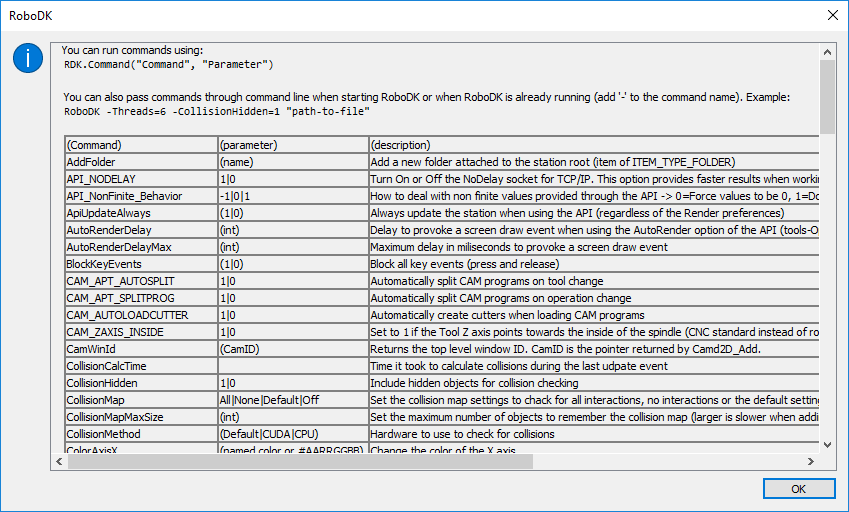 Example commands ¶
Example commands ¶fromrobodk.robolinkimport*RDK=Robolink()# Start the RoboDK API# How to change the number of threads using by the RoboDK application:RDK.Command("Threads","4")# How to change the default behavior of 3D view using the mouse:RDK.Command("MouseClick_Left","Select")# Set the left mouse click to selectRDK.Command("MouseClick_Mid","Pan")# Set the mid mouse click to Pan the 3D viewRDK.Command("MouseClick_Right","Rotate")# Set the right mouse click to Rotate the 3D viewRDK.Command("MouseClick","Default")# Set the default mouse 3D navigation settings# Provoke a resize eventRDK.Command("Window","Resize")# Reset the traceRDK.Command("Trace","Reset")
You can also pass commands through command line when starting RoboDK or when RoboDK is already running (add ‘-‘ to the command name). More information about command line options available in the documentation://www.sinclairbody.com/doc/en/RoboDK-API.html#CommandLine
Example to start RoboDK in Chinese and white background using 6 threads and load a RoboDK project file ¶RoboDK-Lang=zh-ColorBgBottom=white-ColorBgTop=white-Threads=6"path-to-file.rdk"
See also
- getOpenStations ( ) ¶
-
Returns the list of open stations in RoboDK
- ActiveStation ( ) ¶
-
Returns the active station item (station currently visible)
- setActiveStation ( stn ) ¶
-
Set the active station (project currently visible)
- Parameters
-
stn(
Item) – station item, it can be previously loaded as an RDK file
- ShowSequence ( matrix,display_type=-1,timeout=-1 ) ¶
-
Displays a sequence of joints or poses in RoboDK.
- Parameters
-
matrix(list of list of float, a matrix of joints as a
Mator a list of poses asMat) – list of joints as a matrix or as a list of joint arrays, a list of poses, or a sequence of instructions (same sequence that was supported with RoKiSim).display_type(int,optional) – display options (SEQUENCE_DISPLAY_*). Use -1 to use default.
timeout(int,optional) – display timeout, in milliseconds. Use -1 to use default.
Tip: use
InstructionList()to retrieve the instruction list in RoKiSim format.See also
- LaserTracker_Measure ( estimate=[0,0,0],search=False ) ¶
-
Takes a measurement using the laser tracker with respect to the tracker reference frame. If an estimate point is provided, the laser tracker will first move to those coordinates. If search is True, the tracker will search for a target. Returns the XYZ coordinates of target if it was found. Othewise it retuns None. For trackers that support a 6D measurement, the returned value with be an array of 6 values (list) to include the Euler angles.
- MeasurePose ( target=-1,time_avg_ms=0,tip_xyz=None ) ¶
-
Takes a measurement with a 6D measurement device. It returns two poses, the base reference frame and the measured object reference frame. Status is negative if the measurement failed. extra data is [error_avg, error_max] in mm, if we are averaging a pose.
- Parameters
-
time_avg– Take the measurement for a period of time and average the result.
tip_xyz– Offet the measurement to the tip.
- Collision_Line ( p1,p2,ref=Matrix:(4,4)Pose(0.000,0.000,0.000,0.000,0.000,0.000):[[1,0,0,0],[0,1,0,0],[0,0,1,0],[0,0,0,1]] ) ¶
-
Checks the collision between a line and any objects in the station. The line is defined by 2 points.
- Parameters
-
p1(list of float[x,y,z]) – start point of the line
p2(list of float[x,y,z]) – end point of the line
ref(
Mat) – Reference of the two points with respect to the absolute station reference.
- Returns
-
[collision (True or False), item (collided), point (point of collision with respect to the station)]
- Return type
-
[bool,
Item, list of float as xyz]
- setPoses ( 项s,poses ) ¶
-
Sets the relative positions (poses) of a list of items with respect to their parent. For example, the position of an object/frame/target with respect to its parent. Use this function instead of setPose() for faster speed.
See also
- setPosesAbs ( 项s,poses ) ¶
-
Set the absolute positions (poses) of a list of items with respect to the station reference. For example, the position of an object/frame/target with respect to its parent. Use this function instead of setPose() for faster speed.
See also
- Joints ( robot_item_list ) ¶
-
Return the current joints of a list of robots.
See also
Item.setJoints(),Item.Joints()~robodk.robolink.Item.Joints(),setJoints()
- setJoints ( robot_item_list,joints_list ) ¶
-
Sets the current robot joints for a list of robot items and a list joints.
See also
- CalibrateTool ( poses_xyzwpr,input_format=4,algorithm=0,robot=None,tool=None ) ¶
-
Calibrate a TCP given a list of poses/joints and following a specific algorithm/method. Tip: Provide the list of joints instead of poses to maximize accuracy for calibrated robots.
- Parameters
-
poses_xyzwpr(
Mator a list of list of float) – List of points or a list of robot joints (matrix 3xN or nDOFsxN)input_format(int) – Euler format. Optionally, use JOINT_FORMAT and provide the robot.
algorithm(int) – method/algorithm to use to calculate the new TCP. Tip: use CALIBRATE_TCP …
robot(
Item) – the robot must be provided to calculate the reference frame by jointstool(
Item) – provide a tool item to store the calibration data with that tool (the TCP is not updated, only the calibration joints)
- Returns
-
[TCP, stats, errors]
Out 1 (TCP) - The TCP as a list [x,y,z] with respect to the robot flange
Out 2 (stats) - Statistics as [mean, standard deviation, max] - error stats summary
Out 3 (errors) - List of errors for each pose (array 1xN)
Available Tool Calibration Algorithms ¶CALIBRATE_TCP_BY_POINT# Take the same point using different orientationsCALIBRATE_TCP_BY_PLANE# Take the same point on a plane
See also
- CalibrateReference ( joints_points,method=0,use_joints=False,robot=None ) ¶
-
Calibrate a reference frame given a number of points and following a specific algorithm/method. Important: Provide the list of joints to maximize accuracy for calibrated robots.
- Parameters
-
joints_points(
Mator a list of list of float) – List of points or a list of robot joints (matrix 3xN or nDOFsxN)method(int) – method/algorithm to use to calculate the new TCP. Tip: use CALIBRATE_FRAME …
use_joints(bool) – use points or joint values (bool): Set to True if joints_points is a list of joints
robot(
Item) – the robot must be provided to calculate the reference frame by joints
- Returns
-
The pose of the reference frame with respect to the robot base frame
- Return type
Available Reference Frame Calibration Algorithms ¶CALIBRATE_FRAME_3P_P1_ON_X=0# Calibrate by 3 points: [X, X+, Y+] (p1 on X axis)CALIBRATE_FRAME_3P_P1_ORIGIN=1# Calibrate by 3 points: [Origin, X+, XY+] (p1 is origin)CALIBRATE_FRAME_6P=2# Calibrate by 6 pointsCALIBRATE_TURNTABLE=3# Calibrate turntableCALIBRATE_TURNTABLE=4# Calibrate 2-axis turntable
See also
- ProgramStart ( programname,folder='',postprocessor='',robot=None ) ¶
-
Defines the name of the program when the program is generated (offline programming). It is also possible to specify the name of the post processor as well as the folder to save the program. This method must be called before any program output is generated (before any robot movement or other instruction).
- Parameters
-
progname(str) – Name of the program
folder(str) – Folder to save the program, leave empty to use the default program folder (usually Desktop)
postprocessor(str) – Name of the post processor. For example, to select the post processor C:/RoboDK/Posts/Fanuc_RJ3.py, specify “Fanuc_RJ3.py” or simply “Fanuc_RJ3”.
robot(
Item) – Robot used for program generation
Example:
fromrobodk.robolinkimport*# import the robolink libraryRDK=Robolink()# connect to the RoboDK API (RoboDK starts if it has not startedrobot=RDK.Item('',ITEM_TYPE_ROBOT)# use the first available robotRDK.ProgramStart('Prog1','C:/MyProgramFolder/',"ABB_RAPID_IRC5",robot)# specify the program name for program generation# RDK.setRunMode(RUNMODE_MAKE_ROBOTPROG) # redundantrobot.MoveJ(target)# make a simulation...RDK.Finish()# Provokes the program generation (disconnects the API)
See also
- setViewPose ( pose ) ¶
-
Set the pose of the world reference frame with respect to the view (camera/screen)
- Parameters
-
pose(
Mat) – pose of the item with respect to its parent
- ViewPose ( ) ¶
-
Get the pose of the world reference frame with respect to the view (camera/screen)
- BuildMechanism ( type,list_obj,parameters,joints_build,joints_home,joints_senses,joints_lim_low,joints_lim_high,base=Matrix:(4,4)Pose(0.000,0.000,0.000,0.000,0.000,0.000):[[1,0,0,0],[0,1,0,0],[0,0,1,0],[0,0,0,1]],tool=Matrix:(4,4)Pose(0.000,0.000,0.000,0.000,0.000,0.000):[[1,0,0,0],[0,1,0,0],[0,0,1,0],[0,0,0,1]],name='Newrobot',robot=None ) ¶
-
Create a new robot or mechanism.
- Parameters
-
type(int) – Type of the mechanism
list_obj(list) – list of object items that build the robot
parameters(list) – robot parameters in the same order as shown in the RoboDK menu: Utilities-Build Mechanism or robot
list_joints_build– current state of the robot (joint axes) to build the robot
joints_home(list) – joints for the home position (it can be changed later)
robot(
Item) – existing robot in the station to replace it (optional)name(str) – robot name
Example:
# Start the RoboDK APIfromrobodk.robolinkimport*fromrobodk.robomathimport*RDK=Robolink()# Define your new robot or mechanism# Example to create a Fanuc LR Mate 200iD robotrobot_name='Fanuc LR Mate 200iD'DOFs=6# Define the joints of the robot/mechanismjoints_build=[0,0,0,0,0,0]# Define the home position of the robot/mechanism (default position when you build the mechanism)# This is also the position the robot goes to if you select "Home"joints_home=[0,0,0,0,0,0]# Define the robot parameters. The parameters must be provided in the same order they appear# in the menu Utilities-Model Mechanism or robot# Some basic mechanisms such as 1 or 2 axis translation/rotation axes don't need any parameters# (translation/rotation will happen around the Z axis)#parameters = []parameters=[330,50,0,330,35,335,80,0,-90,0,0,0,0]# Define the joint sense (set to +1 or -1 for each axis (+1 is used as a reference for the ABB IRB120 robot)joints_senses=[+1,+1,-1,-1,-1,-1]# add -1 as 7th index to account for axis 2 and axis 3 coupling# Joint limits (lower limits for each axis)lower_limits=[-170,-100,-67,-190,-125,-360]# Joint limits (upper limits for each axis)upper_limits=[170,145,213,190,125,360]# Base frame pose (offset the model by applying a base frame transformation)#base_pose = xyzrpw_2_pose([0, 0, 0, 0, 0, 0])# Fanuc and Motoman robots have the base frame at the intersection of axes 1 and 2base_pose=xyzrpw_2_pose([0,0,-330,0,0,0])# Tool frame pose (offset the tool flange by applying a tool frame transformation)tool_pose=xyzrpw_2_pose([0,0,0,0,0,0])# Retrieve all your items from RoboDK (they should be previously loaded manually or using the API's command RDK.AddFile())list_objects=[]foriinrange(DOFs+1):ifi==0:itm=RDK.Item(robot_name+' Base',ITEM_TYPE_OBJECT)else:itm=RDK.Item(robot_name+' '+str(i),ITEM_TYPE_OBJECT)list_objects.append(itm)# Create the robot/mechanismnew_robot=RDK.BuildMechanism(MAKE_ROBOT_6DOF,list_objects,parameters,joints_build,joints_home,joints_senses,lower_limits,upper_limits,base_pose,tool_pose,robot_name)ifnotnew_robot.Valid():print("Failed to create the robot. Check input values.")else:print("Robot/mechanism created: "+new_robot.Name())
- Cam2D_Add ( 项_object=None,cam_params='',camera_item=None ) ¶
-
Open a simulated 2D camera view. Returns a handle pointer that can be used in case more than one simulated view is used.
- Parameters
Example:
fromrobodk.robolinkimport*# API to communicate with RoboDKRDK=Robolink()# Close any open 2D camera viewsRDK.Cam2D_Close()camref=RDK.ItemUserPick('Select the Camera location (reference, tool or object)')#camref = RDK.Item('Frame 7',ITEM_TYPE_FRAME)# Set parameters in mm and degrees:# FOV: Field of view in degrees (2*atan(0.5*height/distance) of the sensor# FOCAL_LENGTH: focal length in mm# FAR_LENGTH: maximum working distance (in mm)# PIXELSIZE: Size of the pixel in micro meters (square size assumed)# SIZE: size of the window in pixels (fixed) (width x height)# WINDOWFIXED:如果我们指定大小,如果ze of the window exactly the same size# WINDOWRESIZE: Even if we specify the size# SNAPSHOT: size of the snapshot image in pixels if it should be different from the normal size (width x height). Size can be larger than 4k, depending on graphics card support.# BG_COLOR: background color (rgb color or named color: AARRGGBB)# LIGHT_AMBIENT: ambient color (rgb color or named color: AARRGGBB)# LIGHT_SPECULAR: specular color (rgb color or named color: AARRGGBB)# LIGHT_DIFFUSE: diffuse color (rgb color or named color: AARRGGBB)# DEPTH: Add this flag to create a 32 bit depth map (white=close, black=far)# GRAYSCALE: Add this flag to create a grayscale image# NO_TASKBAR: Don't add the window to the task bar# MINIMIZED: Show the window minimized# ALWAYS_VISIBLE: Keep the window on top of all other windows# DOCKED: Show the view as a docked window (not a separate window)# SHADER_VERTEX: File to a vertex shader (GLSL file)# SHADER_FRAGMENT: File to a fragment shader (GLSL file)# Examples to call Camd2D_Add:# Camera without a fixed window size and 1000 mm lengthcam_id=RDK.Cam2D_Add(camref,'FOCAL_LENGTH=6 FOV=32 FAR_LENGTH=1000')# Camera with a fixed window size and 1000 mm lengthcam_id=RDK.Cam2D_Add(camref,'FOCAL_LENGTH=6 FOV=32 FAR_LENGTH=1000 SIZE=640x480')# Camera with a black backgroundcam_id=RDK.Cam2D_Add(camref,'FOCAL_LENGTH=6 FOV=32 FAR_LENGTH=1000 SIZE=640x480 BG_COLOR=black')# Camera without a fixed window size and high resolution snapshotcam_id=RDK.Cam2D_Add(camref,'FOCAL_LENGTH=6 FOV=32 FAR_LENGTH=1000 SIZE=640x480')# Depth view: 32 bit depth map (white=close, black=far)cam_id=RDK.Cam2D_Add(camref,'FOCAL_LENGTH=6 FOV=32 FAR_LENGTH=1000 SIZE=640x480 DEPTH')# Minimized cameracam_id=RDK.Cam2D_Add(camref,'FOCAL_LENGTH=6 FOV=32 FAR_LENGTH=1000 SIZE=640x480 MINIMIZED')# Do not show the camera window in the taskbarcam_id=RDK.Cam2D_Add(camref,'FOCAL_LENGTH=6 FOV=32 FAR_LENGTH=1000 SIZE=640x480 NO_TASKBAR')# Customize the lightcam_id=RDK.Cam2D_Add(camref,'FOCAL_LENGTH=6 FOV=32 FAR_LENGTH=1000 SIZE=640x480 BG_COLOR=black LIGHT_AMBIENT=red LIGHT_DIFFUSE=#FF00FF00 LIGHT_SPECULAR=black')cam_id=RDK.Cam2D_Add(camref,'FOCAL_LENGTH=6 FOV=32 FAR_LENGTH=600 SIZE=640x480 BG_COLOR=black LIGHT_AMBIENT=red LIGHT_DIFFUSE=black LIGHT_SPECULAR=white')cam_id=RDK.Cam2D_Add(camref,'FOCAL_LENGTH=6 FOV=32 FAR_LENGTH=1000 SIZE=640x480 LIGHT_AMBIENT=red')# Provoke a popup and allow the user to enter some parameterscam_id=RDK.Cam2D_Add(camref,'POPUP')# Example to take a snapshot from the cameraRDK.Cam2D_Snapshot(RDK.getParam('PATH_OPENSTATION')+"/sample_image.png",cam_id)# Special command to retrieve the window ID:win_id=RDK.Command("CamWinID",str(cam_id))# print(str(win_id))#-----------------------------------------------------------------------------------# Example to use a customized shader to customize the effect of light# Tip: Use the example: C:/RoboDK/Library/Example-Shader-Customized-Light.rdk# Tip: If you need a fixed light source update the variable light_Position in the shader_fragment.glsl file# Get the path to the RoboDK library (usually in C:/RoboDK/Library/)path_library=RDK.getParam("PATH_LIBRARY")file_shader_fragment=path_library+'/Macros/Camera-Shaders/shader_fragment.glsl'file_shader_vertex=path_library+'/Macros/Camera-Shaders/shader_vertex.glsl'cam_id=RDK.Cam2D_Add(camref,'FOCAL_LENGTH=6 FOV=32 FAR_LENGTH=2500 SHADER_FRAGMENT='+file_shader_fragment+' SHADER_VERTEX='+file_shader_vertex)
- Cam2D_Snapshot ( file_save_img='',cam_handle=0,params='' ) ¶
-
Take a snapshot from a simulated camera view and save it to a file. Returns 1 if success, 0 otherwise.
- Parameters
-
file_save_img(str) – file path to save. Formats supported include PNG, JPEG, TIFF, …
cam_handle(int) – camera handle (item returned by Cam2D_Add). If the camera handle is set to None it will take a snapshot of the full 3D views.
params(str) – additional options (use, “Grayscale”, “Depth” or “Color” to modify the camera snapshot)
See also
- Cam2D_Close ( cam_handle=0 ) ¶
-
Closes all camera windows or one specific camera if the camera handle is provided. Returns True if success, False otherwise.
- Parameters
-
cam_handle(int) – camera handle (pointer returned by Cam2D_Add). Leave to 0 to close all simulated views.
See also
- Cam2D_SetParams ( params,cam_handle=0 ) ¶
-
Set the parameters of the simulated camera. Returns 1 if success, 0 otherwise.
- Parameters
-
params(str) – parameter settings according to the parameters supported by Cam2D_Add
See also
- Spray_Add ( 项_tool=0,项_object=0,params='',points=None,geometry=None ) ¶
-
Add a simulated spray gun that allows projecting particles to a part. This is useful to simulate applications such as: arc welding, spot welding, 3D printing, painting, inspection or robot machining to verify the trace.
The scripts ArcStart, ArcEnd and WeldOn and SpindleOn behave in a similar way, the only difference is the default behavior This behavior simmulates Fanuc Arc Welding and triggers appropriate output when using the customized post processor.
Select ESC to clear the trace manually.
Example scripts that use Spray_Add inLibrary/Macros:
SpindleOn / SpindleOff: Turn trace On/Off
ArcOn / ArcOff: Turn trace On/Off
SprayOn / SprayOff:模拟喷雾工作pace volume (for painting)
WeldOn / WeldOff: Support for multiple weld guns
Examples:
SpindleOn(2): Show the trace in blue
SpindleOn(red): Show the trace in red
SpindleOff: Turn off the trace
SpindleOn(green,2.5): Green trace with a sphere of radius 2.5 mm
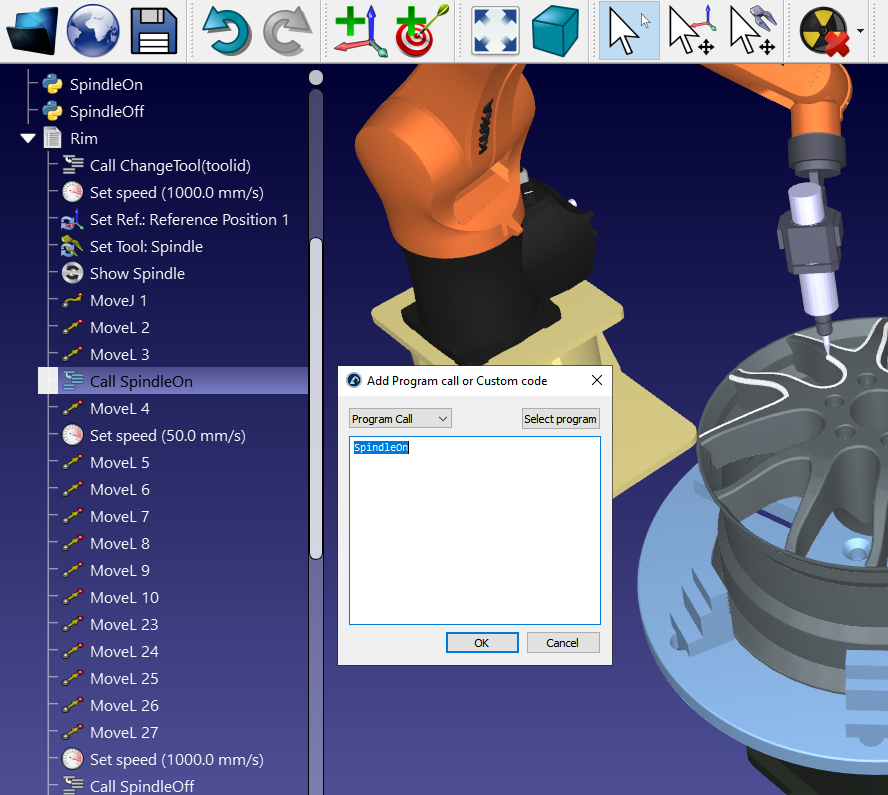
- Parameters
-
params(str) – A string specifying the behavior of the simulated particles. The string can contain one or more of the following commands (separated by a space). See the allowed parameter options.
points(
Mat) – provide the volume as a list of points as described in the sample macro SprayOn.pygeometry(
Mat) – (optional) provide a list of points describing triangles to define a specific particle geometry. Use this option instead of the PARTICLE command.
Allowed parameter options ¶STEP=AxB:Definesthegridtobeprojected1x1meansonlyonelineofparticleprojection(forexample,forwelding)PARTICLE:Definestheshapeandsizeofparticle(sphereorparticle),unlessaspecificgeometryisprovided:a-SPHERE(radius,facets)b-SPHERE(radius,facets,scalex,scaley,scalez)b-CUBE(sizex,sizey,sizez)RAND=factor:Definesarandomfactorfactor0meansthattheparticlesarenotdepositedrandomlyELLYPSE:definesthevolumeasanellypse(default)RECTANGLE:definesthevolumeasarectanglePROJECT:projecttheparticlestothesurface(default)(forwelding,paintingorscanning)NO_PROJECT:doesnotprojecttheparticlestothesurface(forexample,for3Dprinting)
Example:
tool=0# auto detect active toolobj=0# auto detect object in active reference frameoptions_command="ELLYPSE PROJECT PARTICLE=SPHERE(4,8,1,1,0.5) STEP=8x8 RAND=2"# define the ellypse volume as p0, pA, pB, colorRGBA (close and far), in mm#坐标必须提供with respect to the TCPclose_p0=[0,0,-200]# xyz in mm: Center of the conical ellypse (side 1)close_pA=[5,0,-200]# xyz in mm: First vertex of the conical ellypse (side 1)close_pB=[0,10,-200]# xyz in mm: Second vertex of the conical ellypse (side 1)close_color=[1,0,0,1]# RGBA (0-1)far_p0=[0,0,50]# xyz in mm: Center of the conical ellypse (side 2)far_pA=[60,0,50]# xyz in mm: First vertex of the conical ellypse (side 2)far_pB=[0,120,50]# xyz in mm: Second vertex of the conical ellypse (side 2)far_color=[0,0,1,0.2]# RGBA (0-1)close_param=close_p0+close_pA+close_pB+close_colorfar_param=far_p0+far_pA+far_pB+far_colorvolume=robomath.Mat([close_param,far_param]).tr()RDK.Spray_Add(tool,obj,options_command,volume)RDK.Spray_SetState(SPRAY_ON)
- Spray_SetState ( state=1,id_spray=-1 ) ¶
-
Sets the state of a simulated spray gun (ON or OFF)
- Parameters
-
state(int) – Set to ON or OFF. Use the defined constants: SPRAY_*
id_spray(int) – spray handle (pointer returned by Spray_Add). Leave to -1 to apply to all simulated sprays.
See also
- Spray_GetStats ( id_spray=-1 ) ¶
-
Gets statistics from all simulated spray guns or a specific spray gun.
- Parameters
-
id_spray(int) – spray handle (pointer returned by Spray_Add). Leave to -1 to apply to all simulated sprays.
See also
- Spray_Clear ( id_spray=-1 ) ¶
-
Stops simulating a spray gun. This will clear the simulated particles.
- Parameters
-
id_spray(int) – spray handle (pointer returned by Spray_Add). Leave the default -1 to apply to all simulated sprays.
See also
- License ( ) ¶
-
Get the license string
- Selection ( ) ¶
-
Return the list of currently selected items
- Returns
-
List of items
- Return type
-
list of
Item
- setSelection ( list_items=[] ) ¶
-
Set the selection in the tree
- Parameters
-
list_items(list) – List of items to set as selected
- MergeItems ( list_items=[] ) ¶
-
Merge multiple object items as one. Source objects are not deleted and a new object is created.
- Parameters
-
list_items(list) – List of items to set as selected
- Returns
-
New object created
- Return type
- Popup_ISO9283_CubeProgram ( robot=0 ) ¶
-
Popup the menu to create the ISO9283 cube program (Utilities-Create Cube ISO)
- Returns
-
Created program. The program is invalid.
- Return type
- setInteractiveMode ( mode_type=5,default_ref_flags=-1,custom_objects=None,custom_ref_flags=None ) ¶
-
Set the interactive mode to define the behavior when navigating and selecting items in RoboDK’s 3D view.
- Parameters
-
mode_type(int) – The mode type defines what accion occurs when the 3D view is selected (Select object, Pan, Rotate, Zoom, Move Objects, …)
default_ref_flags(int) - - -当一个运动是指定,我们can provide what motion we allow by default with respect to the coordinate system (set apropriate flags)
custom_objects(list) – Provide a list of optional items to customize the move behavior for these specific items (important: the length of custom_ref_flags must match)
custom_ref_flags(list) – Provide a matching list of flags to customize the movement behavior for specific items
- CursorXYZ ( x_coord=-1,y_coord=-1 ) ¶
-
Returns the position of the cursor as XYZ coordinates (by default), or the 3D position of a given set of 2D coordinates of the window (x & y coordinates in pixels from the top left corner) The XYZ coordinates returned are given with respect to the RoboDK station (absolute reference). If no coordinates are provided, the current position of the cursor is retrieved.
- Parameters
-
x_coord(int) – X coordinate in pixels
y_coord(int) – Y coordinate in pixels
Example to retrieve the 3D point under the mouse cursor ¶RDK=Robolink()whileTrue:xyz,项=RDK.CursorXYZ()print(str(项)+" "+str(xyz))
- GetPoints ( feature_type=10 ) ¶
-
Retrieves the object under the mouse cursor.
- Parameters
-
feature_type(int) – set to FEATURE_HOVER_OBJECT_MESH to retrieve object under the mouse cursor, the selected feature and mesh, or FEATURE_HOVER_OBJECT if you don’t need the mesh (faster).
- Returns
-
Object under the mouse cursor, selected feature, feature id, list of points and description
# Infinite loop to print the item under the mouse cursorwhileTrue:object,feature_type,feature_id,feature_name,points=RDK.GetPoints(FEATURE_HOVER_OBJECT)# Faster if you don't need the mesh#object, feature_type, feature_id, feature_name, points = RDK.GetPoints(FEATURE_HOVER_OBJECT_MESH)ifobject.Valid():print("Mouse on: "+object.Name()+": "+feature_name+" Type/id="+str(feature_type)+"/"+str(feature_id))# print(points)# RDK.Selection() # returns selectionifobjectinRDK.Selection():print("Object is selected!")#RDK.setSelection([]) # Clear selectionelse:print("Nothing under the mouse cursor")pause(0.1)
See also
- PluginLoad ( plugin_name='',load=1 ) ¶
-
Load or unload the specified plugin (path to DLL, dylib or SO file). If the plugin is already loaded it will unload the plugin and reload it. Pass an empty plugin_name to reload all plugins.
- Parameters
-
plugin_name(str) – name of the plugin or path (if it is not in the default directory.
load(int) – load the plugin (1/default) or unload (0)
Example to load a plugin ¶RDK=Robolink()RDK.PluginLoad("C:/RoboDK/bin/plugin/yourplugin.dll")# or if the Add-in is located in the default folder you can simply do:RDK.PluginLoad("yourplugin")# You can also load the library in RoboDK as you would open any other file:RDK.AddFile("C:/RoboDK/bin/plugin/yourplugin.dll")
- PluginCommand ( plugin_name,plugin_command='',value='' ) ¶
-
Send a specific command to a RoboDK plugin. The command and value (optional) must be handled by your plugin. It returns the result as a string.
- Parameters
-
plugin_name(str) – The plugin name must match the PluginName() implementation in the RoboDK plugin.
command(str) – Specific command handled by your plugin
value(str) – Specific value (optional) handled by your plugin
- EmbedWindow ( window_name,docked_name=None,size_w=-1,size_h=-1,pid=0,area_add=1,area_allowed=15,timeout=500 ) ¶
-
Embed a window from a separate process in RoboDK as a docked window. Returns True if successful.
Note: This function should be called on a seperate thread. Use the static function:
EmbedWindow()instead.- Parameters
-
window_name(str) – The name of the window currently open. Make sure the window name is unique and it is a top level window
docked_name(str) – Name of the docked tab in RoboDK (optional, if different from the window name)
pid(int) – Process ID (optional)
area_add(int) – Set to 1 (right) or 2 (left) (default is 1)
area_allowed(int) – Areas allowed (default is 15:no constrain)
timeout(int) – Timeout to abort attempting to embed the window
See also
2.1.2.Item¶
- class robodk.robolink. Item ( link,ptr_item=0,项type=-1 ) ¶
-
The Item class represents an item in RoboDK station. An item can be a robot, a frame, a tool, an object, a target, … any item visible in the station tree. An item can also be seen as a node where other items can be attached to (child items). Every item has one parent item/node and can have one or more child items/nodes.
RoboDK Items are automatically created and retrieved by generated by
Robolinkmethods such asItem()andItemUserPick()See also
fromrobodk.robolinkimport*# Import the robolink libraryRDK=Robolink()# Connect to the RoboDK API (RoboDK starts if it has not startedtool=RDK.Item('Tool')# Get an item named Tool (name in the RoboDK station tree)robot=RDK.Item('',ITEM_TYPE_ROBOT)# Get the first available robottarget=RDK.Item('Target 1',ITEM_TYPE_TARGET)# Get a target called "Target 1"frame=RDK.ItemUserPick('Select a reference frame',ITEM_TYPE_FRAME)# Prompt the user to select a reference framerobot.setPoseFrame(frame)robot.setPoseTool(tool)robot.MoveJ(target)# Move the robot to the target using the selected reference frame
- equals ( 项2 ) ¶
-
Returns True if an item is the same as this item
Item- Parameters
-
项2(
Item) – item to compare
- RDK ( ) ¶
-
Returns the RoboDK link Robolink(). It is important to have different links (Robolink) for multithreaded applications.
See also
- Type ( ) ¶
-
Return the type of the item (robot, object, tool, frame, …). Tip: Compare the returned value against ITEM_TYPE_* variables
See also
- Copy ( copy_children=True ) ¶
-
Copy the item to the clipboard (same as Ctrl+C). Use together with Paste() to duplicate items.
- Parameters
-
copy_children(bool) – Set to false to prevent copying all items attached to this item.
- Paste ( ) ¶
-
Paste the copied
Itemfrom the clipboard as a child of this item (same as Ctrl+V) Returns the new item created (pasted)
- AddFile ( filename ) ¶
-
Adds an object attached to this object
- Parameters
-
filename(str) – file path
- Save ( filename ) ¶
-
Save a station or object to a file
- Parameters
-
filename(str) – file to save. Use *.rdk name for RoboDK stations, *.stl file for objects, *.robot file for robots, etc.
- Collision ( 项_check ) ¶
-
Returns True if this item is in a collision state with another
Item, otherwise it returns False.- Parameters
-
项_check(
Item) – item to check for collisions
See also
- IsInside ( object ) ¶
-
Return True if the object is inside the provided object
- Parameters
-
object(
Item) – object to check
See also
- AddGeometry ( fromitem,pose ) ¶
-
Makes a copy of the geometry fromitem adding it at a given position (pose), relative to this item.
- Delete ( ) ¶
-
Remove this item and all its children from the station.
- Valid ( check_deleted=False ) ¶
-
Checks if the item is valid. Returns True if the item is valid or False if the item is not valid. An invalid item will be returned by an unsuccessful function call (wrong name or because an item was deleted)
- Parameters
-
check_deleted(bool) – Check if the item was deleted in RoboDK.
See also
Example:
fromrobodk.robolinkimport*# import the robolink libraryRDK=Robolink()# connect to the RoboDK API (RoboDK starts if it has not startedtool=RDK.Item('Tool')# Retrieve an item named toolifnottool.Valid():print("The tool item does not exist!")quit()
- setParent ( parent ) ¶
-
Attaches the item to a new parent while maintaining the relative position with its parent. The absolute position is changed.
- Parameters
-
parent(
Item) – parent to attach the item
See also
- setParentStatic ( parent ) ¶
-
Attaches the item to another parent while maintaining the current absolute position in the station. The relationship between this item and its parent is changed to maintain the abosolute position.
- Parameters
-
parent(
Item) – parent to attach the item
See also
- AttachClosest ( keyword='',tolerance_mm=-1,list_objects=[] ) ¶
-
Attach the closest object to the tool. Returns the item that was attached. Use item.Valid() to check if an object was attached to the tool.
- Parameters
-
keyword(str) – Keyword needed for an object to be grabbable (leave empty to consider all objects)
tolerance_mm(float) – Distance tolerance to use (at most) to consider grabbing objects. The closest object will be attached. In Tools-Options-General tab you can choose to check object distance between TCP and object shape (instead of the default TCP vs. Object position).
list_objects(list) – List of candidate objects to consider to grab (providing a keyword constrains the choices even more)
See also
- DetachClosest ( parent=0 ) ¶
-
Detach the closest object attached to the tool (see also: setParentStatic).
- Parameters
-
parent(
Item) – New parent item to attach, such as a reference frame (optional). If not provided, the items held by the tool will be placed at the station root.
See also
- DetachAll ( parent=0 ) ¶
-
Detaches any object attached to a tool.
- Parameters
-
parent(
Item) – New parent item to attach, such as a reference frame (optional). If not provided, the items held by the tool will be placed at the station root.
See also
- Childs ( ) ¶
-
Return a list of the childs items (list of
Item) that are attached to this item. Exceptionally, if Childs is called on a program it will return the list of subprograms called by this program.See also
- Visible ( ) ¶
-
Returns 1 if the item is visible, otherwise it returns 0.
See also
- setVisible ( visible,visible_frame=None ) ¶
-
Sets the item visiblity.
- Parameters
-
visible(bool) – Set the object as visible (1/True) or invisible (0/False)
visible_frame(bool) – Set the object reference frame as visible (1/True) or invisible (0/False). It is also possible to provide flags to control the visibility of each robot link (only for robot items). When the item is a robot, this variable can specify robot visibility using suitable flags (as shown in the example).
Note: Use setVisible on a programs to set the “Display path” setting.
Example:
Change robot visibility ¶# Retrieve the robot (first robot available)robot=RDK.Item('',ITEM_TYPE_ROBOT)# Show the robot with default settings:robot.setVisible(True,VISIBLE_ROBOT_DEFAULT)# Show the robot and hide all references:robot.setVisible(1,VISIBLE_ROBOT_DEFAULTandnotVISIBLE_ROBOT_ALL_REFS)# Show only references (hide the robot):robot.setVisible(1,VISIBLE_ROBOT_ALL_REFS)
Available Frame flags ¶# Default values for objectsVISIBLE_REFERENCE_DEFAULT=-1VISIBLE_REFERENCE_ON=1# For objects and reference frames onlyVISIBLE_REFERENCE_OFF=0# For objects and reference frames only# Available flags to set robot visiblityVISIBLE_ROBOT_NONE=0VISIBLE_ROBOT_FLANGE=0x01VISIBLE_ROBOT_AXIS_Base_3D=0x01<<1VISIBLE_ROBOT_AXIS_Base_REF=0x01<<2VISIBLE_ROBOT_AXIS_1_3D=0x01<<3VISIBLE_ROBOT_AXIS_1_REF=0x01<<4VISIBLE_ROBOT_AXIS_2_3D=0x01<<5VISIBLE_ROBOT_AXIS_2_REF=0x01<<6VISIBLE_ROBOT_AXIS_3_3D=0x01<<7VISIBLE_ROBOT_AXIS_3_REF=0x01<<8VISIBLE_ROBOT_AXIS_4_3D=0x01<<9VISIBLE_ROBOT_AXIS_4_REF=0x01<<10VISIBLE_ROBOT_AXIS_5_3D=0x01<<11VISIBLE_ROBOT_AXIS_5_REF=0x01<<12VISIBLE_ROBOT_AXIS_6_3D=0x01<<13VISIBLE_ROBOT_AXIS_6_REF=0x01<<14VISIBLE_ROBOT_AXIS_7_3D=0x01<<15VISIBLE_ROBOT_AXIS_7_REF=0x02<<16VISIBLE_ROBOT_DEFAULT=0x2AAAAAABVISIBLE_ROBOT_ALL=0x7FFFFFFFVISIBLE_ROBOT_ALL_REFS=0x15555555
See also
- Name ( ) ¶
-
Returns the item name. The name of the item is always displayed in the RoboDK station tree. Returns the name as a string (str)
- Returns
-
New item name
- Return type
-
str
See also
- setName ( name ) ¶
-
Set the name of the item. The name of the item will be displayed in the station tree.
- Parameters
-
name(str) – New item name
See also
- setValue ( varname,value=None ) ¶
-
Set a specific property name to a given value. This is reserved for internal purposes and future compatibility.
- Parameters
-
varname(str) – property name
value(str) – property value
See also
- setPose ( pose ) ¶
-
Set the position (pose) of the item with respect to its parent (item it is attached to), for example, the position of an object, frame or target with respect to its parent reference frame.
For robot items, setPose will move the robot joints to reach the pose target using the active tool with respect to the active reference. setPose has no effect on tool items, however, it will modify the pose of the related object with respect to its parent (this is only visible when the tool is converted to an object).
- Parameters
-
pose(
Mat) – pose of the item with respect to its parent
- Pose ( ) ¶
-
Returns the relative pose of an object, target or reference frame. For example, the position of an object, target or reference frame with respect to its parent (the item it is attached to in the tree). For robot items, this function returns the pose of the active tool with respect to the active reference frame.
It returns the pose as
Mat.Tip: Use a Pose_2_* function from the robodk module (such as
robomath.Pose_2_KUKA) to convert the pose to XYZABC (XYZ position in mm and ABC orientation in degrees), specific to a robot brand.Example:2022世界杯8强赛时间
See also
- PoseWrt ( 项 ) ¶
-
Returns the relative pose of this Item with respect to an another Item.
- setGeometryPose ( pose,apply=False ) ¶
-
Set the position (pose) the object geometry with respect to its own reference frame. This can be applied to tools and objects. The pose must be a
Mat
- GeometryPose ( ) ¶
-
Returns the position (pose as
Mat) the object geometry with respect to its own reference frame. This procedure works for tools and objects.
- setPoseAbs ( pose ) ¶
-
Set the pose (
Mat)这一项关于绝对reference frame (also know as the station reference or world coordinate system -WCS-). For example, the position of an object/frame/target with respect to the origin of the station. If the item is a tool, the joints of the associated robot will be updated to match the absolute pose with the tool (the TCP is not changed). setPoseAbs has no effect on robots.- Parameters
-
pose(
Mat) – pose of the item with respect to the station reference
- PoseAbs ( ) ¶
-
Return the pose (
Mat)这一项关于绝对reference frame (also know as the station reference or world coordinate system -WCS-). For example, the position of an object/frame/target with respect to the origin of the station.For robot items, this returns the pose of the robot base with respect to the origin of the station.
Example:
# Calculate the pose of any object with respect to any reference in RoboDKdefCalculatePoseFrame2Object(frame,part):# Get both poses with respect to the station reference (wrt-world coordinate system)framePoseAbs=frame.PoseAbs()partPoseAbs=part.PoseAbs()# Calculate the pose of the object relative to the referencepose=framePoseAbs.inv()*partPoseAbsreturnpose# Take the objectobj=RDK.Item('Sphere')# Retrieve the referenceframe=RDK.Item('Frame 2')# Calculate the relationshippose=CalculatePoseFrame2Object(frame,obj)# Display the resultprint(pose)RDK.ShowMessage("The relative pose is: "+str(pose))
See also
- Recolor ( tocolor,fromcolor=None,tolerance=None ) ¶
-
Changes the color of an
Item(object, tool or robot). Colors must in the format COLOR=[R,G,B,(A=1)] where all values range from 0 to 1. Alpha (A) defaults to 1 (100% opaque). Set A to 0 to make an object transparent.- Parameters
-
tocolor(list of float) – color to set
fromcolor(list of float) – color to change
tolerance(float(defaults to 0.1)) – tolerance to replace colors (set to 0 for exact match)
See also
- setColor ( tocolor ) ¶
-
Set the color of an object, tool or robot. A color must in the format COLOR=[R,G,B,(A=1)] where all values range from 0 to 1.
- Parameters
-
tocolor(list of float) – color to set
- setColorShape ( tocolor,shape_id ) ¶
-
Set the color of an object shape. It can also be used for tools. A color must in the format COLOR=[R,G,B,(A=1)] where all values range from 0 to 1.
- Parameters
-
tocolor(list of float) – color to set
shape_id(int) – ID of the shape: the ID is the order in which the shape was added using AddShape()
- setColorCurve ( tocolor,curve_id=-1 ) ¶
-
Set the color of a curve object. It can also be used for tools. A color must in the format COLOR=[R,G,B,(A=1)] where all values range from 0 to 1.
- Parameters
-
tocolor(list of float) – color to set
curve_id(int) – ID of the curve: the ID is the order in which the shape was added using AddCurve()
- Color ( ) ¶
-
Return the color of an
Item(object, tool or robot). If the item has multiple colors it returns the first color available). A color is in the format COLOR=[R,G,B,(A=1)] where all values range from 0 to 1.See also
- Scale ( scale,pre_mult=None,post_mult=None ) ¶
-
Apply a scale to an object to make it bigger or smaller. The scale can be uniform (if scale is a float value) or per axis (if scale is an array/list [scale_x, scale_y, scale_z]).
- Parameters
-
scale(floatorlist of 3 float[scale_x,scale_y,scale_z]) – scale parameter (1 means no change)
pre_mult– pre multiplication to apply before the scaling(optional)
post_mult– post multiplication to apply after the scaling (optional)
- AddShape ( triangle_points ) ¶
-
Adds a shape to the object provided some triangle coordinates. Triangles must be provided as a list of vertices. A vertex normal can be optionally provided.
See also
- AddCurve ( curve_points,add_to_ref=False,projection_type=3 ) ¶
-
Adds a curve provided point coordinates. The provided points must be a list of vertices. A vertex normal can be provided optionally.
See also
- AddPoints ( points,add_to_ref=False,projection_type=3 ) ¶
-
Adds a list of points to an object. The provided points must be a list of vertices. A vertex normal can be provided optionally.
See also
- ProjectPoints ( points,projection_type=3 ) ¶
-
Projects a point or a list of points to the object given its coordinates. The provided points must be a list of [XYZ] coordinates. Optionally, a vertex normal can be provided [XYZijk].
See also
- SelectedFeature ( ) ¶
-
Retrieve the currently selected feature for this object.
See also
Example:
# Show the point selectedobject=RDK.Item('Object',ITEM_TYPE_OBJECT)is_selected,feature_type,feature_id=OBJECT.SelectedFeature()points,name_selected=object.GetPoints(feature_type,feature_id)point=Noneiflen(points)>1:point=points[feature_id]else:point=points[0]RDK.ShowMessage("Selected Point:%s= [%.3f,%.3f,%.3f]"%(name_selected,point[0],point[1],point[2]))
- GetPoints ( feature_type=1,feature_id=0 ) ¶
-
Retrieves the point under the mouse cursor, a curve or the 3D points of an object. The points are provided in [XYZijk] format in relative coordinates. The XYZ are the local point coordinate and ijk is the normal of the surface.
- Parameters
-
feature_type(int) – set to FEATURE_SURFACE to retrieve the point under the mouse cursor, FEATURE_CURVE to retrieve the list of points for that wire, or FEATURE_POINT to retrieve the list of points.
feature_id(int)——只有在功能使用_CURVE is specified, it allows retrieving the appropriate curve id of an object
- Returns
-
List of points
Example 1 - Display the XYZ position of a selected object
fromrobodk.robolinkimport*# Import the RoboDK APIRDK=Robolink()# Start RoboDK API# Ask the user to select an objectOBJECT=RDK.ItemUserPick("Select an object",ITEM_TYPE_OBJECT)whileTrue:is_selected,feature_type,feature_id=OBJECT.SelectedFeature()ifis_selectedandfeature_type==FEATURE_SURFACE:point_mouse,name_feature=OBJECT.GetPoints(FEATURE_SURFACE)print("Selected%i(%i):%s%s"%(feature_id,feature_type,str(point_mouse),name_feature))else:print("Object Not Selected. Select a point in the object surface...")robomath.pause(0.1)
Example 2 - Display the mesh of a selected object surface
fromrobolinkimport*# Import the RoboDK APIimporttimeRDK=Robolink()# Start RoboDK APIwhileTrue:# Check if we have an object under the mouse cursorobject,feature_type,feature_id,feature_name,points=RDK.GetPoints(FEATURE_HOVER_OBJECT)ifobject.Valid()and(object.type==ITEM_TYPE_OBJECTorobject.type==ITEM_TYPE_TOOL):# Retrieve the selected feature on the objectis_selected,feature_type,feature_id=object.SelectedFeature()ifis_selectedandfeature_type==FEATURE_SURFACE:#检索相关的网格表面IDpoint_mesh,name_feature=object.GetPoints(FEATURE_OBJECT_MESH,feature_id)print("Selected%i(%i):%s"%(feature_id,feature_type,name_feature))print("Mesh points:")forxyzijkinpoint_mesh:print(xyzijk)# Clear selection or manipulate as necessaryRDK.setSelection([])else:print("Click the surface to see the mesh")time.sleep(0.1)continueelse:print("Object Not Selected. The surface of an object or a tool")time.sleep(0.1)
See also
- setMillingParameters ( ncfile='',part=0,params='' ) ¶
-
Deprecated since version 4.0:Obsolete. Use
setMachiningParameters()instead.
- setMachiningParameters ( ncfile='',part=0,params='' ) ¶
-
Update the robot milling path input and parameters. Parameter input can be an NC file (G-code or APT file) or an object item in RoboDK. A curve or a point follow project will be automatically set up for a robot manufacturing project. Tip: Use getLink(), setPoseTool(), setPoseFrame() to get/set the robot tool, reference frame, robot and program linked to the project. Tip: Use setPose() and setJoints() to update the path to tool orientation or the preferred start joints.
- Parameters
-
ncfile(str) – path to the NC file (G-code or APT) to be loaded (optional)
part(
Item) – object holding curves or points to automatically set up a curve/point follow project (optional)params– Additional options
Example:
object_curve=RDK.AddCurve(POINTS)object_curve.setName('AutoPoints n%i'%NUM_POINTS)path_settings=RDK.AddMillingProject("AutoCurveFollow settings")prog,status=path_settings.setMillingParameters(part=object_curve)
- setAsCartesianTarget ( ) ¶
-
Sets a target as a cartesian target. A cartesian target moves to cartesian coordinates.
See also
- setAsJointTarget ( ) ¶
-
Sets a target as a joint target. A joint target moves to the joint position without taking into account the cartesian coordinates.
See also
- isJointTarget ( ) ¶
-
Returns True if a target is a joint target. A joint target moves to the joint position without taking into account the cartesian coordinates.
- Joints ( ) ¶
-
Return the current joint position as a
Matof a robot or the joints of a target. If the item is a cartesian target, it returns the preferred joints (configuration) to go to that cartesian position.See also
Example:
fromrobodk.robolinkimport*# import the robolink libraryRDK=Robolink()# connect to the RoboDK API (RoboDK starts if it has not started)tool=RDK.Item('',ITEM_TYPE_ROBOT)# Retrieve the robotjoints=robot.Joints().list()# retrieve the current robot joints as a listjoints[5]=0# set joint 6 to 0 degrobot.MoveJ(joints)# move the robot to the new joint position
- SimulatorJoints ( ) ¶
-
Return the current joint position of a robot (only from the simulator, never from the real robot). This should be used only when RoboDK is connected to the real robot and only the simulated robot needs to be retrieved (for example, if we want to move the robot using a spacemouse).
Note: Use robot.Joints() instead to retrieve the simulated and real robot position when connected.
See also
- JointPoses ( joints=None ) ¶
-
Returns the positions of the joint links for a provided robot configuration (joints). If no joints are provided it will return the poses for the current robot position. Out 1 : 4x4 x n -> array of 4x4 homogeneous matrices. Index 0 is the base frame reference (it never moves when the joints move).
- JointsHome ( ) ¶
-
Return the home joints of a robot. The home joints can be manually set in the robot “Parameters” menu of the robot panel in RoboDK, then select “Set home position”.
See also
- setJointsHome ( joints ) ¶
-
Set the home position of the robot in the joint space.
- Parameters
-
joints(list of float or
Mat) – robot joints
See also
- ObjectLink ( link_id=0 ) ¶
-
Returns an item pointer (
Item) to a robot link. This is useful to show/hide certain robot links or alter their geometry.- Parameters
-
link_id(int) – link index (0 for the robot base, 1 for the first link, …)
- getLink ( type_linked=2 ) ¶
-
Returns an item pointer (
Item),一个机器人,链接对象、工具或程序ed to this item. This is useful to retrieve the relationship between programs, robots, tools and other specific projects. This returns the first link found.- Parameters
-
type_linked(int) – type of the linked item to retrieve (ITEM_TYPE_*)
- Returns
-
An item that is invalid if no link is found, else the item
- Return type
Example:
prog=machining_proj.getLink(ITEM_TYPE_PROGRAM)# Get the generated program of a machining projectrobot=prog.getLink(ITEM_TYPE_ROBOT)# Get the robot associated with the programframe=robot.getLink(ITEM_TYPE_FRAME)# Get the active reference frame
See also
- getLinks ( type_linked=2 ) ¶
-
Get all the items of a specific type for which~robodk.robolink.Item.getLinkreturns this item.
- Parameters
-
type_linked(int) – type of the items to check for a link (ITEM_TYPE_*). None means any type.
- Returns
-
A list of items for which~robodk.robolink.Item.getLinkreturn the specified item
- Return type
-
list of
Item
- setLink ( 项 ) ¶
-
Sets a link between this item and the specified item. This is useful to set the relationship between programs, robots, tools and other specific projects.
- Parameters
-
项(
Item) – item to link
See also
- setJoints ( joints ) ¶
-
Set the current joints of a robot or a target. If robot joints are set, the robot position will be updated on the screen.
- Parameters
-
joints(list of float or
Mat) – robot joints
See also
- JointLimits ( ) ¶
-
Retrieve the joint limits of a robot. Returns (lower limits, upper limits, joint type).
See also
- setJointLimits ( lower_limit,upper_limit ) ¶
-
Update the robot joint limits
- Parameters
-
lower_limit(list of float) – lower joint limits
upper_limit(list of float) – upper joint limits
See also
- setRobot ( robot=None ) ¶
-
Assigns a specific robot to a program, target or robot machining project.
- Parameters
-
robot(
Item) – robot to link
- setPoseFrame ( frame ) ¶
-
Sets the reference frame of a robot (user frame). The frame can be an item or a 4x4 Matrix
See also
- setPoseTool ( tool ) ¶
-
Set the robot tool pose (TCP) with respect to the robot flange. The tool pose can be an item or a 4x4 Matrix
See also
- PoseTool ( ) ¶
-
Returns the pose (
Mat) of the robot tool (TCP) with respect to the robot flangeSee also
- PoseFrame ( ) ¶
-
Returns the pose (
Mat) of the robot reference frame with respect to the robot baseSee also
- Htool ( ) ¶
-
Deprecated since version 4.0:Obsolete. Use
PoseTool()instead.Returns the pose (
Mat) of the robot tool (TCP) with respect to the robot flange
- Tool ( ) ¶
-
Deprecated since version 4.0:Obsolete. Use
PoseTool()instead.Returns the pose (
Mat) of the robot tool (TCP) with respect to the robot flange
- Frame ( ) ¶
-
Deprecated since version 4.0:Obsolete. Use
PoseFrame()instead.Returns the pose (
Mat) of the robot reference frame with respect to the robot base
- setHtool ( tool ) ¶
-
Deprecated since version 4.0:Obsolete.
setPoseTool()instead.Sets the robot tool pose (TCP) with respect to the robot flange. The tool pose can be an item or a 4x4 Matrix
- setTool ( tool ) ¶
-
Deprecated since version 4.0:Obsolete. Use
setPoseTool()instead.Sets the robot tool pose (TCP) with respect to the robot flange. The tool pose can be an item or a 4x4 Matrix
- setFrame ( frame ) ¶
-
Deprecated since version 4.0:Obsolete. Use
setPoseFrame()instead.Sets the reference frame of a robot (user frame). The frame can be an item or a 4x4 Matrix
- AddTool ( tool_pose,tool_name='NewTCP' ) ¶
-
Add a tool to a robot given the tool pose and the tool name. It returns the tool as an
Item.- Parameters
-
tool_pose(
Mat) - - -工具pose (TCP) of the tool with respect to the robot flangetool_name(str) – name of the tool
See also
- SolveFK ( joints,tool=None,reference=None ) ¶
-
Calculate the forward kinematics of the robot for the provided joints. Returns the pose of the robot flange with respect to the robot base reference (
Mat).- Parameters
-
joints(list of float or
Mat) – robot jointstool(
Mat) – Optionally provide the tool used to calculate the forward kinematics. If this parameter is ignored it will use the robot flange.reference(
Mat) – Optionally provide the reference frame used to calculate the forward kinematics. If this parameter is ignored it will use the robot base frame.
See also
Example:
fromrobodk.robolinkimport*# import the robolink libraryRDK=Robolink()# connect to the RoboDK API (RoboDK starts if it has not startedrobot=RDK.Item('',ITEM_TYPE_ROBOT)# Retrieve the robot# get the current robot jointsrobot_joints=robot.Joints()# get the robot position from the joints (calculate forward kinematics)robot_position=robot.SolveFK(robot_joints)# get the robot configuration (robot joint state)robot_config=robot.JointsConfig(robot_joints)# calculate the new robot positionnew_robot_position=transl([x_move,y_move,z_move])*robot_position# calculate the new robot jointsnew_robot_joints=robot.SolveIK(new_robot_position)iflen(new_robot_joints.tolist())<6:print("No robot solution!! The new position is too far, out of reach or close to a singularity")continue# calculate the robot configuration for the new jointsnew_robot_config=robot.JointsConfig(new_robot_joints)ifrobot_config[0]!=new_robot_config[0]orrobot_config[1]!=new_robot_config[1]orrobot_config[2]!=new_robot_config[2]:print("Warning! Robot configuration changed: this may lead to unextected movements!")print(robot_config)print(new_robot_config)# move the robot to the new positionrobot.MoveJ(new_robot_joints)#robot.MoveL(new_robot_joints)
- JointsConfig ( joints ) ¶
-
Returns the robot configuration state for a set of robot joints. The configuration state is defined as: [REAR, LOWERARM, FLIP, turns]. The turns are reserved for future use.
Example:
# Retrieve all solutions for a given pose:all_solutions=robot.SolveIK_All(pose,toolpose,framepose)joints=[]# Iterate through each solutionforjinall_solutions:# Retrieve flags as a list for each solutionconf_RLF=robot.JointsConfig(j).list()# Breakdown of flags:rear=conf_RLF[0]# 1 if Rear , 0 if Frontlower=conf_RLF[1]# 1 if Lower, 0 if Upper (elbow)flip=conf_RLF[2]# 1 if Flip , 0 if Non flip (Flip is usually when Joint 5 is negative)# Look for a solution with Front and Elbow up configuration#if conf_RLF[0:2] == [0,0]:ifrear==0andlower==0:print("Solution found!")joints=jbreak
- Parameters
-
joints(list of float) – robot joints
- SolveIK ( pose,joints_approx=None,tool=None,reference=None ) ¶
-
Calculates the inverse kinematics for a given specified pose. The pose must be robot flange with respect to the robot base unless you provide the tool and/or reference. SolveIK returns the joints solution as a Mat object (size 1xnDOFs). Use list() on a Mat to convert to a list. If there is no solution it returns an array of size 0. If there is no solution it returns an empty matrix.
Note: For some 6-axis robots, SolveIK returns 2 additional values that can be ignored.
- Parameters
-
pose(
Mat) – pose of the robot flange with respect to the robot base framejoints_approx(list of float) – Preferred joint solution. Leave blank to return the closest match to the current robot position.
tool(
Mat) - - -工具pose with respect to the robot flange (TCP)reference(
Mat) – Reference pose (reference frame with respect to the robot base)
See also
- SolveIK_All ( pose,tool=None,reference=None ) ¶
-
Calculates the inverse kinematics for the specified robot and pose. The function returns all available joint solutions as a 2D matrix. Returns a list of joints as a 2D matrix [N x M], where N is the number of degrees of freedom (robot joints) and M is the number of solutions. For some 6-axis robots, SolveIK returns 2 additional values that can be ignored.
- Parameters
-
pose(
Mat) – pose of the robot flange with respect to the robot base frame
See also
- FilterTarget ( pose,joints_approx=None ) ¶
-
Filters a target to improve accuracy. This option requires a calibrated robot. :param pose: pose of the robot TCP with respect to the robot reference frame :type pose:
Mat:param joints_approx: approximated desired joints to define the preferred configuration :type joints_approx: list of float orMat
- Connect ( robot_ip='',blocking=True ) ¶
-
Connect to a real robot and wait for a connection to succeed. Returns 1 if connection succeeded, or 0 if it failed.
- Parameters
-
robot_ip(str) – Robot IP. Leave blank to use the IP selected in the connection panel of the robot.
- ConnectSafe ( robot_ip='',max_attempts=5,wait_connection=4,callback_abort=None ) ¶
-
Connect to a real robot and wait for a connection to succeed. Returns the connected state returned by ConnectedState() (0 if connection succeeded and the robot is ready).
- Parameters
-
robot_ip(str) – Robot IP. Leave blank to use the IP selected in the connection panel of the robot.
max_attempts(int) – maximum connection attemps before reporting an unsuccessful connection
wait_connection(float) – time to wait in seconds between connection attempts
callback_abort(function) – function pointer that returns true if we should abort the connection operation
See also
- ConnectionParams ( ) ¶
-
返回机器人连接参数:返回:(robotIP (str), port (int), remote_path (str), FTP_user (str), FTP_pass (str)]
See also
- setConnectionParams ( robot_ip,port,remote_path,ftp_user,ftp_pass ) ¶
-
Set the robot connection parameters
- Parameters
-
robot_ip(str) – robot IP
port(int) – robot communication port
remote_path(str) – path to transfer files on the robot controller
ftp_user(str) – user name for the FTP connection
ftp_pass(str) – password credential for the FTP connection
See also
- ConnectedState ( ) ¶
-
Check connection status with a real robobt Out 1 : status code -> (int) ROBOTCOM_READY if the robot is ready to move, otherwise, status message will provide more information about the issue Out 2 : status message -> Message description of the robot status
See also
Example:
fromrobodk.robolinkimport*# import the robolink libraryrobot=RDK.Item('',ITEM_TYPE_ROBOT)# Get the first robot availablestate=robot.Connect()print(state)# Check the connection status and messagestate,msg=robot.ConnectedState()print(state)print(msg)ifstate!=ROBOTCOM_READY:print('Problems connecting: '+robot.Name()+': '+msg)quit()# Move the robot (real robot if we are connected)robot.MoveJ(jnts,False)
- Disconnect ( ) ¶
-
Disconnect from a real robot (when the robot driver is used) Returns 1 if it disconnected successfully, 0 if it failed. It can fail if it was previously disconnected manually for example.
See also
- MoveJ ( target,blocking=True ) ¶
-
Move a robot to a specific target (“Move Joint” mode). This function waits (blocks) until the robot finishes its movements. If this is used with a program item, a new joint movement instruction will be added to the program. Important note when adding new movement instructions to programs: only target items supported, not poses.
- Parameters
-
target(
Mat, list of joints orItem) – Target to move to. It can be the robot joints (Nx1 or 1xN), the pose (4x4) or a target (item pointer)blocking(bool) – Set to True to wait until the robot finished the movement (default=True). Set to false to make it a non blocking call. Tip: If set to False, use robot.Busy() to check if the robot is still moving.
See also
- MoveL ( target,blocking=True ) ¶
-
Moves a robot to a specific target (“Move Linear” mode). This function waits (blocks) until the robot finishes its movements. This function can also be called on Programs and a new movement instruction will be added at the end of the program. If this is used with a program item, a new linear movement instruction will be added to the program. Important note when adding new movement instructions to programs: only target items supported, not poses.
- Parameters
-
target(
Mat, list of joints orItem) – Target to move to. It can be the robot joints (Nx1 or 1xN), the pose (4x4) or a target (item pointer)blocking(bool) – Set to True to wait until the robot finished the movement (default=True). Set to false to make it a non blocking call. Tip: If set to False, use robot.Busy() to check if the robot is still moving.
See also
- SearchL ( target,blocking=True ) ¶
-
Moves a robot to a specific target and stops when a specific input switch is detected (“Search Linear” mode). This function waits (blocks) until the robot finishes its movements.
- Parameters
-
target(
Mat, list of joints orItem) – Target to move to. It can be the robot joints (Nx1 or 1xN), the pose (4x4) or a target (item pointer)blocking(bool) – Set to True to wait until the robot finished the movement (default=True). Set to false to make it a non blocking call. Tip: If set to False, use robot.Busy() to check if the robot is still moving.
See also
Example:
fromrobodk.robolinkimport*# import the robolink libraryRDK=Robolink()# Connect to the RoboDK APIr=RDK.Item('',ITEM_TYPE_ROBOT)r.MoveJ(pose_from)# Move to the approach pointr.SearchL(pose_to)# Move towards the search location# Retrieve the contact point as joints and pose:targetJoints=r.Joints().list()targetPose=r.Pose()status=r.setParam("Driver","Status")# Status is "1" a contact was found or "0" if not found (empty string means the driver does not support it)iflen(status)>0:# Important! Not all robot drivers support this "Driver Status" flag# This works in simulationif"1"instatus:# Contact found! We already have the robot joints and pose as targetJoints and targetPose respectivelypasselse:# Nothing found!targetJoints=NonetargetPose=Noneelse:# When the driver does not support the Driver Status flag, we can use this workaround to check if we found an interference# Check if we are near the end point (for drivers that don't support the first option)ifpose_is_similar(r.Pose(),pose_to,0.1):# The robot was not able to detect any interferencetargetJoints=NonetargetPose=None
- MoveC ( target1,target2,blocking=True ) ¶
-
Move a robot to a specific target (“Move Circular” mode). By default, this procedure waits (blocks) until the robot finishes the movement.
- Parameters
See also
- MoveJ_Test ( j1,j2,minstep_deg=-1 ) ¶
-
Checks if a joint movement is feasible and free of collisions (if collision checking is activated). The robot will moved to the collision point if a collision is detected (use Joints to collect the collision joints) or it will be placed at the destination joints if a collision is not detected.
- Parameters
-
j1(list of float) – start joints
j2(list of float) – end joints
minstep_deg(float) – joint step in degrees
- Returns
-
returns 0 if the movement is free of collision or any other issues. Otherwise it returns the number of pairs of objects that collided if there was a collision.
- Return type
-
int
- MoveJ_Test_Blend ( j1,j2,j3,blend_deg=5,minstep_deg=-1 ) ¶
-
Checks if a joint movement with blending is feasible and free of collisions (if collision checking is activated). The robot will move to the collision point if a collision is detected (use Joints to collect the collision joints) or it will be placed at the destination joints if a collision is not detected.
- Parameters
-
j1(list of float) – start joints
j2(list of float) – joints via
j3(list of float) – joints final destination
blend_deg(float) – blend in degrees
minstep_deg(float) – maximum joint step in degrees
- Returns
-
returns 0 if the movement is free of collision or any other issues. Otherwise it returns the number of pairs of objects that collided if there was a collision.
- Return type
-
int
- MoveL_Test ( j1,pose,minstep_mm=-1 ) ¶
-
Checks if a linear movement is feasible and free of collisions (if collision checking is activated). The robot will moved to the collision point if a collision is detected (use Joints to collect the collision joints) or it will be placed at the destination pose if a collision is not detected.
- Parameters
-
j1(list of float) – start joints
pose(
Mat) – end pose (position of the active tool with respect to the active reference frame)minstep_mm(float) – linear step in mm
- Returns
-
returns 0 if the movement is free of collision or any other issues.
- Return type
-
int
If the robot can not reach the target pose it returns -2. If the robot can reach the target but it can not make a linear movement it returns -1.
- setSpeed ( speed_linear,speed_joints=-1,accel_linear=-1,accel_joints=-1 ) ¶
-
Sets the linear speed of a robot. Additional arguments can be provided to set linear acceleration or joint speed and acceleration.
- Parameters
-
speed_linear(float) – linear speed -> speed in mm/s (-1 = no change)
speed_joints(float) – joint speed (optional) -> speed in deg/s (-1 = no change)
accel_linear(float) – linear acceleration (optional) -> acceleration in mm/s^2 (-1 = no change)
accel_joints(float) – joint acceleration (optional) -> acceleration in deg/s^2 (-1 = no change)
- setAcceleration ( accel_linear ) ¶
-
Sets the linear acceleration of a robot in mm/s2
- Parameters
-
accel_linear(float) – acceleration in mm/s2
- setSpeedJoints ( speed_joints ) ¶
-
Sets the joint speed of a robot in deg/s for rotary joints and mm/s for linear joints
- Parameters
-
speed_joints(float) – speed in deg/s for rotary joints and mm/s for linear joints
- setAccelerationJoints ( accel_joints ) ¶
-
Sets the joint acceleration of a robot
- Parameters
-
accel_joints(float) – acceleration in deg/s2 for rotary joints and mm/s2 for linear joints
See also
- setRounding ( rounding_mm ) ¶
-
Sets the rounding accuracy to smooth the edges of corners. In general, it is recommended to allow a small approximation near the corners to maintain a constant speed. Setting a rounding values greater than 0 helps avoiding jerky movements caused by constant acceleration and decelerations.
- Parameters
-
rounding_mm(float) – rounding accuracy in mm. Set to -1 (default) for best accuracy and to have point to point movements (might have a jerky behavior)
This rounding parameter is also known as ZoneData (ABB), CNT (Fanuc), C_DIS/ADVANCE (KUKA), cornering (Mecademic) or blending (Universal Robots)
See also
- setZoneData ( zonedata ) ¶
-
Deprecated since version 4.0:Obsolete. Use
setRounding()instead.
- ShowSequence ( matrix,display_type=-1,timeout=-1 ) ¶
-
Displays a sequence of joints or poses in RoboDK.
- Parameters
-
matrix(list of list of float, a matrix of joints as a
Mator a list of poses asMat) – list of joints as a matrix or as a list of joint arrays, a list of poses, or a sequence of instructions (same sequence that was supported with RoKiSim).display_type(int,optional) – display options (SEQUENCE_DISPLAY_*). Use -1 to use default.
timeout(int,optional) – display timeout, in milliseconds. Use -1 to use default.
Tip: use
InstructionList()to retrieve the instruction list in RoKiSim format.Example:
fromrobolinkimport*fromrobodkimport*RDK=Robolink()prog=RDK.ItemUserPick('Select a Program',ITEM_TYPE_PROGRAM)ifnotprog.Valid():quit()robot=prog.getLink(ITEM_TYPE_ROBOT)ifnotrobot.Valid():quit()# Calculate delta time to display robotsprog_stats=prog.Update()time_estimate=prog_stats[1]TIME_STEP=max(1,time_estimate/100)# Define the way we want to output the list of jointsstatus_msg,joint_list,status_code=prog.InstructionListJoints(1,1,flags=5,time_step=TIME_STEP)# Status code is negative if there are errors in the programprint("Status code:"+str(status_code))print("Status message: "+status_msg)print(joint_list.tr())print("Size: "+str(len(joint_list)))# Show as ghost robotjoints=[]forjinjoint_list:joints.append(j)# Display "ghost" robots in RoboDKrobot.ShowSequence(joints,SEQUENCE_DISPLAY_OPTION_RESET|SEQUENCE_DISPLAY_ROBOT_JOINTS|SEQUENCE_DISPLAY_TRANSPARENT,3600*1000)
- Busy ( ) ¶
-
Checks if a robot or program is currently running (busy or moving). Returns a busy status (1=moving, 0=stopped)
Example:
fromrobodk.robolinkimport*# import the robolink libraryfromrobodk.robomathimport*RDK=Robolink()# Connect to the RoboDK APIprog=RDK.Item('MainProgram',ITEM_TYPE_PROGRAM)prog.RunProgram()whileprog.Busy():pause(0.1)print("Program done")
- Stop ( ) ¶
-
Stop a program or a robot
See also
- WaitMove ( timeout=360000 ) ¶
-
Waits (blocks) until the robot finishes its movement.
- Parameters
-
timeout(float) – Maximum time to wait for robot to finish its movement (in seconds)
- ProgramStart ( programname,folder='',postprocessor='' ) ¶
-
Defines the name of the program when a program must be generated. It is possible to specify the name of the post processor as well as the folder to save the program. This method must be called before any program output is generated (before any robot movement or other program instructions).
- Parameters
-
progname(str) – name of the program
folder(str) – folder to save the program, leave empty to use the default program folder
postprocessor(str) – name of the post processor (for a post processor in C:/RoboDK/Posts/Fanuc_post.py it is possible to provide “Fanuc_post.py” or simply “Fanuc_post”)
See also
- setAccuracyActive ( accurate=1 ) ¶
-
Sets the accuracy of the robot active or inactive. A robot must have been calibrated to properly use this option.
- Parameters
-
accurate(int) – set to 1 to use the accurate model or 0 to use the nominal model
See also
- AccuracyActive ( ) ¶
-
Returns True if the accurate kinematics are being used. Accurate kinematics are available after a robot calibration.
See also
- setParamRobotTool ( tool_mass=5,tool_cog=None ) ¶
-
Sets the tool mass and center of gravity. This is only used with accurate robots to improve accuracy.
- Parameters
-
tool_mass(float) – tool weigth in Kg
tool_cog(list) – tool center of gravity as [x,y,z] with respect to the robot flange
- FilterProgram ( filestr ) ¶
-
Filter a program file to improve accuracy for a specific robot. The robot must have been previously calibrated. It returns 0 if the filter succeeded, or a negative value if there are filtering problems. It also returns a summary of the filtering.
- Parameters
-
filestr(str) – File path of the program. Formats supported include: JBI (Motoman), SRC (KUKA), MOD (ABB), PRG (ABB), LS (FANUC).
- MakeProgram ( folder_path='',run_mode=3 ) ¶
-
Generate the program file. Returns True if the program was successfully generated.
- Parameters
-
pathstr(str) – Folder to save the program (not including the file name and extension). Make sure the folder ends with a slash. You can use backslashes or forward slashes to define the path. In most cases, the file name is defined by the program name (visible in the RoboDK tree) and the extension is defined by the Post Processor (the file extension must match the extension supported by your robot controller). It can be left empty to use the default action (save to the default programs location)
run_mode– RUNMODE_MAKE_ROBOTPROG to generate the program file. Alternatively, Use RUNMODE_MAKE_ROBOTPROG_AND_UPLOAD or RUNMODE_MAKE_ROBOTPROG_AND_START to transfer the program through FTP and execute the program.
- Returns
-
[success (True or False), log (str), transfer_succeeded (True/False)]
Transfer succeeded is True if there was a successful program transfer (if RUNMODE_MAKE_ROBOTPROG_AND_UPLOAD or RUNMODE_MAKE_ROBOTPROG_AND_START are used)
See also
- setRunType ( program_run_type ) ¶
-
Set the Run Type of a program to specify if a program made using the GUI will be run in simulation mode or on the real robot (“Run on robot” option).
- Parameters
-
program_run_type(int) – Use “PROGRAM_RUN_ON_SIMULATOR” to set the program to run on the simulator only or “PROGRAM_RUN_ON_ROBOT” to force the program to run on the robot
See also
- RunType ( ) ¶
-
Get the Run Type of a program to specify if a program made using the GUI will be run in simulation mode or on the real robot (“Run on robot” option).
See also
- RunProgram ( prog_parameters=None ) ¶
-
Deprecated since version 4.0:Obsolete. Use
RunCode()instead. RunProgram is available for backwards compatibility.
- RunCode ( prog_parameters=None ) ¶
-
Run a program. It returns the number of instructions that can be executed successfully (a quick program check is performed before the program starts) This is a non-blocking call. Use program.Busy() to check if the program execution finished, or program.WaitFinished() to wait until the program finishes.
- Parameters
-
prog_parameters(list of str) – Program parameters can be provided for Python programs as a string
See also
If setRunMode(RUNMODE_SIMULATE) is used: the program will be simulated (default run mode)
如果setRunMode (RUNMODE_RUN_ROBOT):食物ram will run on the robot (default when RUNMODE_RUN_ROBOT is used)
If setRunMode(RUNMODE_RUN_ROBOT) is used together with program.setRunType(PROGRAM_RUN_ON_ROBOT) -> the program will run sequentially on the robot the same way as if we right clicked the program and selected “Run on robot” in the RoboDK GUI
- RunCodeCustom ( code,run_type=0 ) ¶
-
Deprecated since version 4.0:Obsolete, use RunInstruction instead.
Adds a program call, code, message or comment to the program. Returns 0 if succeeded.
See also
- RunInstruction ( code,run_type=0 ) ¶
-
Adds a program call, code, message or comment to the program. Returns 0 if succeeded.
- Parameters
-
code(str) – The code to insert, program to run, or comment to add.
run_type(int) – Use INSTRUCTION_* variable to specify if the code is a program call or just a raw code insert. For example, to add a line of customized code use:
Available Instruction Types ¶INSTRUCTION_CALL_PROGRAM=0# Program callINSTRUCTION_INSERT_CODE=1# Insert raw code in the generated programINSTRUCTION_START_THREAD=2# Start a new processINSTRUCTION_COMMENT=3# Add a comment in the codeINSTRUCTION_SHOW_MESSAGE=4# Add a message
See also
Example:
program.RunInstruction('Setting the spindle speed',INSTRUCTION_COMMENT)program.RunInstruction('SetRPM(25000)',INSTRUCTION_INSERT_CODE)program.RunInstruction('Done setting the spindle speed. Ready to start!',INSTRUCTION_SHOW_MESSAGE)program.RunInstruction('Program1',INSTRUCTION_CALL_PROGRAM)
- Pause ( time_ms=-1 ) ¶
-
Pause instruction for a robot or insert a pause instruction to a program (when generating code offline -offline programming- or when connected to the robot -online programming-).
- Parameters
-
time_ms(float) – time in miliseconds. Do not provide a value (leave the default -1) to pause until the user desires to resume the execution of a program.
See also
- setDO ( io_var,io_value ) ¶
-
Set a Digital Output (DO). This command can also be used to set any generic variables to a desired value.
- Parameters
-
io_var(strorint) – Digital Output (string or number)
io_value(str,intorfloat) – value
See also
- setAO ( io_var,io_value ) ¶
-
Set an Analog Output (AO).
- Parameters
-
io_var(strorint) – Analog Output (string or number)
io_value(str,intorfloat) – value
See also
- getDI ( io_var ) ¶
-
Get a Digital Input (DI). This function is only useful when connected to a real robot using the robot driver. It returns a string related to the state of the Digital Input (1=True, 0=False). This function returns an empty string if the script is not executed on the robot.
- Parameters
-
io_var(strorint) – Digital Input (string or number)
See also
- getAI ( io_var ) ¶
-
Get an Analog Input (AI). This function is only useful when connected to a real robot using the robot driver. It returns a string related to the state of the Digital Input (0-1 or other range depending on the robot driver). This function returns an empty string if the script is not executed on the robot.
- Parameters
-
io_var(strorint) – Analog Input (string or number)
See also
- waitDI ( io_var,io_value,timeout_ms=-1 ) ¶
-
Wait for an digital input io_var to attain a given value io_value. Optionally, a timeout can be provided.
- Parameters
-
io_var(strorint) – digital input (string or number)
io_value(str,intorfloat) – value
timeout_ms(intorfloat) – timeout in milliseconds
See also
- customInstruction ( name,path_run,path_icon='',blocking=1,cmd_run_on_robot='' ) ¶
-
Add a custom instruction. This instruction will execute a Python file or an executable file.
- Parameters
-
name(strorint) – Name of the instruction
path_run(str) – path of the executable or Python script to run (relative to RoboDK/bin/ folder or absolute path)
path_icon(str) – instruction image/icon path (relative to RoboDK/bin/ folder or absolute path)
blocking(int) – 1 if blocking, 0 if it is a non blocking executable trigger
cmd_run_on_robot(str) – Command to send to the driver when connected to the robot
See also
- addMoveJ ( 项target ) ¶
-
Deprecated since version 4.0:Obsolete. Use
MoveJ()instead.Adds a new robot joint move instruction to a program.
- Parameters
-
项target(
Item) – target item to move to
See also
- addMoveL ( 项target ) ¶
-
Deprecated since version 4.0:Obsolete. Use
MoveL()instead.Adds a new linear move instruction to a program.
- Parameters
-
项target(
Item) – target item to move to
See also
- addMoveSearch ( 项target ) ¶
-
Deprecated since version 4.0:Obsolete. Use
SearchL()instead.Adds a new linear search move instruction to a program.
- Parameters
-
项target(
Item) – target item to move to
See also
- addMoveC ( 项target1,项target2 ) ¶
-
Deprecated since version 4.0:Obsolete. Use
MoveC()instead.Adds a new circular move instruction to a program.
- Parameters
-
项target(
Item) – target item to move to
See also
- ShowInstructions ( show=True ) ¶
-
Show or hide instruction items of a program in the RoboDK tree
- Parameters
-
show(bool) – Set to True to show the instruction nodes, otherwise, set to False
See also
- ShowTargets ( show=True ) ¶
-
Show or hide targets of a program in the RoboDK tree
- Parameters
-
show(bool) – Set to False to remove the target item (the target is not deleted as it remains inside the program), otherwise, set to True to show the targets
See also
- InstructionCount ( ) ¶
-
Return the number of instructions of a program.
See also
- InstructionSelect ( ins_id=-1 ) ¶
-
Select an instruction in the program as a reference to add new instructions. New instructions will be added after the selected instruction. If no instruction ID is specified, the active instruction will be selected and returned (if the program is running), otherwise it returns -1.
See also
- InstructionDelete ( ins_id=0 ) ¶
-
Delete an instruction of a program
See also
- Instruction ( ins_id=-1 ) ¶
-
Return the current program instruction or the instruction given the instruction id (if provided). It returns the following information about an instruction:
name: name of the instruction (displayed in the RoboDK tree)
instype: instruction type (INS_TYPE_*). For example, INS_TYPE_MOVE for a movement instruction.
movetype: type of movement for INS_TYPE_MOVE instructions: MOVE_TYPE_JOINT for joint moves, or MOVE_TYPE_LINEAR for linear moves
isjointtarget: 1如果目标是指定的joint space, otherwise, the target is specified in the cartesian space (by the pose)
target: pose of the target as
Itemjoints: robot joints for that target
- Parameters
-
ins_id(int) - - - id返回指令
- setInstruction ( ins_id,name,instype,movetype,isjointtarget,target,joints ) ¶
-
Update a program instruction.
- Parameters
-
ins_id(int) – index of the instruction (0 for the first instruction, 1 for the second, and so on)
name(str) – Name of the instruction (displayed in the RoboDK tree)
instype(int) – Type of instruction. INS_TYPE_*
movetype(int) – Type of movement if the instruction is a movement (MOVE_TYPE_JOINT or MOVE_TYPE_LINEAR)
isjointtarget(int) – 1 if the target is defined in the joint space, otherwise it means it is defined in the cartesian space (by the pose)
target(
Mat) – target posejoints(list of float) – robot joints for the target
See also
- Update ( check_collisions=0,timeout_sec=3600,mm_step=-1,deg_step=-1 ) ¶
-
Updates a program and returns the estimated time and the number of valid instructions. An update can also be applied to a robot machining project. The update is performed on the generated program.
- Parameters
-
check_collisions(int) – Check collisions (COLLISION_ON -yes- or COLLISION_OFF -no-)
timeout_sec(int) – Maximum time to wait for the update to complete (in seconds)
mm_step(float) – Step in mm to split the program (-1 means default, as specified in Tools-Options-Motion)
deg_step(float) – Step in deg to split the program (-1 means default, as specified in Tools-Options-Motion)
- Returns
-
[valid_instructions, program_time, program_distance, valid_ratio, readable_msg]
valid_instructions: The number of valid instructions
program_time: Estimated cycle time (in seconds)
program_distance: Estimated distance that the robot TCP will travel (in mm)
valid_ratio: This is a ratio from [0.00 to 1.00] showing if the path can be fully completed without any problems (1.0 means the path 100% feasible) or valid_ratio is <1.0 if there were problems along the path.
valid_ratio将<0 if Update is called on a machining project and the machining project can’t be achieved successfully.
readable_msg: a readable message as a string
See also
- InstructionList ( ) ¶
-
Returns the list of program instructions as an MxN matrix, where N is the number of instructions and M equals to 1 plus the number of robot axes. This is the equivalent sequence that used to be supported by RoKiSim. Tip: Use RDK.ShowSequence(matrix) to dipslay a joint list or a RoKiSim sequence of instructions.
Out 1: Returns the matrix
Out 2: Returns 0 if the program has no issues
See also
- InstructionListJoints ( mm_step=10,deg_step=5,save_to_file=None,collision_check=0,flags=0,time_step=0.1 ) ¶
-
Returns a list of joints an MxN matrix, where M is the number of robot axes plus 4 columns. Linear moves are rounded according to the smoothing parameter set inside the program.
- Parameters
-
mm_step(float) – step in mm to split the linear movements
deg_step(float) – step in deg to split the joint movements
save_to_file(str) – (optional) save the result to a file as Comma Separated Values (CSV). If the file name is not provided it will return the matrix. If step values are very small, the returned matrix can be very large.
collision_check(int) – (optional) check for collisions
flags(int) – (optional) set to 1 to include the timings between movements, set to 2 to also include the joint speeds (deg/s), set to 3 to also include the accelerations, set to 4 to include all previous information and make the splitting time-based.
time_step(float) – (optional) set the time step in seconds for time based calculation
- Returns
-
[message (str), joint_list (
Mat), status (int)]
Outputs:
message (str): Returns a human readable error message (if any).
joint_list (
Mat): 2D matrix with all the joint information and corresponding information such as step, time stamp and speeds. Each entry is one column.status (int): Status is negative if there are program issues (singularity, axis limit, targets not properly defined or collision if activated). Otherwise it returns the number of instructions that can be successfully executed.
It also returns the list of joints as [J1, J2, …, Jn, ERROR, MM_STEP, DEG_STEP, MOVE_ID, TIME, X,Y,Z] or the file name if a file path is provided to save the result. Default units are MM and DEG. Use list(
Mat) to extract each column in a list. The ERROR is returned as an int but it needs to be interpreted as a binary number.Error bit masks ¶# If error is not 0, check the binary error using the following bit maskserror_bin=int(str(ERROR),2)ERROR_KINEMATIC=0b001# One or more points in the path is not reachableERROR_PATH_LIMIT=0b010# The path reached a joint axis limitERROR_PATH_NEARSINGULARITY=0b1000# The robot is too close to a wrist singularity (J5). Lower the singularity tolerance to allow the robot to continue.ERROR_PATH_SINGULARITY=0b100# The robot reached a singularity pointERROR_COLLISION=0b100000# Collision detected
See also
- getParam ( param ) ¶
-
Get custom binary data from this item. Use setParam to set the data.
- Parameters
-
param(str) – Parameter name
See also
- setParam ( param,value='',skip_result=False ) ¶
-
Set a specific item parameter.
SelectTools-Run Script-Show Commandsto see all available commands for items and the station.
Note: For parameters (commands) that require a JSON string value you can also provide a dict.
- Parameters
-
param(str) – Parameter/command name
value(str) – Parameter value (optional, not all commands require a value). If value is bytes it will store customized data to an item given the param name.
Example to expand or collapse an item in the tree ¶fromrobodk.robolinkimport*importtimeRDK=Robolink()# Start the RoboDK API# How to expand or collapse an item in the tree项=RDK.ItemUserPick("Select an item")项.setParam("Tree","Expand")time.sleep(2)项.setParam("Tree","Collapse")
Example to change the post processor ¶robot=RDK.ItemUserPick("Select a robot",ITEM_TYPE_ROBOT)# Set the robot post processor (name of the py file in the posts folder)robot.setParam("PostProcessor","Fanuc_RJ3")
Example to change display style ¶# How to change the display style of an object (color as AARRGGBB):obj=RDK.ItemUserPick('Select an object to change the style',ITEM_TYPE_OBJECT)# Display points as simple dots given a certain size (suitable for fast rendering or large point clouds)# Color is defined as AARRGGBBobj.setValue('Display','POINTSIZE=4 COLOR=#FF771111')# Display each point as a cube of a given size in mmobj.setValue('Display','PARTICLE=CUBE(0.2,0.2,0.2) COLOR=#FF771111')# Another way to change display style of points to display as a sphere (size,rings):obj.setValue('Display','PARTICLE=SPHERE(4,8) COLOR=red')# Example to change the size of displayed curves:obj.setValue('Display','LINEW=4')# More examples to change the appearance of points and curves available here:https://github.com/RoboDK/Plug-In-Interface/tree/master/PluginAppLoader/Apps/SetStyle
2.1.3.Special Commands¶
The following is the current list of available commands for Robolink’s Command.
See also
(Command) |
(parameter) |
(description) |
|---|---|---|
AddBallbarValid |
(name) |
Add a new ballbar validation project |
AddCalibration |
(name) |
Add a new calibration project |
AddFolder |
(name) |
Add a new folder attached to the station root (item of ITEM_TYPE_FOLDER) |
AddFrame |
(string) |
Add a reference frame |
AddItem |
(name) |
Add a generic item container. You can customize the name and hold custom properties using setParam(‘property’,’value’). You can also customize the icon using the plugin interface. |
AddNotes |
(name) |
Add notes to the station root |
AddPathValid |
(name) |
Add a new path validation |
AddStationNested |
1|0 |
Add new RDK station files as nested stations (added to the currently open station) |
AddValidation |
(name) |
Add a new validation project |
AllowExternalAPI |
1|0 |
Allow external API |
API_NODELAY |
1|0 |
Turn On or Off the NoDelay socket for TCP/IP. This option provides faster results when working with the API from a remote PC |
API_NonFinite_Behavior |
-1|0|1 |
How to deal with non finite values provided through the API -> 0=Force values to be 0, 1=Do not allow, -1=Ignore |
ApiUpdateAlways |
(1|0) |
Always update the station when using the API (regardless of the Render preferences) |
AutoRenderDelay |
(int) |
Delay to provoke a screen draw event when using the AutoRender option of the API (tools-Options-Other-Auto Render Delay) |
AutoRenderDelayMax |
(int) |
Maximum delay in miliseconds to provoke a screen draw event |
BlockKeyEvents |
(1|0) |
Block all key events (press and release) |
CAM_APT_AUTOSPLIT |
1|0 |
Automatically split CAM programs on tool change |
CAM_APT_SPLITPROG |
1|0 |
Automatically split CAM programs on operation change |
CAM_AUTOLOADCUTTER |
1|0 |
Automatically create cutters when loading CAM programs |
CAM_ZAXIS_INSIDE |
1|0 |
Set to 1 if the Tool Z axis points towards the inside of the spindle (CNC standard instead of robot) |
CamWinId |
(CamID) |
Returns the top level window ID. CamID is the pointer returned by Camd2D_Add. |
ClearSelection |
(ignored) |
Clear the selection |
CollisionCalcTime |
Time it took to calculate collisions during the last udpate event |
|
CollisionCUDAtriangles |
(int) |
Minimum number of n1*n2 triangles needed for CUDA collision checking |
CollisionHidden |
1|0 |
Include hidden objects for collision checking |
CollisionMap |
All|None|Default|Uncheck|Off |
Set the collision map settings to chack for all interactions, no interactions or the default settings (setting it to Off removes the default collision presets to speed up loading multiple parts) |
CollisionMapMaxSize |
(int) |
Set the maximum number of objects to remember the collision map (larger is slower when adding new objects) |
CollisionMethod |
(Default|CUDA|CPU) |
Hardware to use to check for collisions |
ColorAxisX |
(named color or #AARRGGBB) |
Change the color of the X axis |
ColorAxisY |
(named color or #AARRGGBB) |
Change the color of the Y axis |
ColorAxisZ |
(named color or #AARRGGBB) |
Change the color of the Z axis |
ColorBgBottom |
(named color or #RRGGBB) |
Change the color of the background (bottom gradient) |
ColorBgTop |
(named color or #RRGGBB) |
Change the color of the background (top gradient) |
ColorPlaneXY |
(named color or #AARRGGBB) |
Change the color of the XY plane |
ColorPlaneXZ |
(named color or #AARRGGBB) |
Change the color of the XZ plane |
ColorPlaneYZ |
(named color or #AARRGGBB) |
Change the color of the YZ plane |
ColorSelected |
(named color or #AARRGGBB) |
Change the color of selected objects |
CudaDevice |
Name of the CUDA harware being used |
|
CudaThreads |
(int) |
Number of threads to use for CUDA GPUs |
DisplayCurves |
1|0 |
Display object curves |
DisplayPoints |
1|0 |
Display object points |
DisplayThreshold |
(double) |
Do not display small object of a given size (size as a percentage of the screen). Set to -1 to always display everything. |
EXIT_LAST_COM |
When this command is used, RoboDK will close after the last instance of the API closes |
|
FitAll |
Fit all objects in the screen (Fit All action). |
|
FitIsometric |
Set Isometric view. |
|
FitSelection |
Fit to selection. |
|
FrameSizes |
(double) |
Set the sizes of coordinate systems as a ratio with respect to the default values (1=default) |
FrameSizes-PlaneWidthRatio |
(double) |
Apply a ratio to the width of the planes |
FrameSizesOther |
(double) |
Set the size for other coordinate systems in mm (if no value is provided it will return the current size) |
FrameSizesPath |
(double) |
Set the size of coordinate systems for paths in mm (if no value is provided it will return the current size) |
FrameSizesRef |
(double) |
Set the size of coordinate systems for reference frames in mm (if no value is provided it will return the current size) |
FrameSizesTarget |
(double) |
Set the size of coordinate systems for target items in mm (if no value is provided it will return the current size) |
HelixTol |
(double) |
Tolerance in mm to consider an arc move as a helix |
ImportCurvesAndPointsExtract |
1|0 |
Extract surface edges as curves from STEP and IGES files |
ImportCurvesAndPointsRead |
1|0 |
Load curves from STEP and IGES files |
ImportCurvesPoints |
(double) |
Import surface edges (Tools-Options-CAD) |
ImportSurfaceEdges |
(double) |
Import surface edges (Tools-Options-CAD) |
KeyEvent |
(string) |
Trigger an action given the key shortcut (such as Ctrl+C) |
Lang |
(string) |
Set the language as a 2-letter ISO language code |
LastRender |
Returns the time of last display update in ms since epoch |
|
MAC |
Retrieve the MAC address of the computer |
|
Machining_DefaultApproach |
(double) |
Default approach for robot machining projects |
Machining_DefaultFrameShift |
(pose script) |
Default reference shift pose, as as script string, for robot machining parameters. Example: rotz(0) |
Machining_DefaultToolShift |
(pose script) |
Default tool shift pose, as as script string, for robot machining parameters. Example: rotx(0)*roty(0) |
MainProcess_ID |
RoboDK’s main process ID |
|
MainWindow_ID |
Top level window ID |
|
MaxDecimalsPost |
(int) |
Maximum decimals used for post processing (intermediate file) |
MouseClickLeft |
Select|Rotate|Zoom|Pan|None |
Set the default action for the mouse left click |
MouseClickMid |
Select|Rotate|Zoom|Pan|None |
Set the default action for the mouse mid button click |
MouseClickRight |
Select|Rotate|Zoom|Pan|None |
Set the default action for the mouse right click |
MouseFeedback |
(1|0) |
Activate or disable mouse feedback in the 3D view (highlight object on hover). |
MouseNav |
(int) |
Change the 3D navigation type |
MoveCSplitDeg |
(double) |
Get/set the default step to generate circular movements in deg |
MoveCSplitMinMM |
(double) |
获取/设置最低一步生成循环移动ments in mm |
MoveCSplitMM |
(double) |
Get/set the default step to generate circular movements in mm |
MoveJSplitDeg |
(double) |
Get/set the default step to generate joint movements in deg |
MoveLSplitDeg |
(double) |
Get/set the default step to generate linear movements in deg |
MoveLSplitMinMM |
(double) |
Get/set the minimum step to generate linear movements in mm |
MoveLSplitMM |
(double) |
Get/set the default step to generate linear movements in mm |
PATH_PROGRAMS |
(folder) |
Set the path to save generated programs |
PathCheckActiveKin |
1|0 |
检查使用活跃kinemat路径ics (accurate or nominal). If the value is set to 0 it will use nominal kinematics |
PathPostProcessor |
(string) |
Path to post processors |
PathPrograms |
(string-folder) |
Default path to save programs |
PathStepCollisionDeg |
(double) |
Get/set the movement step for collision detection, in deg |
PathStepCollisionMM |
(double) |
Get/set the movement step for collision detection, in mm |
PathStepMM |
(double) |
Get/set the step for simulation in mm |
PluginCommand |
(command=value=name) |
Send a plugin command, value and name (plugin name is optional) |
PluginLoad |
(string) |
Load a plugin by name or path to library |
PluginReload |
(string) |
Reload a plugin |
PluginsList |
(string) |
List of plugins including pointers |
PluginsLoad |
(ignored) |
Load plugins |
PluginsUnload |
(ignored) |
Unload plugins |
Popups |
1|0 |
Prevent showing any blocking popup messages |
ProgMoveNames |
1|0 |
Export program names for program generation |
ProgramsShow |
(1|0) |
Show programs when they are generated (use the command PATH_PROGRAMS to specify the folder and MAKEPROGS to generate all programs). |
ProgRecalc |
1|0 |
重新计算目标程序之前的一代 |
ProgressBar |
(-1 or 0-100) |
Set the status of the progress bar from 0 to 100 (-1 to hide) |
PYTHONPATH |
(string) |
Get or set the Python path |
PythonRunCode |
(string) |
Run Python code, new lines can be represented as < br > |
RunProg |
(string) |
Run program name |
SetSize3D |
(w x h) |
Set the size of the 3D window as Width x Height (example: 640x480) |
Settings |
Load|Save|Defaults |
Load, save or reset the computer and user specific settings related to RoboDK |
ShowCoords |
1|0 |
Display coordinate systems |
ShowHiddenSelected |
1|0 |
Show transparent items when the are hidden and selected |
ShowMessage |
(str) |
Display a message (blocking) |
ShowRef_NewObjects |
1|0 |
Display references by default for newly added objects |
ShowRef_NewReferences |
1|0 |
Display references by default for newly added references |
ShowText |
1|0 |
Display text on the screen |
ShowTextObject |
1|0 |
Display text on the screen for objects |
SilentMessage |
(str) |
Display a message in the toolbar |
SimulationSpeed |
(double) |
Set the simulation speed (> 0) |
SimulationTime |
(ms) |
Retrieve the time of the simulation (0 ms starts the first time this value is requested) |
SizeRatioCurves |
(double) |
Size of the curves (ratio with respect to the default size). Default value = 1 |
Snapshot |
(string/file) |
Save a screenshot (PNG, JPG and other formats supported) |
SnapshotWhite |
(string/file) |
Save a screenshot using a white background (PNG, JPG and other formats supported) |
Threads |
(int) |
Number of threads used for parallel processing |
Time |
(seconds) |
Retrieve the time of the computer as seconds since Epoch |
TimeGhostRobot |
(int) |
Timeout to display ghost robots. Ghost robots are displayed when a target is moved. Set to -1 to disable this feature. |
ToggleWorkspace |
(ignored) |
Toggle showing workspace |
TolerancePickCurve |
(double) |
Import surface edges (Tools-Options-Display) |
TolerancePickPoint |
(double) |
Import surface edges (Tools-Options-Display) |
ToleranceSingularityBack |
(double, in mm) |
Tolerance to avoid front/back singularity (wrist on axis 1) (Tools-Options-Motion-Tolerance to avoid front/back singularity) |
ToleranceSingularityElbow |
(double, in deg) |
Tolerance to avoid elbow singularity for (joint 3) (Tools-Options-Motion-Tolernace to avoid elbow singularity |
ToleranceSingularityWrist |
(double, in deg) |
Tolerance to avoid wrist singularity for (joint 5) (Tools-Options-Motion-Tolerance to avoid wrist singularity |
ToleranceTurn180 |
(double) |
Tolerance to avoid 180 deg rotations (Tools-Options-Motion) |
ToolbarLayout |
(None|Basic|Complete|Viewer) |
Set the toolbar layout |
Trace |
On|Off|Reset |
Turn the trace On, Off or Reset/Clear it |
TrajectoryTime |
(ignored|double) |
Returns the trajectory time in seconds. The trajectory time is the simulation time used by robots and mechanisms while they are moving. Provide a delta time in seconds to move the simulation by a given simulation time. The returned time is the final trajectory time. |
Tree |
(Detach|Visible|Hidden) |
Detach/hide/show the tree from the main screen (the tree can’t be attached once detached. Use -SKIPINI command line option on RoboDK startup to ignore user settings) |
TriggerAction |
(string) |
Trigger an action given the action name (leave empty to retrieve list) |
UseGPU |
(int) |
Use GPU arrays for rendering |
Version |
Return the full string of the RoboDK version |
|
ViewPerspective |
0|1 |
Set the view in perspective mode (1) or orthographic mode (0) |
ViewPoseVR |
(x,y,z,rx,ry,rz) |
Get or set the view pose of the VR headset (mm and rad) |
VR |
(ignored) |
Open Virtual Reality view. |
Window |
Resize |
Provoke a resize event |
ZoomInvert |
1|0 |
Invert the sense of the zoom |
ZoomSpeed |
(double)|Auto|Fixed |
Set the zoom speed as a ratio, set to Automatic (default) or fixed |
The following is the current list of available commands for an Item’s setParam.
See also
(ItemCommand) |
(ItemParameter) |
(description) |
|---|---|---|
(id) |
(dict or JSON string) |
For a program, providing the instruction id you can get or set the instruction parameters. |
Add |
(dict or JSON string) |
Add the new instruction to a program using a dict or JSON format. |
Approach |
(Normal|Tangent|Side|XYZ|NTS|ArcN|ArcS A B C) |
Set the approach or retract of a robot machining toopath |
ApproachRetractAllCurves |
(1|0) |
For curve follow projects: Apply approach and retract to each curve section. |
BoundingBox |
Returns the bounding box of this object, robot or tool a JSON string, in mm and with respect to station coordinates (absolute) |
|
Clear |
Point|Curve|Surf |
Delete object points, curves or mesh |
ClearanceZ |
(ignored) |
沿着积极的Z ax的空间距离is (for tools, objects or coordinate systems). |
Close |
(ignored) |
Close camera view |
Code |
(ignored) |
Get the code of a script |
Code |
(ignored) |
Get the Python code |
Convert |
(Object|Tool) |
Convert a tool or geometry to an object or an object to a tool. If the pointer changes it returns the object pointer as a string, otherwise it returns OK. |
Cutter |
(1|0) |
Set this tool as a cutter: it is treated accordingly when using a robot machining project. |
FilterMesh |
(double double double) |
Remove small object triangles given a tolerance [min part size (mm), min triangle surface (mm2), triangle angle (deg)]. |
FitAll |
(double) |
Fits the screen to the current item and its children. Optionally provide a minimum size to fit. |
Form |
(Open|Close) |
Open or close a form or camera linked to an item |
HTML |
(string) |
Get or set the HTML text of a notes item |
IconGet |
(ignored) |
Get the item icon as a PNG bytearray in hex format |
IconSet |
(image file or hex bytearray representing png data) |
Set the icon of an item (see command AddItem) |
IsJointTarget |
(ignored) |
Returns 1 if the target is a joint target. |
IsOpen |
(ignored) |
Returns 1 if the view is open, 0 otherwise |
JoinCurveTol |
(double) |
For curve follow projects: Join curve tolerance (in mm). |
Loop |
(1|0) |
Set program to loop |
Machining |
(dict or JSON string) |
Get or set the robot machining settings (see also: ProgEvents and OptimAxes) |
NormalApproach |
(double) |
For robot machining projects: Use a normal approach with a given distance. |
OffsetRail |
(double) |
For robot machining projects: Offset of the rail when optimized (mm). |
OffsetTurntable |
(double) |
For robot machining projects: Offset of the turntable when optimized (deg). |
Open |
(ignored) |
Open camera view |
OperationSpeed |
(double) |
For curve follow projects: Operation speed (in mm/s). |
OptimAxes |
(dict or JSON string) |
Get or set the robot optimization settings for external axes (settings linked to a robot machining project or robot) |
OptimRail |
(0|1) |
For robot machining projects: Use linear rail optimization. |
OptimTurntable |
(0|1) |
For robot machining projects: Use turntable optimization. |
Orient |
(Teach) |
Set the teach action for machining/curve follow projects |
PathDisplay |
(Estimated|Preferred|Quick|None) |
Preview path for robot machining/curve follow projects. Add the Quick flag to display for a brief moment (about 2 seconds). |
PointApproach |
(double) |
For point follow projects: Point approach (in mm). |
PostProcessor |
(string) |
Set the post processor (file or name excluding the path). Leave empty to retrieve current post processor. |
ProgEvents |
(dict or JSON string) |
Get or set the program events of a robot machining project (use a station to change default settings) |
RangeRotZ |
(double 0-180) |
For robot machining projects: Tool rotation range around the Z axis (deg). |
Reachable |
(ignored) |
Returns 1 if the target is reachable with the currently active tool and reference frame, 0 otherwise. |
Recalculate |
(ignored) |
Recalculate a target. |
RecalculateTargets |
(string) |
Recalculate all targets of a program. |
Reframe |
(ignored) |
Reframe on this object |
Reset |
(Surf|Curves|Points) |
Delete the mesh, curves and/or points of an object or tool |
Retract |
(Normal|Tangent|Side|XYZ|NTS|ArcN|ArcS A B C) |
Set the approach or retract of a robot machining toopath |
SaveTableCalib |
(path to csv file) |
Save the calibration data as a CSV file. |
SaveTableRail |
(path to csv file) |
Save the rail data as a CSV file. |
SaveTableValid |
(path to csv file) |
Save the validation data as a CSV file. |
SelectAlgorithm |
(0|1|2) |
Select the algorithm (0: minimum tool orientation change, 1: Tool orientation follows path, 3: Robot holds object). |
Settings |
(1|0) |
Set camera settings |
ShowWorkspace |
(0|1|2|3) |
Show or hide robot workspace (0: hide, 1: show for wrist center, 2: show for flange, 3: show for active tool). |
SimplifyMesh |
(ignored) |
Simplify the geometry of an object (it does not change the object appearance). |
Start |
(int) |
Start a program at a given instruction (0 to start from the beginning) |
StatsAccuracy |
(Validation|Calibration) |
Robot calibration statistics |
StepRotZ |
(double) |
For robot machining projects: Tool rotation steps around the Z axis (deg). |
Stop |
(ignored) |
Stop a program |
Tree |
(expand|collapse|isExpanded) |
Expand or collapse the item in the tree. |
UpdatePath |
(ignored) |
Update the operation toolpath (green path). Use this option after changing an approach or retract |
2.2.robomath.py¶
The robomath module is a robotics toolbox for Python, based on Peter Corke’s Robotics Toolbox (regarding pose transformations):https://petercorke.com/toolboxes/robotics-toolbox/. The robomath sub-module includes the Mat class to represent transformations in 3D.
The following page provides a brief overview of the RoboDK API for Python://www.sinclairbody.com/offline-programming
A summary regarding the RoboDK API is available in the documentation://www.sinclairbody.com/doc/en/RoboDK-API.html
- robodk.robomath. pi =3.141592653589793 ¶
-
PI
- robodk.robomath. pause ( seconds ) ¶
-
Pause in seconds
- Parameters
-
pause(float) – time in seconds
- robodk.robomath. sqrt ( value ) ¶
-
Returns the square root of a value
- robodk.robomath. sqrtA ( value ) ¶
-
Returns the square root of a value if it’s greater than 0, else 0 (differs from IEEE-754).
- robodk.robomath. sin ( value ) ¶
-
Returns the sine of an angle in radians
- robodk.robomath. cos ( value ) ¶
-
Returns the cosine of an angle in radians
- robodk.robomath. tan ( value ) ¶
-
Returns the tangent of an angle in radians
- robodk.robomath. asin ( value ) ¶
-
Returns the arc sine in radians
- robodk.robomath. acos ( value ) ¶
-
Returns the arc cosinus in radians
- robodk.robomath. atan2 ( y,x ) ¶
-
Returns angle of a 2D coordinate in the XY plane
- robodk.robomath. name_2_id ( str_name_id ) ¶
-
Returns the number of a numbered object. For example: “Frame 3”, “Frame3”, “Fram3 3” returns 3.
- robodk.robomath. rotx ( rx ) ¶
-
Returns a rotation matrix around the X axis (radians)
R_x(\theta) = \begin{bmatrix} 1 & 0 & 0 & 0 \\ 0 & c_\theta & -s_\theta & 0 \\ 0 & s_\theta & c_\theta & 0 \\ 0 & 0 & 0 & 1 \end{bmatrix}
- Parameters
-
rx(float) – rotation around X axis in radians
- robodk.robomath. roty ( ry ) ¶
-
Returns a rotation matrix around the Y axis (radians)
R_y(\theta) = \begin{bmatrix} c_\theta & 0 & s_\theta & 0 \\ 0 & 1 & 0 & 0 \\ -s_\theta & 0 & c_\theta & 0 \\ 0 & 0 & 0 & 1 \end{bmatrix}
- Parameters
-
ry(float) – rotation around Y axis in radians
- robodk.robomath. rotz ( rz ) ¶
-
Returns a rotation matrix around the Z axis (radians)
R_x(\theta) = \begin{bmatrix} c_\theta & -s_\theta & 0 & 0 \\ s_\theta & c_\theta & 0 & 0 \\ 0 & 0 & 1 & 0 \\ 0 & 0 & 0 & 1 \end{bmatrix}
- Parameters
-
ry(float) – rotation around Y axis in radians
- robodk.robomath. transl ( tx,ty=None,tz=None ) ¶
-
Returns a translation matrix (mm)
T(t_x, t_y, t_z) = \begin{bmatrix} 1 & 0 & 0 & t_x \\ 0 & 1 & 0 & t_y \\ 0 & 0 & 1 & t_z \\ 0 & 0 & 0 & 1 \end{bmatrix}
- Parameters
-
tx(float)——翻译the X axis
ty(float)——翻译the Y axis
tz(float)——翻译the Z axis
- robodk.robomath. RelTool ( target_pose,x,y,z,rx=0,ry=0,rz=0 ) ¶
-
Calculates a relative target with respect to the tool coordinates. This procedure has exactly the same behavior as ABB’s RelTool instruction. X,Y,Z are in mm, RX,RY,RZ are in degrees.
:param
Mattarget_pose: Reference pose :param float x: translation along the Tool X axis (mm) :param float y: translation along the Tool Y axis (mm) :param float z: translation along the Tool Z axis (mm) :param float rx: rotation around the Tool X axis (deg) (optional) :param float ry: rotation around the Tool Y axis (deg) (optional) :param float rz: rotation around the Tool Z axis (deg) (optional)
- robodk.robomath. Offset ( target_pose,x,y,z,rx=0,ry=0,rz=0 ) ¶
-
Calculates a relative target with respect to the reference frame coordinates. X,Y,Z are in mm, RX,RY,RZ are in degrees.
:param
Mattarget_pose: Reference pose :param float x: translation along the Reference X axis (mm) :param float y: translation along the Reference Y axis (mm) :param float z: translation along the Reference Z axis (mm) :param float rx: rotation around the Reference X axis (deg) (optional) :param float ry: rotation around the Reference Y axis (deg) (optional) :param float rz: rotation around the Reference Z axis (deg) (optional)
- robodk.robomath. point_Xaxis_2_pose ( point,xaxis,zaxis_hint1=[0,0,-1],zaxis_hint2=[0,-1,0] ) ¶
-
Returns a pose given the origin as a point, a X axis and a preferred orientation for the Z axis
- robodk.robomath. point_Yaxis_2_pose ( point,yaxis,zaxis_hint1=[0,0,-1],zaxis_hint2=[-1,0,0] ) ¶
-
Returns a pose given the origin as a point, a Y axis and a preferred orientation for the Z axis
- robodk.robomath. point_Zaxis_2_pose ( point,zaxis,yaxis_hint1=[0,0,1],yaxis_hint2=[0,1,1] ) ¶
-
Returns a pose given the origin as a point, a Z axis and a preferred orientation for the Y axis
- robodk.robomath. eye ( size=4 ) ¶
-
Returns the identity matrix
T(t_x, t_y, t_z) = \begin{bmatrix} 1 & 0 & 0 & 0 \\ 0 & 1 & 0 & 0 \\ 0 & 0 & 1 & 0 \\ 0 & 0 & 0 & 1 \end{bmatrix}
- Parameters
-
size(int) – square matrix size (4x4 Identity matrix by default, otherwise it is initialized to 0)
- robodk.robomath. size ( matrix,dim=None ) ¶
-
Returns the size of a matrix (m,n). Dim can be set to 0 to return m (rows) or 1 to return n (columns)
- Parameters
-
matrix(
Mat) – posedim(int) – dimension
- robodk.robomath. invH ( matrix ) ¶
-
Returns the inverse of a homogeneous matrix
- Parameters
-
matrix(
Mat) – pose
- robodk.robomath. catV ( mat1,mat2 ) ¶
-
Concatenate 2 matrices (vertical concatenation)
- robodk.robomath. catH ( mat1,mat2 ) ¶
-
Concatenate 2 matrices (horizontal concatenation)
- robodk.robomath. tic ( ) ¶
-
Start a stopwatch timer
- robodk.robomath. toc ( ) ¶
-
Read the stopwatch timer
- robodk.robomath. PosePP ( x,y,z,r,p,w ) ¶
-
Create a pose from XYZRPW coordinates. The pose format is the one used by KUKA (XYZABC coordinates). This is function is the same as KUKA_2_Pose (with the difference that the input values are not a list). This function is used as “p” by the intermediate file when generating a robot program.
- robodk.robomath. pose_2_xyzrpw ( H ) ¶
-
Calculates the equivalent position (mm) and Euler angles (deg) as an [x,y,z,r,p,w] array, given a pose. It returns the values that correspond to the following operation: transl(x,y,z)*rotz(w*pi/180)*roty(p*pi/180)*rotx(r*pi/180)
- Parameters
-
H(
Mat) – pose - Returns
-
[x,y,z,r,p,w] in mm and deg
- robodk.robomath. xyzrpw_2_pose ( xyzrpw ) ¶
-
Calculates the pose from the position (mm) and Euler angles (deg), given a [x,y,z,r,p,w] array. The result is the same as calling: H = transl(x,y,z)*rotz(w*pi/180)*roty(p*pi/180)*rotx(r*pi/180)
- robodk.robomath. Pose ( x,y,z,rxd,ryd,rzd ) ¶
-
Returns the pose (
Mat) given the position (mm) and Euler angles (deg) as an array [x,y,z,rx,ry,rz]. The result is the same as calling: H = transl(x,y,z)*rotx(rx*pi/180)*roty(ry*pi/180)*rotz(rz*pi/180) This pose format is printed for homogeneous poses automatically. This Pose is the same representation used by Mecademic or Staubli robot controllers.- Parameters
-
tx(float) – position (X coordinate)
ty(float) – position (Y coordinate)
tz(float) – position (Z coordinate)
rxd(float) – first rotation in deg (X coordinate)
ryd(float)——第一旋转度(Y坐标)
rzd(float) – first rotation in deg (Z coordinate)
See also
- robodk.robomath. TxyzRxyz_2_Pose ( xyzrpw ) ¶
-
Returns the pose given the position (mm) and Euler angles (rad) as an array [x,y,z,rx,ry,rz]. The result is the same as calling: H = transl(x,y,z)*rotx(rx)*roty(ry)*rotz(rz)
- Parameters
-
xyzrpw(list of float) – [x,y,z,rx,ry,rz] in mm and radians
- robodk.robomath. Pose_2_TxyzRxyz ( H ) ¶
-
Retrieve the position (mm) and Euler angles (rad) as an array [x,y,z,rx,ry,rz] given a pose. It returns the values that correspond to the following operation: H = transl(x,y,z)*rotx(rx)*roty(ry)*rotz(rz).
- Parameters
-
H(
Mat) – pose
- robodk.robomath. Pose_2_Staubli ( H ) ¶
-
Converts a pose (4x4 matrix) to a Staubli XYZWPR target
- Parameters
-
H(
Mat) – pose
- robodk.robomath. Pose_2_Motoman ( H ) ¶
-
Converts a pose (4x4 matrix) to a Motoman XYZWPR target (mm and deg)
- Parameters
-
H(
Mat) – pose
- robodk.robomath. Pose_2_Fanuc ( H ) ¶
-
Converts a pose (4x4 matrix) to a Fanuc XYZWPR target (mm and deg)
- Parameters
-
H(
Mat) – pose
- robodk.robomath. Pose_2_Techman ( H ) ¶
-
Converts a pose (4x4 matrix) to a Techman XYZWPR target (mm and deg)
- Parameters
-
H(
Mat) – pose
- robodk.robomath. Motoman_2_Pose ( xyzwpr ) ¶
-
Converts a Motoman target to a pose (4x4 matrix)
- robodk.robomath. Fanuc_2_Pose ( xyzwpr ) ¶
-
Converts a Fanuc target to a pose (4x4 matrix)
- robodk.robomath. Techman_2_Pose ( xyzwpr ) ¶
-
Converts a Techman target to a pose (4x4 matrix)
- robodk.robomath. Pose_2_KUKA ( H ) ¶
-
Converts a pose (4x4 matrix) to an XYZABC KUKA target (Euler angles), required by KUKA KRC controllers.
- Parameters
-
H(
Mat) – pose
- robodk.robomath. KUKA_2_Pose ( xyzrpw ) ¶
-
库卡XYZABC目标转换为一个姿势(4 x4后来x), required by KUKA KRC controllers.
- robodk.robomath. Adept_2_Pose ( xyzrpw ) ¶
-
Converts an Adept XYZRPW target to a pose (4x4 matrix)
- robodk.robomath. Comau_2_Pose ( xyzrpw ) ¶
-
Converts a Comau XYZRPW target to a pose (4x4 matrix), the same representation required by PDL Comau programs.
- robodk.robomath. Pose_2_Comau ( H ) ¶
-
Converts a pose to a Comau target, the same representation required by PDL Comau programs.
- Parameters
-
H(
Mat) – pose
- robodk.robomath. Pose_2_Nachi ( pose ) ¶
-
Converts a pose to a Nachi XYZRPW target
- Parameters
-
pose(
Mat) – pose
- robodk.robomath. Nachi_2_Pose ( xyzwpr ) ¶
-
Converts a Nachi XYZRPW target to a pose (4x4 matrix)
- robodk.robomath. pose_2_quaternion ( Ti ) ¶
-
Returns the quaternion orientation vector of a pose (4x4 matrix)
- Parameters
-
Ti(
Mat) – pose
- robodk.robomath. Pose_Split ( pose1,pose2,delta_mm=1.0 ) ¶
-
Create a sequence of poses that transitions from pose1 to pose2 by steps of delta_mm in mm (the first and last pose are not included in the list)
- robodk.robomath. quaternion_2_pose ( qin ) ¶
-
Returns the pose orientation matrix (4x4 matrix) given a quaternion orientation vector
- Parameters
-
qin(list) – quaternions as 4 float values
- robodk.robomath. Pose_2_ABB ( H ) ¶
-
Converts a pose to an ABB target (using quaternion representation).
- Parameters
-
H(
Mat) – pose
- robodk.robomath. print_pose_ABB ( pose ) ¶
-
Displays an ABB RAPID target (the same way it is displayed in IRC5 controllers).
- Parameters
-
pose(
Mat) – pose
- robodk.robomath. Pose_2_UR ( pose ) ¶
-
Calculate the p[x,y,z,u,v,w] position with rotation vector for a pose target. This is the same format required by Universal Robot controllers.
- robodk.robomath. UR_2_Pose ( xyzwpr ) ¶
-
Calculate the pose target given a p[x,y,z,u,v,w] cartesian target with rotation vector. This is the same format required by Universal Robot controllers.
See also
- robodk.robomath. dh ( rz,tx=None,tz=None,rx=None ) ¶
-
Returns the Denavit-Hartenberg 4x4 matrix for a robot link. calling dh(rz,tx,tz,rx) is the same as using rotz(rz)*transl(tx,0,tz)*rotx(rx) calling dh(rz,tx,tz,rx) is the same as calling dh([rz,tx,tz,rx])
- robodk.robomath. dhm ( rx,tx=None,tz=None,rz=None ) ¶
-
Returns the Denavit-Hartenberg Modified 4x4 matrix for a robot link (Craig 1986).
calling dhm(rx,tx,tz,rz) is the same as using rotx(rx)*transl(tx,0,tz)*rotz(rz)
calling dhm(rx,tx,tz,rz) is the same as calling dhm([rx,tx,tz,rz])
- robodk.robomath. joints_2_angles ( jin,type ) ¶
-
Converts the robot encoders into angles between links depending on the type of the robot.
- robodk.robomath. angles_2_joints ( jin,type ) ¶
-
Converts the angles between links into the robot motor space depending on the type of the robot.
- robodk.robomath. norm ( p ) ¶
-
Returns the norm of a 3D vector
- robodk.robomath. normalize3 ( a ) ¶
-
Returns the unitary vector
- robodk.robomath. cross ( a,b ) ¶
-
Returns the cross product of two 3D vectors
- robodk.robomath. dot ( a,b ) ¶
-
Returns the dot product of two 3D vectors
- robodk.robomath. angle3 ( a,b ) ¶
-
Returns the angle in radians of two 3D vectors
- robodk.robomath. pose_angle ( pose ) ¶
-
Returns the angle in radians of a 4x4 matrix pose
- Parameters
-
pose(
Mat) – pose
- robodk.robomath. pose_angle_between ( pose1,pose2 ) ¶
-
Returns the angle in radians between two poses (4x4 matrix pose)
- robodk.robomath. mult3 ( v,d ) ¶
-
Multiplies a 3D vector to a scalar
- robodk.robomath. subs3 ( a,b ) ¶
-
Subtracts two 3D vectors c=a-b
- robodk.robomath. add3 ( a,b ) ¶
-
Adds two 3D vectors c=a+b
- robodk.robomath. distance ( a,b ) ¶
-
Calculates the distance between two points
- robodk.robomath. pose_is_similar ( a,b,tolerance=0.1 ) ¶
-
Check if the pose is similar. Returns True if both poses are less than 0.1 mm or 0.1 deg appart. Optionally provide the tolerance in mm+deg
- robodk.robomath. intersect_line_2_plane ( pline,vline,pplane,vplane ) ¶
-
Calculates the intersection betweeen a line and a plane
- robodk.robomath. proj_pt_2_plane ( point,planepoint,planeABC ) ¶
-
Projects a point to a plane
- robodk.robomath. proj_pt_2_line ( point,paxe,vaxe ) ¶
-
Projects a point to a line
- robodk.robomath. fitPlane ( points ) ¶
-
Returns the equation and normal for a best fit plane to a cloud of points.
Uses singular value decomposition to produce a least squares fit to a plane. Points must have centroid at [0, 0, 0]. Must provide at least 4 points.
- Parameters
-
points(array-like) – a 3xN array of points. Each column represents one point.
- Returns
-
pplane: the equation of the best-fit plane, in the form b(1)*X + b(2)*Y +b(3)*Z + b(4) = 0.
- Return type
-
array_like
- Returns
-
vplane: the normal vector of the best-fit plane.
- Return type
-
list of floats
- exception robodk.robomath. MatrixError ¶
-
An exception class for Matrix
- class robodk.robomath. Mat ( rows=None,ncols=None ) ¶
-
Mat is a matrix object. The main purpose of this object is to represent a pose in the 3D space (position and orientation).
一个姿势是一个4 x4矩阵代表职务n and orientation of one reference frame with respect to another one, in the 3D space.
Poses are commonly used in robotics to place objects, reference frames and targets with respect to each other.
See also
TxyzRxyz_2_Pose(),Pose_2_TxyzRxyz(),Pose_2_ABB(),Pose_2_Adept(),Adept_2_Pose(),Pose_2_Comau(),Pose_2_Fanuc(),Pose_2_KUKA(),KUKA_2_Pose(),Pose_2_Motoman(),Pose_2_Nachi(),Pose_2_Staubli(),Pose_2_UR(),quaternion_2_pose()Example:
fromrobodk.robolinkimport*# import the robolink libraryfromrobodk.robomathimport*# import the robomath libraryRDK=Robolink()# connect to the RoboDK APIrobot=RDK.Item('',ITEM_TYPE_ROBOT)# Retrieve a robot available in RoboDK#target = RDK.Item('Target 1') # Retrieve a target (example)pose=robot.Pose()# retrieve the current robot position as a pose (position of the active tool with respect to the active reference frame)# target = target.Pose() # the same can be applied to targets (taught position)# Read the 4x4 pose matrix as [X,Y,Z , A,B,C] Euler representation (mm and deg): same representation as KUKA robotsXYZABC=Pose_2_KUKA(pose)print(XYZABC)# Read the 4x4 pose matrix as [X,Y,Z, q1,q2,q3,q4] quaternion representation (position in mm and orientation in quaternion): same representation as ABB robots (RAPID programming)xyzq1234=Pose_2_ABB(pose)print(xyzq1234)# Read the 4x4 pose matrix as [X,Y,Z, u,v,w] representation (position in mm and orientation vector in radians): same representation as Universal Robotsxyzuvw=Pose_2_UR(pose)print(xyzuvw)x,y,z,a,b,c=XYZABC# Use the KUKA representation (for example) and calculate a new pose based on the previous poseXYZABC2=[x,y,z+50,a,b,c+45]pose2=KUKA_2_Pose(XYZABC2)# Convert the XYZABC array to a pose (4x4 matrix)robot.MoveJ(pose2)# Make a joint move to the new position# target.setPose(pose2) # We can also update the pose to targets, tools, reference frames, objects, ...
- ColsCount ( ) ¶
-
Return the number of coumns. Same as len().
See also
- RowsCount ( ) ¶
-
Return the number of rows
See also
- Cols ( ) ¶
-
Retrieve the matrix as a list of columns (list of list of float).
See also
Example:
>>>transl(10,20,30.).Rows()[[1, 0, 0, 10], [0, 1, 0, 20], [0, 0, 1, 30], [0, 0, 0, 1]]>>>transl(10,20,30.).Cols()[[1, 0, 0, 0], [0, 1, 0, 0], [0, 0, 1, 0], [10, 20, 30, 1]]
- Rows ( ) ¶
-
Get the matrix as a list of lists
See also
- tr ( ) ¶
-
Returns the transpose of the matrix
- size ( dim=None ) ¶
-
Returns the size of a matrix (m,n). Dim can be set to 0 to return m (rows) or 1 to return n (columns)
- catV ( mat2 ) ¶
-
Concatenate with another matrix (vertical concatenation)
- catH ( mat2 ) ¶
-
Concatenate with another matrix (horizontal concatenation)
- eye ( m=4 ) ¶
-
Make identity matrix of size (mxm)
- isHomogeneous ( ) ¶
-
returns 1 if it is a Homogeneous matrix
- RelTool ( x,y,z,rx=0,ry=0,rz=0 ) ¶
-
Calculates a relative target with respect to the tool coordinates. This procedure has exactly the same behavior as ABB’s RelTool instruction. X,Y,Z are in mm, RX,RY,RZ are in degrees.
- Parameters
-
x(float)——翻译the Tool X axis (mm)
y(float)——翻译the Tool Y axis (mm)
z(float)——翻译the Tool Z axis (mm)
rx(float) – rotation around the Tool X axis (deg) (optional)
ry(float) – rotation around the Tool Y axis (deg) (optional)
rz(float) – rotation around the Tool Z axis (deg) (optional)
See also
- Offset ( x,y,z,rx=0,ry=0,rz=0 ) ¶
-
Calculates a relative target with respect to this pose. X,Y,Z are in mm, RX,RY,RZ are in degrees.
- Parameters
-
x(float)——翻译the Reference X axis (mm)
y(float)——翻译the Reference Y axis (mm)
z(float)——翻译the Reference Z axis (mm)
rx(float) – rotation around the Reference X axis (deg) (optional)
ry(float) – rotation around the Reference Y axis (deg) (optional)
rz(float) – rotation around the Reference Z axis (deg) (optional)
See also
- invH ( ) ¶
-
Returns the inverse of this pose (homogeneous matrix assumed)
- inv ( ) ¶
-
Returns the inverse of this pose (homogeneous matrix assumed)
- tolist ( ) ¶
-
Returns the first column of the matrix as a list
- list ( ) ¶
-
Returns the first column of the matrix as a list
- list2 ( ) ¶
-
Returns the matrix as list of lists (one list per column)
- Pos ( ) ¶
-
Returns the position of a pose (assumes that a 4x4 homogeneous matrix is being used)
- VX ( ) ¶
-
Returns the X vector of a pose (assumes that a 4x4 homogeneous matrix is being used)
- VY ( ) ¶
-
Returns the Y vector of a pose (assumes that a 4x4 homogeneous matrix is being used)
- VZ ( ) ¶
-
Returns the Z vector of a pose (assumes that a 4x4 homogeneous matrix is being used)
- Rot33 ( ) ¶
-
Returns the sub 3x3 rotation matrix
- setPos ( newpos ) ¶
-
Sets the XYZ position of a pose (assumes that a 4x4 homogeneous matrix is being used)
- setVX ( v_xyz ) ¶
-
Sets the VX vector of a pose, which is the first column of a homogeneous matrix (assumes that a 4x4 homogeneous matrix is being used)
- setVY ( v_xyz ) ¶
-
Sets the VY vector of a pose, which is the first column of a homogeneous matrix (assumes that a 4x4 homogeneous matrix is being used)
- setVZ ( v_xyz ) ¶
-
Sets the VZ vector of a pose, which is the first column of a homogeneous matrix (assumes that a 4x4 homogeneous matrix is being used)
- translationPose ( ) ¶
-
Return the translation pose of this matrix. The rotation returned is set to identity (assumes that a 4x4 homogeneous matrix is being used)
- rotationPose ( ) ¶
-
Return the rotation pose of this matrix. The position returned is set to [0,0,0] (assumes that a 4x4 homogeneous matrix is being used)
2.3.robodialogs.py¶
The robodialogs sub-module is a dialogs toolbox. It contains, open and save file dialogs, message prompts, input dialogs etc.
- robodk.robodialogs. FILE_TYPES_ALL =('AllFiles','.*') ¶
-
File type filter for all files
- robodk.robodialogs. FILE_TYPES_ROBODK =('RoboDKFiles','.sld.rdk.robot.tool.rdka.rdkbak.rdkp.py') ¶
-
File type filter for RoboDK files
- robodk.robodialogs. FILE_TYPES_3D_OBJECT =('3DObjectFiles','.sld.stl.iges.igs.step.stp.obj.slp.3ds.dae.blend.wrl.wrml') ¶
-
File type filter for 3D object files
- robodk.robodialogs. FILE_TYPES_TEXT =('TextFiles',' . txt.csv') ¶
-
File type filter for text files
- robodk.robodialogs. FILE_TYPES_IMG =('ImageFiles','.png.jpg') ¶
-
File type filter for image files
- robodk.robodialogs. FILE_TYPES_CAM =('CAMFiles','.cnc.nc.apt.gcode.ngc.nci.anc.dxf.aptsource.cls.acl.cl.clt.ncl.knc') ¶
-
File type filter for CAD/CAM files
- robodk.robodialogs. FILE_TYPES_ROBOT =('RobotFiles','.mod.src.ls.jbi.prm.script.urp') ¶
-
File type filter for robot files
- robodk.robodialogs. getOpenFile ( path_preference='C:/RoboDK/Library/',strfile='',strtitle='OpenFile',defaultextension='.*',filetypes=[('AllFiles','.*'),('RoboDKFiles','.sld.rdk.robot.tool.rdka.rdkbak.rdkp.py'),('3DObjectFiles','.sld.stl.iges.igs.step.stp.obj.slp.3ds.dae.blend.wrl.wrml'),('TextFiles',' . txt.csv'),('ImageFiles','.png.jpg'),('CAMFiles','.cnc.nc.apt.gcode.ngc.nci.anc.dxf.aptsource.cls.acl.cl.clt.ncl.knc'),('RobotFiles','.mod.src.ls.jbi.prm.script.urp')] ) ¶
-
Deprecated since version 5.5:Obsolete. Use
getOpenFileName()instead.Pop up a file dialog window to select a file to open. Returns a file object opened in read-only mode. Use returned value.name to retrieve the file path.
- Parameters
-
path_preference(str) – The initial folder path, optional
strfile(str) – The initial file name (with extension), optional
strtitle(str) – The dialog title, optional
defaultextension(str) – The initial file extension filter, e.g. ‘.*’
filetypes(list of tuples of str) – The available file type filters, e.g. ‘[(‘All Files’, ‘.*’), (‘Text Files’, ‘.txt .csv’)]’
- Returns
-
An read-only handle to the file, or None if the user cancels
- Return type
-
TextIOWrapper
See also
- robodk.robodialogs. getSaveFile ( path_preference='C:/RoboDK/Library/',strfile='',strtitle='SaveAs',defaultextension='.*',filetypes=[('AllFiles','.*'),('RoboDKFiles','.sld.rdk.robot.tool.rdka.rdkbak.rdkp.py'),('3DObjectFiles','.sld.stl.iges.igs.step.stp.obj.slp.3ds.dae.blend.wrl.wrml'),('TextFiles',' . txt.csv'),('ImageFiles','.png.jpg'),('CAMFiles','.cnc.nc.apt.gcode.ngc.nci.anc.dxf.aptsource.cls.acl.cl.clt.ncl.knc'),('RobotFiles','.mod.src.ls.jbi.prm.script.urp')] ) ¶
-
Deprecated since version 5.5:Obsolete. Use
getSaveFileName ()instead.Pop up a file dialog window to select a file to save. Returns a file object opened in write-only mode. Use returned value.name to retrieve the file path.
- Parameters
-
path_preference(str) – The initial folder path, optional
strfile(str) – The initial file name (with extension), optional
strtitle(str) – The dialog title, optional
defaultextension(str) – The initial file extension filter, e.g. ‘.*’
filetypes(list of tuples of str) – The available file type filters, e.g. ‘[(‘All Files’, ‘.*’), (‘Text Files’, ‘.txt .csv’)]’
- Returns
-
An write-only handle to the file, or None if the user cancels
- Return type
-
TextIOWrapper
See also
- robodk.robodialogs. getOpenFileName ( path_preference='C:/RoboDK/Library/',strfile='',strtitle='OpenFile',defaultextension='.*',filetypes=[('AllFiles','.*'),('RoboDKFiles','.sld.rdk.robot.tool.rdka.rdkbak.rdkp.py'),('3DObjectFiles','.sld.stl.iges.igs.step.stp.obj.slp.3ds.dae.blend.wrl.wrml'),('TextFiles',' . txt.csv'),('ImageFiles','.png.jpg'),('CAMFiles','.cnc.nc.apt.gcode.ngc.nci.anc.dxf.aptsource.cls.acl.cl.clt.ncl.knc'),('RobotFiles','.mod.src.ls.jbi.prm.script.urp')] ) ¶
-
Pop up a file dialog window to select a file to open. Returns the file path as a string.
- Parameters
-
path_preference(str) – The initial folder path, optional
strfile(str) – The initial file name (with extension), optional
strtitle(str) – The dialog title, optional
defaultextension(str) – The initial file extension filter, e.g. ‘.*’
filetypes(list of tuples of str) – The available file type filters, e.g. ‘[(‘All Files’, ‘.*’), (‘Text Files’, ‘.txt .csv’)]’
- Returns
-
The file path, or None if the user cancels
- Return type
-
str
See also
- robodk.robodialogs. getOpenFileNames ( path_preference='C:/RoboDK/Library/',strfile='',strtitle='OpenFile(s)',defaultextension='.*',filetypes=[('AllFiles','.*'),('RoboDKFiles','.sld.rdk.robot.tool.rdka.rdkbak.rdkp.py'),('3DObjectFiles','.sld.stl.iges.igs.step.stp.obj.slp.3ds.dae.blend.wrl.wrml'),('TextFiles',' . txt.csv'),('ImageFiles','.png.jpg'),('CAMFiles','.cnc.nc.apt.gcode.ngc.nci.anc.dxf.aptsource.cls.acl.cl.clt.ncl.knc'),('RobotFiles','.mod.src.ls.jbi.prm.script.urp')] ) ¶
-
Pop up a file dialog window to select one or more file to open. Returns the file path as a list of string.
- Parameters
-
path_preference(str) – The initial folder path, optional
strfile(str) – The initial file name (with extension), optional
strtitle(str) – The dialog title, optional
defaultextension(str) – The initial file extension filter, e.g. ‘.*’
filetypes(list of tuples of str) – The available file type filters, e.g. ‘[(‘All Files’, ‘.*’), (‘Text Files’, ‘.txt .csv’)]’
- Returns
-
A list of file path(s), or None if the user cancels
- Return type
-
list of str
See also
- robodk.robodialogs. getSaveFileName ( path_preference='C:/RoboDK/Library/',strfile='',strtitle='SaveAs',defaultextension='.*',filetypes=[('AllFiles','.*'),('RoboDKFiles','.sld.rdk.robot.tool.rdka.rdkbak.rdkp.py'),('3DObjectFiles','.sld.stl.iges.igs.step.stp.obj.slp.3ds.dae.blend.wrl.wrml'),('TextFiles',' . txt.csv'),('ImageFiles','.png.jpg'),('CAMFiles','.cnc.nc.apt.gcode.ngc.nci.anc.dxf.aptsource.cls.acl.cl.clt.ncl.knc'),('RobotFiles','.mod.src.ls.jbi.prm.script.urp')] ) ¶
-
Pop up a file dialog window to select a file to save. Returns the file path as a string.
- Parameters
-
path_preference(str) – The initial folder path, optional
strfile(str) – The initial file name (with extension), optional
strtitle(str) – The dialog title, optional
defaultextension(str) – The initial file extension filter, e.g. ‘.*’
filetypes(list of tuples of str) – The available file type filters, e.g. ‘[(‘All Files’, ‘.*’), (‘Text Files’, ‘.txt .csv’)]’
- Returns
-
The file path, or None if the user cancels
- Return type
-
str
See also
- robodk.robodialogs. getOpenFolder ( path_preference='C:/RoboDK/Library/',strtitle='OpenFolder' ) ¶
-
Pop up a folder dialog window to select a folder to open. Returns the path of the folder as a string.
- Parameters
-
path_preference(str) – The initial folder path, optional
strtitle(str) – The dialog title, optional
- Returns
-
The folder path, or None if the user cancels
- Return type
-
str
See also
- robodk.robodialogs. getSaveFolder ( path_preference='C:/RoboDK/Library/',strtitle='SavetoFolder',**kwargs ) ¶
-
Pop up a folder dialog window to select a folder to save into. Returns the path of the folder as a string.
- Parameters
-
path_preference(str) – The initial folder path, optional
strtitle(str) – The dialog title, optional
- Returns
-
The folder path, or None if the user cancels
- Return type
-
str
See also
- robodk.robodialogs. ShowMessage ( msg,title=None ) ¶
-
Show a blocking message, with an ‘OK’ button.
- Parameters
-
msg(str) – The message to be displayed
title(str) – The window title, optional
- Returns
-
True
- Return type
-
bool
See also
- robodk.robodialogs. ShowMessageOkCancel ( msg,title=None ) ¶
-
Show a blocking message, with ‘OK’ and ‘Cancel’ buttons.
- Parameters
-
msg(str) – The message to be displayed
title(str) – The window title, optional
- Returns
-
True if the user clicked ‘OK’, false for everything else
- Return type
-
bool
See also
- robodk.robodialogs. ShowMessageYesNo ( msg,title=None ) ¶
-
Show a blocking message, with ‘Yes’ and ‘No’ buttons.
- Parameters
-
msg(str) – The message to be displayed
title(str) – The window title, optional
- Returns
-
True if the user clicked ‘Yes’, false for everything else
- Return type
-
bool
- robodk.robodialogs. ShowMessageYesNoCancel ( msg,title=None ) ¶
-
Show a blocking message, with ‘Yes’, ‘No’ and ‘Cancel’ buttons.
- Parameters
-
msg(str) – The message to be displayed
title(str) – The window title, optional
- Returns
-
True for ‘Yes’, false for ‘No’, and None for ‘Cancel’
- Return type
-
bool
See also
- robodk.robodialogs. mbox ( msg,b1='OK',b2='Cancel',frame=True,t=False,entry=None,*args,**kwargs ) ¶
-
Deprecated since version 5.5:Obsolete. Use
InputDialog()instead.Create an instance of MessageBox, and get data back from the user.
- Parameters
-
msg(str) – string to be displayed
b1(str,tuple) – left button text, or a tuple (
, ) b2(str,tuple) – right button text, or a tuple (
, ) frame(bool) – include a standard outerframe: True or False
t(int,float) – time in seconds (int or float) until the msgbox automatically closes
entry(None,bool,str) – include an entry widget that will provide its contents returned. Provide text to fill the box
See also
- robodk.robodialogs. InputDialog ( msg,value,title=None,default_button=False,default_value=None,embed=False,actions=None,*args,**kwargs ) ¶
-
Show a blocking input dialog, with ‘OK’ and ‘Cancel’ buttons.
- The input field is automatically created for supported types:
-
Base types: bool, int, float, str
list or tuple of base types
dropdown formatted as [int, [str, str, …]]. e.g. [1, [‘Option #1’, ‘Option #2’]] where 1 means the default selected option is Option #2.
dictionary of supported types, where the key is the field’s label. e.g. {‘This is a bool!’ : True}.
- Parameters
-
msg(str) – Message to the user (describes what to enter)
value– Initial value of the input (see supported types)
title(embed) – Window title, optional
default_button– Show a button to reinitialize the input to default, defaults to false
default_value– Default values to restore. If not provided, the original values will be used
title– Embed the window inside RoboDK, defaults to false
actions(list of tuples of str,callable) – List of optional action callbacks to add as buttons, formatted as [(str, callable), …]. e.g. [(“Button #1”, action_1), (“Button #2”, action_2)]
- Returns
-
The user input if the user clicked ‘OK’, None for everything else
- Return type
-
See supported types
Example:
print(InputDialog('This is as input dialog.\n\nEnter an integer:',0))print(InputDialog('This is as input dialog.\n\nEnter a float:',0.0))print(InputDialog('This is as input dialog.\n\nEnter text:',''))print(InputDialog('This is as input dialog.\n\nSet a boolean:',False))print(InputDialog('This is as input dialog.\n\nSelect from a dropdown:',[0,['RoboDK is the best','I love RoboDK!',"Can't hate it, can I?"]]))print(InputDialog('This is as input dialog.\n\nSet multiple entries:',{'Enter an integer:':0,'Enter a float:':0.0,'Set a boolean:':False,'Enter text:':'','Select from a dropdown:':[0,['RoboDK is the best!','I love RoboDK!',"Can't hate it, can I?"]],'Edit int list:':[0,0,0],'Edit float list:':[0.,0.],}))
2.4.robofileio.py¶
The robofileio sub-module is a file operation toolbox. It contains file properties, CSV exporter, FTP, etc.
- robodk.robofileio. searchfiles ( pattern='C:\\RoboDK\\Library\\*.rdk' ) ¶
-
List the files in a directory with a given extension
- robodk.robofileio. getFileDir ( filepath ) ¶
-
Returns the directory of a file path
- robodk.robofileio. getBaseName ( filepath ) ¶
-
Returns the file name and extension of a file path
- robodk.robofileio. getFileName ( filepath ) ¶
-
Returns the file name (with no extension) of a file path
- robodk.robofileio. DateModified ( filepath,stringformat=False ) ¶
-
Returns the time that a file was modified
- robodk.robofileio. DateCreated ( filepath,stringformat=False ) ¶
-
Returns the time that a file was modified
- robodk.robofileio. DirExists ( folder ) ¶
-
Returns true if the folder exists
- robodk.robofileio. FileExists ( file ) ¶
-
Returns true if the file exists
- robodk.robofileio. FilterName ( namefilter,safechar='P',reserved_names=None ) ¶
-
Get a safe program or variable name that can be used for robot programming
- robodk.robofileio. LoadList ( strfile,separator=',',codec='utf-8' ) ¶
-
Load data from a CSV file or a TXT file to a Python list (list of list of numbers)
See also
Example:
csvdata=LoadList(strfile,',')values=[]foriinrange(len(csvdata)):print(csvdata[i])values.append(csvdata[i])# We can also save the list back to a CSV file# SaveList(csvdata, strfile, ',')
- robodk.robofileio. SaveList ( list_variable,strfile,separator=',' ) ¶
-
Save a list or a list of lists as a CSV or TXT file.
See also
- robodk.robofileio. LoadMat ( strfile,separator=',' ) ¶
-
Load data from a CSV file or a TXT file to a
MatMatrixSee also
- robodk.robofileio. RemoveFileFTP ( ftp,filepath ) ¶
-
Delete a file on a remote server.
- robodk.robofileio. RemoveDirFTP ( ftp,path ) ¶
-
Recursively delete a directory tree on a remote server.
- robodk.robofileio. UploadDirFTP ( localpath,server_ip,remote_path,username,password ) ¶
-
Upload a folder to a robot through FTP recursively
- robodk.robofileio. UploadFileFTP ( file_path_name,server_ip,remote_path,username,password ) ¶
-
Upload a file to a robot through FTP
- robodk.robofileio. UploadFTP ( program,robot_ip,remote_path,ftp_user,ftp_pass,pause_sec=2 ) ¶
-
Upload a program or a list of programs to the robot through FTP provided the connection parameters
2.5.roboapps.py¶
The roboapps sub-module is a RoboDK Apps toolbox. More info here:https://github.com/RoboDK/Plug-In-Interface/tree/master/PluginAppLoader
Warning
The roboapps sub-module is specific to the Python API.
- class robodk.roboapps. RunApplication ( rdk=None ) ¶
-
Class to detect when the terminate signal is emitted to stop an action.
RUN=RunApplication()whileRUN.Run():# your main loop to run until the terminate signal is detected...
- Run ( ) ¶
-
Run callback.
- Returns
-
True as long as the App is permitted to run.
- Return type
-
bool
- robodk.roboapps. Unchecked ( ) ¶
-
Verify if the command “Unchecked” is present. In this case it means the action was just unchecked from RoboDK (applicable to checkable actions only).
Example for a ‘Checkable Action’:
defrunmain():ifroboapps.Unchecked():ActionUnchecked()else:roboapps.SkipKill()# Optional, prevents RoboDK from force-killing the action after 2 secondsActionChecked()
See also
- robodk.roboapps. Checked ( ) ¶
-
Verify if the command “Checked” is present. In this case it means the action was just checked from RoboDK (applicable to checkable actions only).
Example for a ‘Checkable Action’:
defrunmain():ifroboapps.Unchecked():ActionUnchecked()else:roboapps.SkipKill()# Optional, prevents RoboDK from force-killing the action after 2 secondsActionChecked()
See also
- robodk.roboapps. KeepChecked ( ) ¶
-
Keep an action checked even if the execution of the script completed (applicable to checkable actions only).
Example for a ‘Checkable Option’:
defrunmain():ifroboapps.Unchecked():ActionUnchecked()else:roboapps.KeepChecked()# Important, prevents RoboDK from unchecking the action after it has completedActionChecked()
See also
- robodk.roboapps. SkipKill ( ) ¶
-
For Checkable actions, this setting will tell RoboDK App loader to not kill the process a few seconds after the terminate function is called. This is needed if we want the user input to save the file. For example: The Record action from the Record App.
Example for a ‘Momentary Action’:
defrunmain():ifroboapps.Unchecked():roboapps.Exit()# or sys.exit()else:roboapps.SkipKill()# Optional, prevents RoboDK from force-killing the action after 2 secondsActionChecked()
See also
- robodk.roboapps. Exit ( exit_code=0 ) ¶
-
Exit/close the action gracefully. If an error code is provided, RoboDK will display a trace to the user.
- robodk.roboapps. Str2FloatList ( str_values,expected_nvalues=3 ) ¶
-
Convert a string into a list of floats. It returns None if the array is smaller than the expected size.
- Parameters
-
str_values(list of str) – The string containing a list of floats
expected_nvalues(int,optional) – Expected number of values in the string list, defaults to 3
- Returns
-
The list of floats
- Return type
-
list of float
- robodk.roboapps. Registry ( varname,setvalue=None ) ¶
-
Read value from the registry or set a value. It will do so at HKEY_CURRENT_USER so no admin rights required.
- robodk.roboapps. value_to_widget ( value,parent ) ¶
-
Convert a value to a widget (Tkinter or Qt).
The widget is automatically created for supported types: - Base types: bool, int, float, str - list or tuple of base types - dropdown formatted as [int, [str, str, …]]. e.g. [1, [‘Option #1’, ‘Option #2’]] where 1 means the default selected option is Option #2. - dictionary of supported types, where the key is the field’s label. e.g. {‘This is a bool!’ : True}.
- Parameters
-
value(see supported types) – The value to convert as a widget, and the initial value of the widget
parent– Parent of the widget (Qt/Tkinter)
- Returns
-
(widget, funcs) the widget, and a list of ‘get’ functions to retrieve the value of the widget
- Return type
-
tuple of widget (Qt/Tkinter), callable
See also
- robodk.roboapps. widget_to_value ( funcs,original_value ) ¶
-
Retrieve the value from a widget’s list of get functions. The original value is required to recreate the original format.
- Parameters
-
funcs(list of callable) – list of get functions, see
value_to_widget()original_value– The original value, see
value_to_widget()
- Returns
-
The value
See also
- robodk.roboapps. get_robodk_theme ( RDK=None ) ¶
-
Get RoboDK’s active theme (Options->General->Theme)
- robodk.roboapps. get_qt_app ( robodk_icon=True,robodk_theme=True,RDK=None ) ¶
-
Get the QApplication instance.
Note: If RoboDK is not running, The RoboDK theme is not applied.
- Parameters
-
robodk_icon(bool) – Applies the RoboDK logo, defaults to True
robodk_theme(bool) – Applies the current RoboDK theme, defaults to True
RDK(robolink.Robolink) – Link to the running RoboDK instance for the theme, defaults to None
- Returns
-
The QApplication instance
- Return type
-
PySide2.QtWidgets.QApplication
- robodk.roboapps. set_qt_theme ( app,RDK=None ) ¶
-
Set a Qt application theme to match RoboDK’s theme.
- Parameters
-
app(
PySide2.QtWidgets.QApplication) – The QApplication
- robodk.roboapps. get_qt_robodk_icon ( icon_name,RDK=None ) ¶
-
Retrieve a RoboDK icon by name, such as robot, tool and frame icons (requires Qt module).
- Parameters
-
icon_name(str) – The name of the icon
- Returns
-
a QImage of the icon if it succeeds, else None
- Return type
-
PySide2.QtGui.QImage
See also
- robodk.roboapps. get_qt_robodk_icons ( RDK=None ) ¶
-
Retrieve a dictionary of available RoboDK icons, such as robot, tool and frame icons (requires Qt module).
- Returns
-
a dictionary of QImage of available icons
- Return type
-
dict of
PySide2.QtGui.QImage
See also
- robodk.roboapps. value_to_qt_widget ( value,parent=None ) ¶
-
Convert a value to a widget. For instance, a float into a QDoubleSpinBox, a bool into a QCheckBox.
The widget is automatically created for supported types: - bool, int, float, str (base types) - list or tuple of base types - dropdown formatted as [int, [str, str, …]] i.e. [1, [‘Option #1’, ‘Option #2’]] where 1 means the default selected option is Option #2. - dictionary of supported values, formatted as {label:value}
- Returns
-
(widget, funcs) the widget, and a list of get functions to retrieve the value of the widget
- robodk.roboapps. get_tk_app ( robodk_icon=True,robodk_theme=True,RDK=None ) ¶
-
Get the QApplication instance.
- Parameters
-
robodk_icon(bool) – Applies the RoboDK logo, defaults to True
robodk_theme(bool) – Applies the current RoboDK theme, defaults to True
RDK(robolink.Robolink) – Link to the running RoboDK instance for the theme, defaults to None
- Returns
-
The QApplication instance
- Return type
-
PySide2.QtWidgets.QApplication
- robodk.roboapps. value_to_tk_widget ( value,frame ) ¶
-
Convert a value to a widget. For instance, a float into a Spinbox, a bool into a Checkbutton.
The widget is automatically created for supported types: - bool, int, float, str (base types) - list or tuple of base types - dropdown formatted as [int, [str, str, …]] i.e. [1, [‘Option #1’, ‘Option #2’]] where 1 means the default selected option is Option #2. - dictionary of supported values, formatted as {label:value}
- Returns
-
(widget, funcs) the widget, and a list of get functions to retrieve the value of the widget
- class robodk.roboapps. AppSettings ( settings_param='App-Settings' ) ¶
-
Generic application settings class to save and load settings to a RoboDK station with a built-in UI.
- Parameters
-
settings_param(str) – RoboDK parameter used to store this app settings. It should be unique if you have more than one App setting.
Example:
classSettings(AppSettings):def__init__(self,settings_param='My-App-Settings'):super().__init__(settings_param=settings_param)# List the variable names you would like to save and their default values.# Variables that start with underscore (_) will not be saved.self.BOOL=Trueself.INT=123456self.FLOAT=0.123456789self.STRING='Text'self.INT_LIST=[1,2,3]self.FLOAT_LIST=[1.0,2.0,3.0]self.STRING_LIST=['First line','Second line','Third line']self.MIXED_LIST=[False,1,'2']self.INT_TUPLE=(1,2,3)self.DROPDOWN=[1,['First line','Second line','Third line']]self.DICT={'This is a string':'Text','This is a float':0.0}# Variable names when displayed on the user interface (detailed descriptions).# Create this dictionary in the same order that you want to display it.# If AppSettings._FIELDS_UI is not provided, all variables of this class will be used displayed with their attribute name.# Fields within dollar signs (i.e. $abc$) are used as section headers.fromcollectionsimportOrderedDictself._FIELDS_UI=OrderedDict()self._FIELDS_UI['SECTION_1']='$This is a section$'self._FIELDS_UI['BOOL']='This is a bool'self._FIELDS_UI['INT']='This is an int'self._FIELDS_UI['FLOAT']='This is a float'self._FIELDS_UI['STRING']='This is a string'self._FIELDS_UI['INT_LIST']='This is an int list'self._FIELDS_UI['FLOAT_LIST']='This is a float list'self._FIELDS_UI['STRING_LIST']='This is a string list'self._FIELDS_UI['MIXED_LIST']='This is a mixed list'self._FIELDS_UI['INT_TUPLE']='This is an int tuple'self._FIELDS_UI['SECTION_2']='$This is another section$'self._FIELDS_UI['DROPDOWN']='This is a dropdown'self._FIELDS_UI['DICT']='This is a dictionary'S=Settings()S.Load()# Load previously saved settings from RoboDKS.ShowUI('Settings for my App')print(S.BOOL)
- CopyFrom ( other ) ¶
-
Copy settings from another AppSettings instance.
- Parameters
-
other(robodk.roboapps.AppSettings) – The other AppSettings instance
- SetDefaults ( ) ¶
-
Set defaults settings. Attributes in ‘AppSettings._ATTRIBS_SKIP_DEFAULT’, if defined, are ignored.
- GetDefaults ( ) ¶
-
Get the default settings.
- getAttribs ( ) ¶
-
Get the list of all attributes (settings). Attributes that starts with ‘_’ are ignored.
- Returns
-
all attributes
- Return type
-
list of str
- get ( attrib,default_value=None ) ¶
-
Get attribute value by key, otherwise it returns None
- Save ( rdk=None,autorecover=False ) ¶
-
Save the class attributes as a RoboDK binary parameter in the specified station. If the station is not provided, it uses the active station.
- Parameters
-
rdk(Robolink,optional) – Station to save to, defaults to None
autorecover(bool,optional) – Create a backup in the station, defaults to False
- Load ( rdk=None ) ¶
-
Load the class attributes from a RoboDK binary parameter. If the station is not provided, it uses the active station.
- Parameters
-
rdk(Robolink,optional) – Station to load from, defaults to None
- Returns
-
True if it succeeds, else false.
- Erase ( rdk=None ) ¶
-
Completely erase the stored settings and its backup from RoboDK.
- ShowUI ( windowtitle=None,embed=False,show_default_button=True,actions=None,*args,**kwargs ) ¶
-
Show the Apps Settings in a GUI.
- Parameters
-
windowtitle(str) – Window title, defaults to the Settings name
embed(bool) – Embed the settings window in RoboDK, defaults to False
show_default_button(bool) – Set to true to add a Default button to reset the fields, defaults to True
actions(list of tuples of str,callable) – List of optional action callbacks to add as buttons, formatted as [(str, callable), …]. e.g. [(“Button #1”, action_1), (“Button #2”, action_2)]
- Returns
-
False if the user cancelled, else True.
2.6.robolinkutils.py¶
The robolinkutils sub-module provides utility functions using the Robolink module.
Warning
The robolinkutils sub-module is specific to the Python API.
- robodk.robolinkutils. getLinks ( 项,type_linked=2 ) ¶
-
Get all the items of a specific type for which getLink() returns the specified item.
- robodk.robolinkutils. getAncestors ( 项,parent_types=None ) ¶
-
Get the list of parents of an Item up to the Station, with type filtering (i.e. [ITEM_TYPE_FRAME, ITEM_TYPE_ROBOT, ..]). By default, it will return all parents of an Item with no regard to their type, ordered from the Item’s parent to the Station.
- robodk.robolinkutils. getLowestCommonAncestor ( 项1,项2 ) ¶
-
Finds the lowest common ancestor (LCA) between two Items in the Station’s tree.
- robodk.robolinkutils. getAncestorPose ( 项_child,项_parent ) ¶
-
Gets the pose between two Items that have a hierarchical relationship in the Station’s tree. There can be N Items between the two. This function will throw an error for synchronized axis.
- robodk.robolinkutils. getPoseWrt ( 项1,项2 ) ¶
-
Gets the pose of an Item (item1) with respect to an another Item (item2).
child.PoseWrt(child.Parent())# will return a forward pose from the parent to the childchild.Parent().PoseWrt(child)# will return an inverse pose from the child to the parenttool.PoseWrt(tool.Parent())# will return the PoseTool() of the tooltool.PoseWrt(station)# will return the absolute pose of the tool
- Parameters
-
项1(
robolink.Item) – The source Item项2(
robolink.Item) – The second Item
- Returns
-
The pose from the source Item to the second Item
- Return type
-
robomath.Mat
- robodk.robolinkutils. setPoseAbsIK ( 项,pose_abs ) ¶
-
Set the pose of the item with respect to the absolute reference frame, accounting for inverse kinematics. For instance, you can set the absolute pose of a ITEM_TYPE_TOOL directly without accounting for the robot kinematics. This function will throw an error for synchronized axis.
tool_item.setPoseAbs(eye(4))# will SET the tool center point with respect to the station at [0,0,0,0,0,0]setPoseAbsIK(tool_item,eye(4))# will MOVE the robot so that the tool center point with regard to the station is [0,0,0,0,0,0]
- Parameters
-
项(
robolink.Item) – The source Itempose_abs(
robomath.Mat) – pose of the item with respect to the station reference
- robodk.robolinkutils. SolveIK_Conf ( robot,pose,toolpose=None,framepose=None,joint_config=[0,1,0] ) ¶
-
Calculates the inverse kinematics for the specified robot and pose. The function returns only the preferred solutions from the joint configuration as a 2D matrix. Returns a list of joints as a 2D matrix [N x M], where N is the number of degrees of freedom (robot joints) and M is the number of solutions. For some 6-axis robots, SolveIK returns 2 additional values that can be ignored.
- Parameters
-
robot(
robolink.Item) – The robot Itempose(
Mat) – pose of the robot flange with respect to the robot base frametoolpose(
Mat) - - -工具pose with respect to the robot flange (TCP)framepose(
Mat) – Reference pose (reference frame with respect to the robot base)joint_config(list of int) – desired joint configuration, as [Front(0)/Rear(1)/Any(-1), Elbow Up(0)/Elbow Down(1)/Any(-1), Non-flip(0)/Flip(1)/Any(-1)]