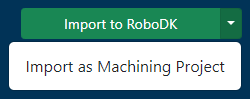The RoboDK add-in for Onshape allows you to combine Onshape 3D CAD/CAM modeling features with RoboDK for robot simulation robot machining and offline programming.
With the RoboDK plug-in for Onshape you can easily load 3D models created in the Onshape environment to RoboDK. This plug-in allows you to program more than 50 different robot manufacturers and 900 robots directly from Onshape workspace.
Robots can be easily programmed as 5-axis machines for manufacturing applications such as drilling, welding, trimming, 3D printing or robot machining. More information available in therobot machining section.
Therobot post processors sectionshows a list of the robot brands and robot controllers supported in RoboDK. It is also possible to modify or create new post processors to customize program generation.
The RoboDK Add-In for Onshape is free of charge. Using certain features of RoboDK requires purchasing a license.

To install the Onshape add-in, log in to youronshape.comaccount and go to the Onshape App Store by clicking the appropriate button on the top bar of Onshape.
![]()
On the Store page, use the search bar (position 1) and type "robodk". An item with the RoboDK logo should appear among the search results. Click on this item (position 2) to go to the add-in page.
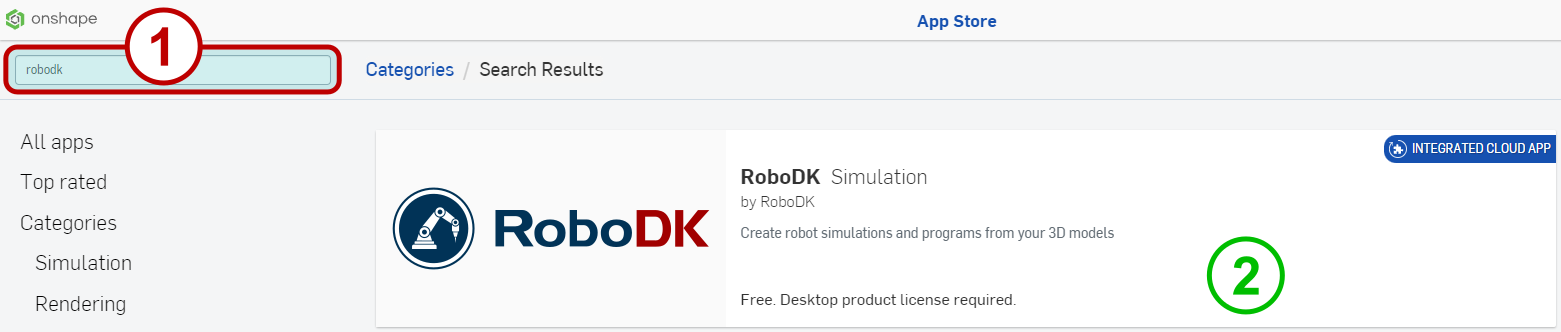
On the add-in page, click the "Subscribe" button.
![]()
RoboDK for Web works directly in the Onshape workspace. To access RoboDK functions, use the corresponding button in the right toolbar of the Onshape workspace project.
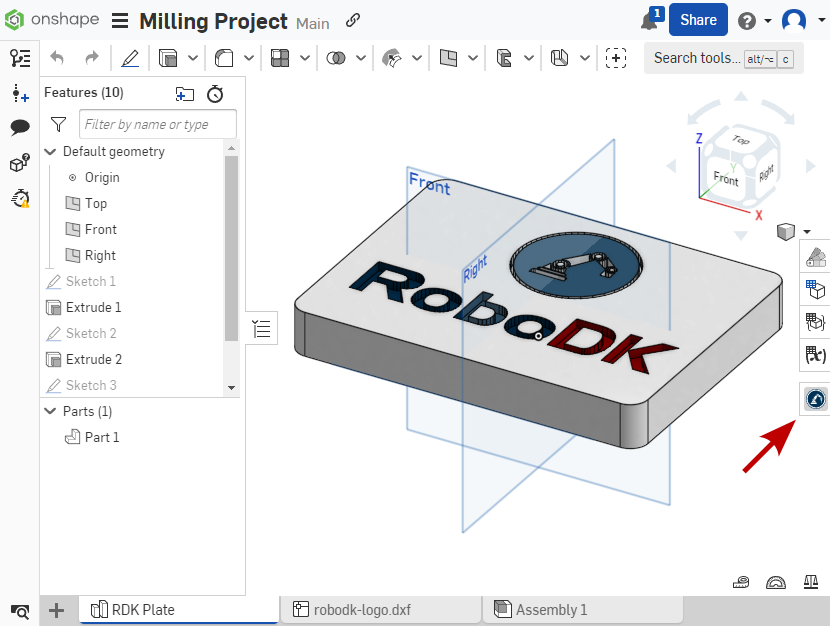
The add-in toolbar consists of the following items:
1.TheEntity Selectorcontains all Onshape workflow elements available for transfer to RoboDK. TheRefreshbutton updates the list in case of any changes in the Onshape project.
![]()
2.The翻转法线switch reverses the direction of normal vectors to the sketch plane. This function is available only when importing points and curves from sketches.
![]()
3.TheImport to RoboDKbutton transfers Onshape project entities to the current RoboDK environment. The following entity types are currently available: Part (solid model), 3D Curve, Sketch Points, and Sketch Curves.
![]()
4.TheImport to RoboDKbutton also has an additional drop-down menu containing theImport as Machining Projectitem. This item works only for converting curves and points into robot paths. In this case, aMachining Projectis automatically created.