The camera preview window allows you to see what the camera sees. This window is automatically opened when a new camera is added.
To re-open a camera preview window, you can simply double click the camera item in the tree. You can also right click it in the tree and selectShow camera. By default, the preview window can be resized, minimized, or closed (see the next section for more options).
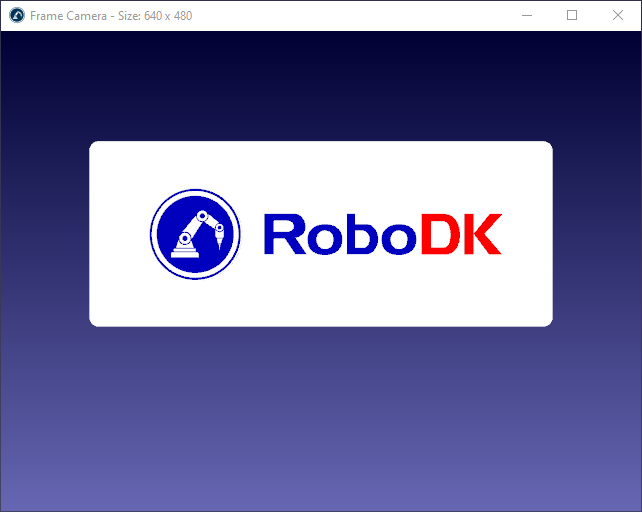
When the preview window is opened, the camera workspace is also shown the 3D environment. You can disable the camera workspace by right clicking the camera and selectingShow camera workspace.
